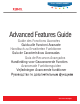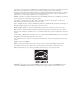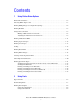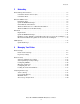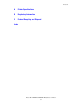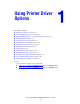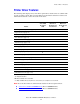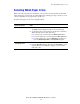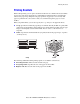Multifunction Printer Advanced Features Guide
Table Of Contents
- Contents
- Using Printer Driver Options
- Printer Driver Features
- Selecting Which Paper to Use
- Printing Multiple Pages to a Single Sheet (N-Up)
- Printing Booklets
- Using Color Corrections
- Printing in Black and White
- Printing Separator Pages
- Printing Cover Pages
- Scaling
- Printing Watermarks
- Printing Mirror Images
- Creating and Saving Custom Sizes
- Job Completion Notification
- Printing Special Job Types
- Using Fonts
- Networking
- Managing Your Printer
- Printer Specifications
- Regulatory Information
- Product Recycling and Disposal
- Index
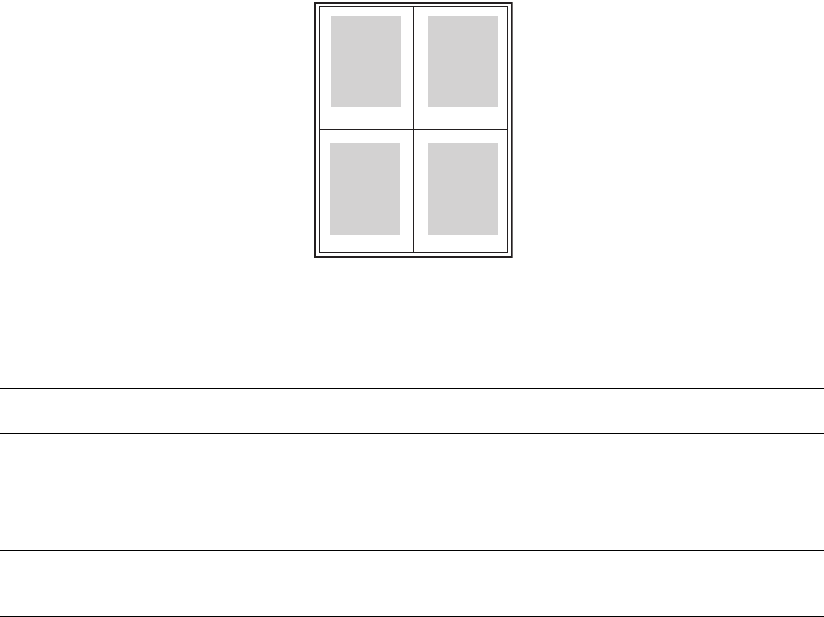
Printing Multiple Pages to a Single Sheet (N-Up)
Phaser® 8560MFP/8860MFP Multifunction Printer
1-4
Printing Multiple Pages to a Single Sheet (N-Up)
When printing a multiple-page document, you can print more than one page on a single sheet
of paper. Print one, two, four, six, nine, or 16 pages per side.
To print multiple pages on a single sheet of paper in a supported driver:
Operating System Steps
Windows 2000 or later 1. Select the Layout/Watermark tab.
2. Select the Pages Per Sheet (N-Up) option.
3. Click the button for the number of pages you want to appear on each
side of the sheet.
Mac OS X (version 10.3
and higher) driver
1. In the Print dialog box, select Layout.
2. Select the number of Pages per Sheet and Layout Direction.
1 2
43