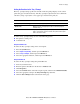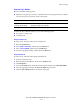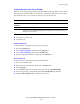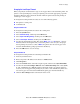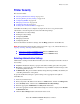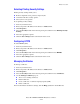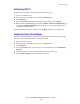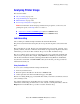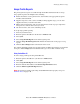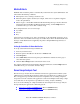Multifunction Printer Advanced Features Guide
Table Of Contents
- Contents
- Using Printer Driver Options
- Printer Driver Features
- Selecting Which Paper to Use
- Printing Multiple Pages to a Single Sheet (N-Up)
- Printing Booklets
- Using Color Corrections
- Printing in Black and White
- Printing Separator Pages
- Printing Cover Pages
- Scaling
- Printing Watermarks
- Printing Mirror Images
- Creating and Saving Custom Sizes
- Job Completion Notification
- Printing Special Job Types
- Using Fonts
- Networking
- Managing Your Printer
- Printer Specifications
- Regulatory Information
- Product Recycling and Disposal
- Index
Printer Security
Phaser® 8560MFP/8860MFP Multifunction Printer
4-17
Configuring 802.1X
Configure 802.1X authentication settings on the printer web server:
1. Launch your web browser.
2. Enter your printer’s IP address in the browser’s Address field.
3. Click Properties.
4. Select the Security folder on the left navigation panel, and then select 802.1X.
5. Either click the Advanced button to display the 802.1X Advanced Configuration page,
or click the Configuration Wizard button to display a series of pages that guide you
through 802.1X configuration.
For more information about these settings, click the Help (?) button in CentreWare IS.
Locking the Control Panel Menus
Lock the control panel menus to prevent others from changing settings in the printer setup
menus. To lock or unlock the printer’s control panel menus:
1. Launch your web browser.
2. Enter your printer’s IP address in the browser’s Address field.
3. Click Properties.
4. Select the Security folder on the left navigation panel, and then select Control Panel
Lockout.
5. Click the checkbox for each control panel menu item you want to lock.
6. Click the Save Changes button at the bottom of the page.