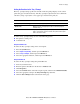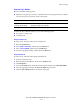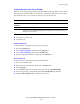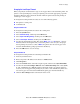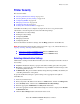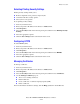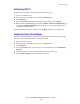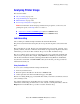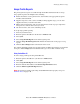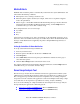Multifunction Printer Advanced Features Guide
Table Of Contents
- Contents
- Using Printer Driver Options
- Printer Driver Features
- Selecting Which Paper to Use
- Printing Multiple Pages to a Single Sheet (N-Up)
- Printing Booklets
- Using Color Corrections
- Printing in Black and White
- Printing Separator Pages
- Printing Cover Pages
- Scaling
- Printing Watermarks
- Printing Mirror Images
- Creating and Saving Custom Sizes
- Job Completion Notification
- Printing Special Job Types
- Using Fonts
- Networking
- Managing Your Printer
- Printer Specifications
- Regulatory Information
- Product Recycling and Disposal
- Index
Printer Settings
Phaser® 8560MFP/8860MFP Multifunction Printer
4-14
Changing the Load Paper Timeout
When your print job is formatted for a type or size of paper that is not loaded in the printer, the
printer’s control panel displays a message requesting you to load the appropriate paper. The
Load Paper Timeout value controls the amount of time the printer waits before printing on
another type or size of paper.
To change the Load Paper Timeout value, use one of the following options:
■ The printer’s control panel
■ CentreWare IS
Using the Control Panel
To change the Load Paper Timeout value on the control panel:
1. Press the System button.
2. Select
General Setup, and then press the OK button.
3. Select
Paper Handling Setup, and then press the OK button.
4. Select
Load Paper Timeout, and then press the OK button.
5. Scroll to the desired timeout value. The values (
None, 1, 3, 5, or 10 minutes, 1 hour or
24 hours) indicate the length of time you want the printer to wait for you to load paper
before printing. If you select a value of
None, the printer does not wait for paper to be
inserted and immediately picks paper from the default tray.
6. Press the OK button to save the change.
Using CentreWare IS
To change the Load Paper Timeout value using CentreWare IS:
1. Launch your web browser.
2. Enter your printer’s IP address in the browser’s Address field.
3. Click Properties.
4. Select the General folder on the left navigation panel, and then select System Defaults.
5. Scroll to the desired Load Paper Timeout value in Timeout Settings. The values (None,
1, 3, 5, or 10 minutes, 1 or 24 hours) indicate the length of time you want the printer to
wait for you to load paper before printing. If you select a value of None, the printer does
not wait for paper to be inserted and immediately picks paper from the default tray.
6. Click the Save Changes button at the bottom of the screen.