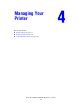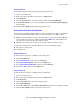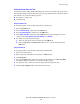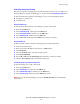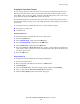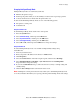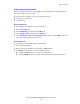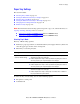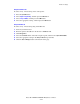Multifunction Printer Advanced Features Guide
Table Of Contents
- Contents
- Using Printer Driver Options
- Printer Driver Features
- Selecting Which Paper to Use
- Printing Multiple Pages to a Single Sheet (N-Up)
- Printing Booklets
- Using Color Corrections
- Printing in Black and White
- Printing Separator Pages
- Printing Cover Pages
- Scaling
- Printing Watermarks
- Printing Mirror Images
- Creating and Saving Custom Sizes
- Job Completion Notification
- Printing Special Job Types
- Using Fonts
- Networking
- Managing Your Printer
- Printer Specifications
- Regulatory Information
- Product Recycling and Disposal
- Index
Printer Settings
Phaser® 8560MFP/8860MFP Multifunction Printer
4-3
Using CentreWare IS
To change the default control panel language using CentreWare IS:
1. Launch your web browser.
2. Enter your printer’s IP address in the browser’s Address field.
3. Click Properties.
4. Select the General folder on the left sidebar, and then select System Defaults.
5. In the User Preferences area, select the language from the Set Control Panel Language
drop-down list.
6. Click the Save Changes button at the bottom of the screen.
Setting Control Panel Accessibility Behavior
Control panel accessibility settings modify the control panel behavior to improve accessibility
for some individuals with disabilities. There are two control panel accessibility settings:
■ Off: The control panel times out after a short period of no activity. For the Reduce/Enlarge
feature and the navigation keys, holding down the
Up or Down keys will automatically
repeat that key. None of the other keys will auto-repeat.
■ On: The control panel does not time out. None of the other keys will auto-repeat.
To adjust the control panel accessibility settings, use one of the following options:
■ The printer’s control panel
■ CentreWare IS
Using the Control Panel
To turn on/off control panel accessibility on the control panel:
1. Press the System button.
2. Select
General Setup, and then press the OK button.
3. Select
Control Panel Setup, and then press the OK button.
4. Select
Accessible Control Panel, and then press the OK button.
5. Select
On or Off, and then press the OK button.
Using CentreWare IS
To turn on/off control panel accessibility using CentreWare IS:
1. Launch your web browser.
2. Enter your printer’s IP address in the browser’s Address field.
3. Click Properties.
4. Select the General folder on the left navigation panel.
5. Select System Defaults.
6. Select On or Off from the Accessible Control Panel drop-down list to change the setting.
7. Click the Save Changes button at the bottom of the screen.