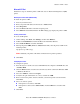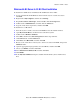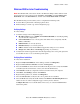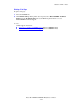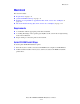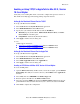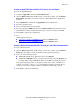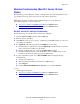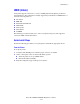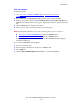Multifunction Printer Advanced Features Guide
Table Of Contents
- Contents
- Using Printer Driver Options
- Printer Driver Features
- Selecting Which Paper to Use
- Printing Multiple Pages to a Single Sheet (N-Up)
- Printing Booklets
- Using Color Corrections
- Printing in Black and White
- Printing Separator Pages
- Printing Cover Pages
- Scaling
- Printing Watermarks
- Printing Mirror Images
- Creating and Saving Custom Sizes
- Job Completion Notification
- Printing Special Job Types
- Using Fonts
- Networking
- Managing Your Printer
- Printer Specifications
- Regulatory Information
- Product Recycling and Disposal
- Index
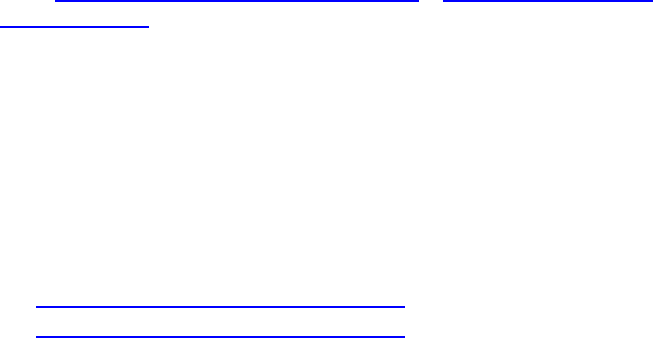
UNIX (Linux)
Phaser® 8560MFP/8860MFP Multifunction Printer
3-16
From Your Computer
To install the printer:
1. Go to www.xerox.com/office/8560MFPdrivers
or www.xerox.com/office/
8860MFPdrivers.
2. Select Unix from the Operating System drop-down menu, and then click Go.
3. From the list of files provided, click the Printer Package for use with CentreWare for
Unix link. The File Download screen appears displaying information about the download
file.
4. Click the Start button to install the Unix driver.
5. Print a test page and verify the print quality of the printed page.
Note: If print-quality problems exist, or your job did not print, see the User Guide at:
■ www.xerox.com/office/8560MFPsupport (Phaser 8560MFP Printer)
■ www.xerox.com/office/8860MFPsupport (Phaser 8860MFP Printer)
If print-quality problems exist, you can also access PhaserSMART Technical Support
through CentreWare IS.
To access PhaserSMART Technical Support:
1. Launch your web browser.
2. Enter the printer’s IP address in the browser’s Address field.
3. Select Support.
4. Click the PhaserSMART Diagnostic Tool link to access PhaserSMART.