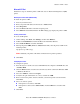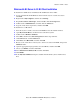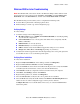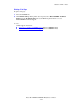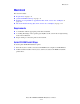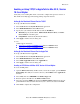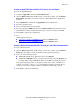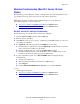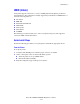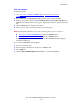Multifunction Printer Advanced Features Guide
Table Of Contents
- Contents
- Using Printer Driver Options
- Printer Driver Features
- Selecting Which Paper to Use
- Printing Multiple Pages to a Single Sheet (N-Up)
- Printing Booklets
- Using Color Corrections
- Printing in Black and White
- Printing Separator Pages
- Printing Cover Pages
- Scaling
- Printing Watermarks
- Printing Mirror Images
- Creating and Saving Custom Sizes
- Job Completion Notification
- Printing Special Job Types
- Using Fonts
- Networking
- Managing Your Printer
- Printer Specifications
- Regulatory Information
- Product Recycling and Disposal
- Index
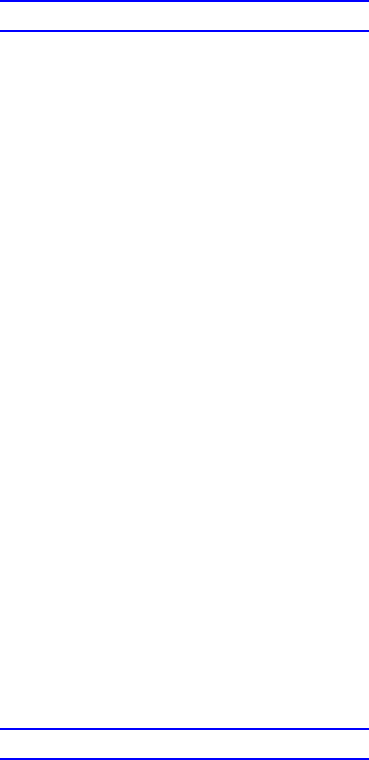
Macintosh
Phaser® 8560MFP/8860MFP Multifunction Printer
3-14
Macintosh Troubleshooting (Mac OS X, Version 10.3 and
Higher)
The following procedure eliminates cabling, communication, and connection problems. Once
you complete these steps, print a test page from your software application.
Note: If the job prints, no further printer troubleshooting is necessary. If there are
print-quality problems, see the User Guide at:
■ www.xerox.com/office/8560MFPsupport (Phaser 8560MFP Printer)
■ www.xerox.com/office/8860MFPsupport (Phaser 8860MFP Printer)
Mac OS X, Version 10.3 and Higher Troubleshooting
Perform these steps only for Mac OS X, versions 10.3 and higher:
1. Open the Network Utility, and then click the Ping tab.
2. Enter the printer’s IP address.
3. Click Ping. If you do not get a response, confirm that your TCP/IP settings are correct for
your printer and computer.
4. For AppleTalk, follow the steps below. For TCP/IP proceed to Step 5.
a. From the printer’s control panel, verify that EtherTalk is enabled. If it is not, enable it
in the control panel, and then reset the printer.
b. Print the Configuration page and verify that EtherTalk is enabled.
c. From the Configuration page, verify the Zone. If you have multiple zones on your
network, verify that your printer appears in the desired zone.
5. If you are still unable to print, access PhaserSMART Technical Support through
CentreWare IS:
a. Launch your web browser.
b. Enter the printer’s IP address in the browser’s Address field.
c. Select Support.
d. Click the PhaserSMART Diagnostic Tool link to access PhaserSMART.
See also:
Online Support Assistant at:
■ www.xerox.com/office/8560MFPsupport (Phaser 8560MFP Printer)
■ www.xerox.com/office/8860MFPsupport (Phaser 8860MFP Printer)