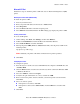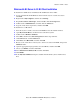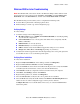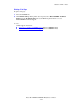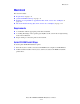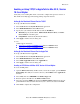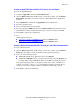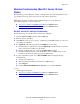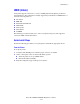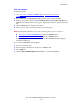Multifunction Printer Advanced Features Guide
Table Of Contents
- Contents
- Using Printer Driver Options
- Printer Driver Features
- Selecting Which Paper to Use
- Printing Multiple Pages to a Single Sheet (N-Up)
- Printing Booklets
- Using Color Corrections
- Printing in Black and White
- Printing Separator Pages
- Printing Cover Pages
- Scaling
- Printing Watermarks
- Printing Mirror Images
- Creating and Saving Custom Sizes
- Job Completion Notification
- Printing Special Job Types
- Using Fonts
- Networking
- Managing Your Printer
- Printer Specifications
- Regulatory Information
- Product Recycling and Disposal
- Index

Macintosh
Phaser® 8560MFP/8860MFP Multifunction Printer
3-13
Creating an AppleTalk Printer with Mac OS X, Version 10.3 and Higher
To create an AppleTalk printer:
1. Verify that AppleTalk is enabled in System Preferences.
2. Open the Print Center utility. In Mac OS X, version 10.3 or higher, open the Printer
Setup Utility. The utility is located in a directory called Utilities in the Applications
directory.
3. Select Add Printer, and then select AppleTalk from the pull-down list.
4. Select the appropriate zone.
5. Select your printer from the list provided.
6. Select the appropriate PPD from the list in the Printer Model drop-down list. If your
printer PPD is not listed, install it from the Software and Documentation CD-ROM.
7. Click Add to complete the configuration.
See also:
Online Support Assistant at:
■ www.xerox.com/office/8560MFPsupport (Phaser 8560MFP Printer)
■ www.xerox.com/office/8860MFPsupport (Phaser 8860MFP Printer)
Creating a Bonjour Printer with Mac OS X, Version 10.3 and Higher (Recommended)
To create a Bonjour printer:
1. Open the Print Center utility. In Mac OS X, version 10.3 or higher, open the Printer
Setup utility. The utility is located in Utilities in the Applications directory.
2. Select one of the following options:
■ Version 10.3: From the top pull-down menu, select Bonjour.
■ Version 10.4 and higher: Select your printer from the list and ensure Bonjour and
not Apple Talk is in the Connection column. Your PPD is automatically selected.
A list appears displaying name of your printer, followed by a series of numbers. For
example, Your Printer’s Name xx:xx:xx. Each numbered segment represents the last
section of your printer’s hardware address. Your PPD is automatically selected.
3. Click Add to complete the installation.