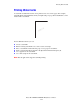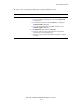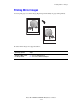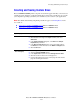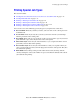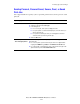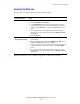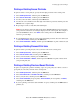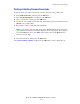Multifunction Printer Advanced Features Guide
Table Of Contents
- Contents
- Using Printer Driver Options
- Printer Driver Features
- Selecting Which Paper to Use
- Printing Multiple Pages to a Single Sheet (N-Up)
- Printing Booklets
- Using Color Corrections
- Printing in Black and White
- Printing Separator Pages
- Printing Cover Pages
- Scaling
- Printing Watermarks
- Printing Mirror Images
- Creating and Saving Custom Sizes
- Job Completion Notification
- Printing Special Job Types
- Using Fonts
- Networking
- Managing Your Printer
- Printer Specifications
- Regulatory Information
- Product Recycling and Disposal
- Index
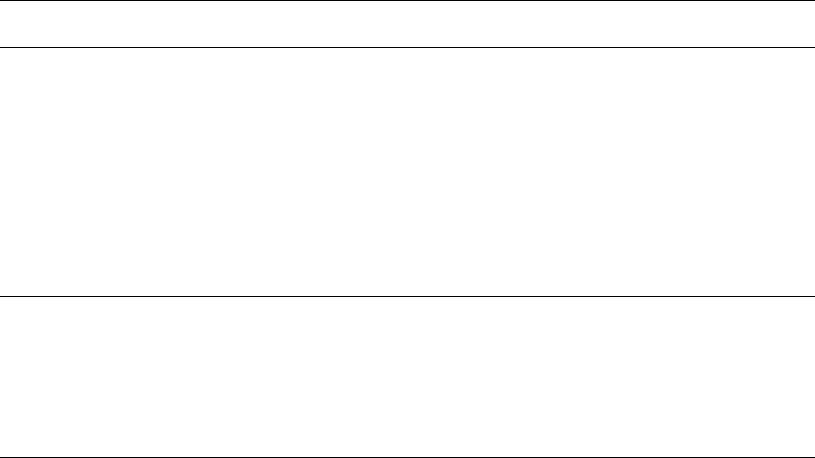
Printing Special Job Types
Phaser® 8560MFP/8860MFP Multifunction Printer
1-22
Sending Personal, Personal Saved, Secure, Proof, or Saved
Print Jobs
Use a supported driver to specify a job as a personal, personal saved, secure, proof, or saved
print job.
Operating System Steps
Windows 2000 or later 1. Select the Paper/Output tab.
2. Select the job type under Job Type.
3. In the dialog box:
■ For a secure job, enter your four-digit passcode.
■ For a proof print or a shared saved print job, enter the name you
want to give this job.
■ For a personal saved job, enter your four-digit passcode and
enter the name you want to give this job.
4. Click the OK button.
Mac OS X (version
10.3 and higher) driver
In the Print dialog box, select the job type from the Job Types
drop-down list.
■ For a secure print or personal saved job, enter a four digit number,
ranging from 0000 through 9999, in the Numeric Password field.
■ For a proof print or saved print job, enter a document name (up to 20
alpha characters) in the Document Name field.