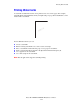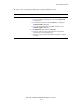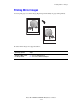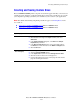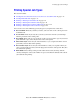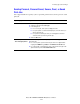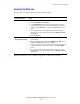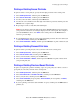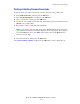Multifunction Printer Advanced Features Guide
Table Of Contents
- Contents
- Using Printer Driver Options
- Printer Driver Features
- Selecting Which Paper to Use
- Printing Multiple Pages to a Single Sheet (N-Up)
- Printing Booklets
- Using Color Corrections
- Printing in Black and White
- Printing Separator Pages
- Printing Cover Pages
- Scaling
- Printing Watermarks
- Printing Mirror Images
- Creating and Saving Custom Sizes
- Job Completion Notification
- Printing Special Job Types
- Using Fonts
- Networking
- Managing Your Printer
- Printer Specifications
- Regulatory Information
- Product Recycling and Disposal
- Index
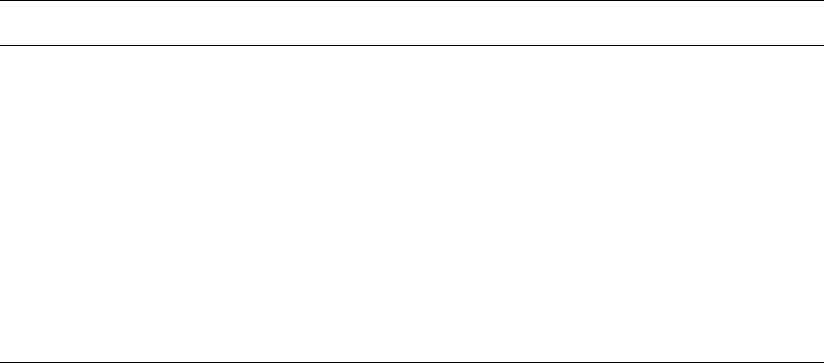
Printing Watermarks
Phaser® 8560MFP/8860MFP Multifunction Printer
1-17
To select, create, and edit watermarks using a supported Windows driver:
Operating System Steps
Windows 2000 or later 1. Select the Layout/Watermark tab.
■ To use an existing watermark, select it from the Watermarks
drop-down list.
■ To modify the watermark, click the Edit button to display the
Watermark Editor dialog box.
■ To create a new watermark, select New, and then use the
Watermark Editor dialog box.
2. In the Watermarks drop-down list for Options:
■ Select an option to print the watermark in the foreground or
background or to blend it with the job.
■ Select an option to print the watermark on all pages or only the
first page.