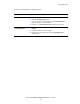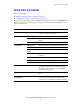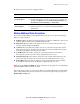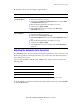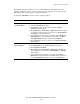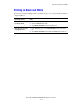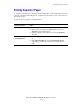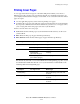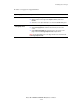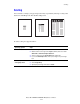Multifunction Printer Advanced Features Guide
Table Of Contents
- Contents
- Using Printer Driver Options
- Printer Driver Features
- Selecting Which Paper to Use
- Printing Multiple Pages to a Single Sheet (N-Up)
- Printing Booklets
- Using Color Corrections
- Printing in Black and White
- Printing Separator Pages
- Printing Cover Pages
- Scaling
- Printing Watermarks
- Printing Mirror Images
- Creating and Saving Custom Sizes
- Job Completion Notification
- Printing Special Job Types
- Using Fonts
- Networking
- Managing Your Printer
- Printer Specifications
- Regulatory Information
- Product Recycling and Disposal
- Index
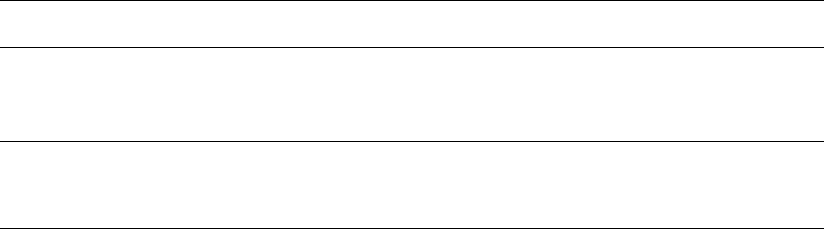
Printing in Black and White
Phaser® 8560MFP/8860MFP Multifunction Printer
1-11
Printing in Black and White
If you want your output in black, white, and shades of gray, you can select black and white in
a supported driver:
Operating System Steps
Windows 2000 or later
PostScript driver
1. Select the Color Options tab.
2. Select the Office Color option.
3. Select Black and White from the drop-down list.
Mac OS X (version 10.3
and higher) driver
1. In the Print dialog box, select Image Quality from the drop-down
list.
2. Select Black and White from the Color Correction drop-down list.