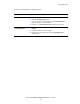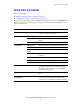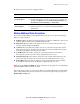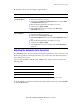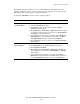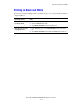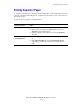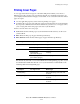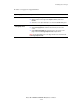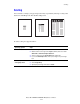Multifunction Printer Advanced Features Guide
Table Of Contents
- Contents
- Using Printer Driver Options
- Printer Driver Features
- Selecting Which Paper to Use
- Printing Multiple Pages to a Single Sheet (N-Up)
- Printing Booklets
- Using Color Corrections
- Printing in Black and White
- Printing Separator Pages
- Printing Cover Pages
- Scaling
- Printing Watermarks
- Printing Mirror Images
- Creating and Saving Custom Sizes
- Job Completion Notification
- Printing Special Job Types
- Using Fonts
- Networking
- Managing Your Printer
- Printer Specifications
- Regulatory Information
- Product Recycling and Disposal
- Index
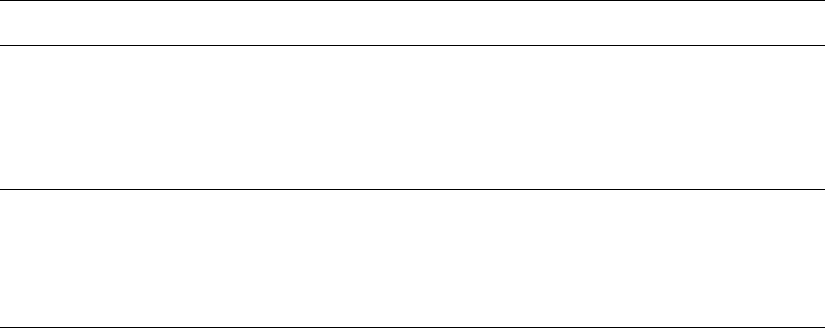
Printing Booklets
Phaser® 8560MFP/8860MFP Multifunction Printer
1-6
To select booklet printing in a supported driver:
Operating System Steps
Windows 2000 or later 1. Select the Layout/Watermark tab.
2. Select the Booklet Layout option.
If you are using the PostScript driver, click the Booklet Options
button to specify the creep and gutter.
3. If desired, select Draw Page Borders from the drop-down list.
Mac OS X (version 10.3
and higher) driver
1. In the Finishing Options dialog box, select Enable Booklet
Printing.
2. If desired, specify the creep and gutter.
3. If desired, specify the paper size from the Target Paper Size
drop-down list.