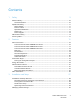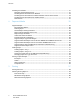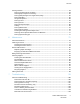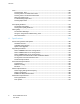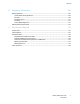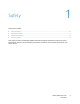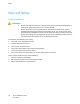Xerox Phaser 7800 Color Printer Imprimante couleur Xerox Phaser 7800 ® ® User Guide Guide d'utilisation Italiano Guida per l’utente Svenska Användarhandbok Русский Руководство пользователя Deutsch Benutzerhandbuch Dansk Betjeningsvejledning Türkçe Kullanıcı Kılavuzu Español Guía del usuario Čeština Uživatelská příručka Ελληνικά Εγχειρίδιο χρήστη Português Guia do usuário Polski Przewodnik użytkownika Magyar Felhasználói útmutató Nederlands Gebruikershandleiding
© 2011 Xerox Corporation. All Rights Reserved. Unpublished rights reserved under the copyright laws of the United States. Contents of this publication may not be reproduced in any form without permission of Xerox Corporation.
Contents 1 Safety 9 Electrical Safety ............................................................................................................................................................. 10 General Guidelines................................................................................................................................................ 10 Operational Safety .............................................................................................................................
Contents Installing the Software ............................................................................................................................................... 31 Operating System Requirements .................................................................................................................... 31 Installing Drivers and Utilities for Windows ...............................................................................................
Contents Printing Features ........................................................................................................................................................... 63 Printing on Both Sides of the Paper ............................................................................................................... 63 Selecting Paper Options for Printing..............................................................................................................
Contents Jams .................................................................................................................................................................................104 Clearing Paper Jams ..........................................................................................................................................105 Clearing Jams in the Advanced Finisher.....................................................................................................
Contents B Regulatory Information 169 Basic Regulations ........................................................................................................................................................170 United States FCC Regulations......................................................................................................................170 Canada...........................................................................................................................................
Safety 1 This chapter includes: Electrical Safety ................................................................................................................................................................ 10 Operational Safety .......................................................................................................................................................... 11 Maintenance Safety ...........................................................................................
Safety Electrical Safety General Guidelines WARNINGS: Do not push objects into slots or openings on the printer. Touching a voltage point or shorting out a part could result in fire or electrical shock. Do not remove the covers or guards that are fastened with screws unless you are installing optional equipment and are instructed to do so. Turn off the printer when performing these installations. Disconnect the power cord when removing covers and guards for installing optional equipment.
Safety Operational Safety Your printer and supplies were designed and tested to meet strict safety requirements. These include safety agency examination, approval, and compliance with established environmental standards. Your attention to the following safety guidelines helps to ensure the continued, safe operation of your printer. Ozone Release This printer produces ozone during normal operation. The amount of ozone produced is dependent on print volume.
Safety Power Cord Use the power cord supplied with your printer. Plug the power cord directly into a properly grounded electrical outlet. Ensure that each end of the cord is connected securely. If you do not know if an outlet is grounded, ask an electrician to check the outlet. Do not use a ground adapter plug to connect the printer to an electrical outlet that does not have a ground connection terminal.
Safety Maintenance Safety Do not attempt any maintenance procedure that is not specifically described in the documentation supplied with your printer. Do not use aerosol cleaners. Clean with a dry lint-free cloth only. Do not burn any consumables or routine maintenance items. For information on Xerox® supplies recycling programs, go to www.xerox.com/gwa.
Safety Printer Symbols Symbol Description Warning or Caution: Ignoring this warning could cause serious injury or even death. Ignoring this caution could damage property. Hot surface on or in the printer. Use caution to avoid personal injury. Do not burn the item. Do not lift here. Hot surface. Wait the indicated time before handling. This item can be recycled. For details, see Recycling and Disposal on page 173.
Features 2 This chapter includes: Parts of the Printer........................................................................................................................................................... 16 Information Pages........................................................................................................................................................... 22 Energy Saver Mode ............................................................................................
Features Parts of the Printer This section includes: Left Front View of Phaser 7800DN Color Printer ................................................................................................. 16 Left Front View of Phaser 7800GX Color Printer .................................................................................................. 17 Left Front View of Phaser 7800DX Color Printer .................................................................................................
Features Left Front View of Phaser 7800GX Color Printer 1. 2. 3. 4. 5. Left Side Door C Tray 1, with Extension Tray Left Side Door B Left Side Door A Left Side Door D 6. 7. 8. 9. 10. Control Panel Output Tray Center Output Tray Secondary Power Switch Front Door 11. 12. 13. 14. 15.
Features Left Front View of Phaser 7800DX Color Printer 1. 2. 3. 4. 5. Left Side Door C Tray 1, with Extension Tray Left Side Door B Left Side Door A Left Side Door D 6. 7. 8. 9. 10. Control Panel Output Tray Center Output Tray Secondary Power Switch Front Door 11. 12. 13. 14. 15. Tray 2 2500-Sheet Feeder (Trays 3–5) Tray 3 Tray 5 Tray 4 Rear View 1. 2. 3. 18 USB Connection USB Memory Port, for service only Ethernet Connection Phaser 7800 Color Printer User Guide 4. 5.
Features Control Panel The control panel consists of a touch screen and buttons you press to control the functions available on the printer. The control panel: Displays the current operating status of the printer. Provides access to print features. Provides access to reference materials. Provides access to Tools and Setup menus. Provides access to Troubleshooting menus and videos. Prompts you to load paper, replace supplies, and clear jams. Displays errors and warnings.
Features Professional Finisher 1. 2. 3. 4. 5. 6. Center Tray Hole Punch Unit Hole Punch Waste Container Finisher Front Door Right Top Tray Exit Cover 20 Phaser 7800 Color Printer User Guide 7. 8. 9. 10. 11.
Features Advanced Finisher 1. 2. 3. 4. 5. 6. 7. Front Transport Cover Hole Punch Unit (optional) Hole Punch Waste Container Center Tray Finisher Top Cover Staple Cartridge for optional Booklet Maker Side Cover for optional Booklet Maker 8. 9. 10. 11. 12. 13. 14.
Features Information Pages Your printer has a printable set of information pages. These include configuration and font information, demonstration pages, and more. To print information pages from the control panel: 1. At the control panel, touch Printer. 2. On the Information tab, touch Print Reference Materials. 3. To set the quantity, touch #. 4. To select the number of copies to print, touch + or -, or type a number using the keypad. 5. Touch OK. 6.
Features Energy Saver Mode You can set the time the printer spends idle in ready mode before it automatically transitions to a lower power level. You can also turn off the automatic transition. 1. At the control panel, touch Printer. 2. Touch the Tools tab, then touch Setup. 3. Touch Energy Saver. 4. Enable the automatic transition: a. Select the Enable Energy Saver check box. b. To change each option, touch Edit: Ready Mode to Low Power Low Power to Sleep c.
Features Administration Features This section includes: CentreWare Internet Services ..................................................................................................................................... 24 Automatic Data Collection ........................................................................................................................................... 25 Billing and Usage Information ...................................................................................
Features 4. 5. If IPv6 is set up, touch TCP/IP (v6) to view details. To return to the main screen, touch Home. Note: The IP address can also appear in the upper right or left corner of the main screen. To set this up in CentreWare Internet Services, click Properties > General Setup > Control Panel Home Screen. For details, see the Help in CentreWare Internet Services. Automatic Data Collection This printer automatically collects data and transmits it to a secure offsite location.
Features More Information You can obtain more information about your printer from these sources: Resource Location Installation Guide Packaged with printer Quick Use Guide Packaged with printer System Administrator Guide www.xerox.com/office/7800docs Video Tutorials Available on the printer control panel and at www.xerox.com/office/7800docs Recommended Media List United States: www.xerox.com/paper Europe: www.xerox.
Installation and Setup 3 This chapter includes: Installation and Setup Overview ................................................................................................................................ 28 Modifying General Settings ......................................................................................................................................... 30 Installing the Software ...................................................................................................
Installation and Setup Installation and Setup Overview Before printing, your computer and the printer must be plugged in, turned on, and connected. Configure the initial settings of the printer, then install the driver software and utilities on your computer. You can connect to your printer over a network using an Ethernet cable, or directly to your computer using a USB cable. Hardware and cabling requirements vary for the different connection methods.
Installation and Setup Turning the Printer On and Off This printer has two power switches. The Main Power switch located behind the front door controls the main power to the printer. The Secondary Power switch on the top of the printer controls power to the printer electronic components, and initiates a software-controlled shutdown when turned off. Using the Secondary Power switch to turn on and off the printer is the preferred method. To operate the printer, turn on both switches.
Installation and Setup Modifying General Settings You can modify printer settings such as the language, date and time, units of measurement, display brightness, and startup page from the control panel. 1. At the control panel, touch Printer. 2. Touch the Tools tab, then touch Setup. 3. Touch General Settings, then touch the setting you want to change: Language/Keyboard allows you to set the language and keyboard layout. Date/Time allows you to set the time zone, date, time, and display format.
Installation and Setup Installing the Software This section includes: Operating System Requirements ............................................................................................................................... 31 Installing Drivers and Utilities for Windows .......................................................................................................... 31 Installing Drivers and Utilities for Macintosh OS X Version 10.5 and Later .......................................
Installation and Setup Installing Drivers and Utilities for Windows Install the Xerox® print driver to access all features of your printer. To install the print driver software: 1. Insert the Software and Documentation disc into your computer. The installer starts automatically. If the installer does not start, navigate to the appropriate drive on your computer and double-click Setup.exe. 2. To change the language, click Language, select your language, then click OK. 3.
Installation and Setup Installing Drivers and Utilities for Macintosh OS X Version 10.5 and Later Install the Xerox® print driver to access all features of your printer. To install the print driver software: 1. Insert the Software and Documentation disc into your computer. 2. Double-click the disc icon on your desktop to see the .dmg file for your printer. 3. Open the .dmg file, and navigate to the appropriate installer file for your operating system. 4. Open the installer file. 5.
Installation and Setup Installing Drivers and Utilities for UNIX and Linux Xerox® Services for UNIX Systems is a two part installation process. It requires the installation of a Xerox® Services for UNIX Systems code package and a printer support package. The Xerox® Services for UNIX Systems code package must be installed before installing the printer support package. Note: You must have root or superuser privileges to perform the UNIX print driver installation on your computer. 1. 2.
Paper and Media 4 This chapter includes: Supported Paper............................................................................................................................................................... 36 Loading Paper ................................................................................................................................................................... 41 Printing on Special Paper .............................................................................
Paper and Media Supported Paper This section includes: Recommended Media .................................................................................................................................................... 36 Ordering Paper .................................................................................................................................................................. 36 General Paper Loading Guidelines ...............................................
Paper and Media Paper That Can Damage Your Printer Some paper and other media types can cause poor output quality, increased paper jams, or damage your printer.
Paper and Media Advanced Finisher Guidelines Right tray capacity: 2000 sheets Supported paper sizes: From 182 x 210 mm (7.2 x 8.6 in.) through 297 x 432 mm (11.7 x 17 in.) Supported paper weights: 75–256 g/m² Stapling options: One or two staples. Auto Stapling can staple up to 50 sheets of 75–256 g/m² paper. Stapling supports paper sizes from 203 x 182 mm (8 x 7.2 in.) through 297 x 432 mm (11.7 x 17 in.).
Paper and Media Supported Paper Types and Weights Trays Types and Weights Trays 1–5, 1-sided or 2-sided printing Plain, Hole Punched, Letterhead, Pre-Printed, Recycled, and Custom (75–105 g/m²) 2 Lightweight Cardstock (106–169 g/m ) Cardstock (170–256 g/m²) 2 Lightweight Glossy Cardstock (106–169 g/m ) Glossy Cardstock (170–256 g/m²) Tray 1, 1-sided printing Heavyweight Cardstock (257–300 g/m²) Heavyweight Glossy Cardstock (257–300 g/m²) Extra Heavyweight Cardstock (301–350 g/m²) Extra Heavyweight Glo
Paper and Media Supported Standard Paper Sizes for the Phaser 7800DX Color Printer Tray European Standard Sizes North American Standard Sizes All trays A4 (210 x 297 mm, 8.3 x 11.7 in.) JIS B5 (182 x 257 mm, 7.2 x 10.1 in.) Executive (184 x 267 mm, 7.25 x 10.5 in.) Letter (216 x 279 mm, 8.5 x 11 in.) Tray 1 C4 envelope (324 x 229 mm, 12.8 x 9 in.) C5 envelope (162 x 229 mm, 6.4 x 9 in.) C6 envelope (114 x 162 mm, 4.5 x 6.38 in.) DL envelope (110 x 220 mm, 4.33 x 8.66 in.) A6 (105 x 148 mm, 4.1 x 5.
Paper and Media Loading Paper This section includes: Loading Paper in Tray 1................................................................................................................................................. 41 Loading Paper in Trays 2–5.......................................................................................................................................... 44 Setting the Guide Locks in the 500-Sheet Adjustable Trays....................................................
Paper and Media 3. Move the width guides to the edges of the tray. 4. Flex the sheets back and forth and fan them, then align the edges of the stack on a level surface. This procedure separates any sheets that are stuck together and reduces the possibility of jams. Note: To avoid jams and misfeeds, do not remove paper from its packaging until you are ready to use it. 5. 42 Load the paper in the tray.
Paper and Media For long-edge feed 2-sided printing, insert letterhead and pre-printed paper face up with the top edge toward the front. Load hole punched paper with the holes to the right. For short-edge feed 1-sided printing, insert letterhead, pre-printed paper, and labels face down with the bottom edge leading into the printer. Load hole punched paper with the holes toward the back.
Paper and Media 6. Adjust the width guides until they touch the edges of the paper. 7. If the control panel prompts you, verify the size, type, and color information on the Tray Settings screen. a. Touch Size, Type, or Color, then modify the settings as needed. b. Touch OK. Note: For more information on changing paper size, type and color, see Changing Paper Size, Type, and Color on page 51.
Paper and Media Loading Paper in Trays 2–5 1. Pull out the tray until it stops. 2. Ensure that the guide locks are set in the correct position for the standard or custom size paper you are loading. For details, see Setting the Guide Locks in the 500-Sheet Adjustable Trays on page 49. Remove any paper that is a different size or type. Move the length and width guides out: a. Pinch the guide lever on each guide. b. Slide the guides outward until they stop. c. Release the levers. 3. 4.
Paper and Media 5. Flex the sheets back and forth and fan them, then align the edges of the stack on a level surface. This procedure separates any sheets that are stuck together and reduces the possibility of jams. Note: To avoid jams and misfeeds, do not remove paper from its packaging until you are ready to use it. 6. Load the paper in the tray. Do one of the following: For long-edge feed 1-sided printing, insert letterhead, pre-printed paper, and labels face up with the top edge toward the front.
Paper and Media For short-edge feed 1-sided printing, insert letterhead, pre-printed paper, and labels face up with the top edge toward the right. Load hole punched paper with the holes toward the back. For short-edge feed 2-sided printing, insert letterhead and pre-printed paper face down with the top edge toward the left. Load hole punched paper with the holes toward the back. Notes: You cannot load paper short-edge feed in Trays 4 and 5 using the 2500-Sheet Feeder.
Paper and Media 7. Adjust the length and width guides to fit the paper. 8. Close the tray. 9. If the control panel prompts you, verify the size, type, and color information on the Tray Settings screen. a. Touch Size, Type, or Color, then modify the settings as needed. b. Touch OK. Note: For more information on changing paper size, type and color, see Changing Paper Size, Type, and Color on page 51.
Paper and Media Setting the Guide Locks in the 500-Sheet Adjustable Trays You can adjust the guides in Trays 2–5 to accommodate standard or custom paper sizes. In the standard position, the guides move into the supported standard paper settings. In the custom position, the guides move in 1 mm increments. To move the guide locks from the standard to the custom paper size position, do the following: 1. Pull out the tray until it stops.
Paper and Media 4. Replace the retainer and snap it into place. 5. Load the custom-size paper in the tray. The tray guides move in increments of 1 mm. To move the guide locks from the Custom to the Standard paper size position, do the following: 1. Pull out the tray until it stops. Note: For best results, remove any paper from the tray, pinch the guide levers, and slide the guides inward. 2. 50 Pry up the retainer with your fingertip, pulling the lower edge toward you.
Paper and Media 3. To release the fine-adjustment block, pinch the levers and slide the guide lock to the right as shown. 4. Replace the retainer and snap it into place. 5. Load the standard size paper in the tray. The tray guides move to the standard paper size positions.
Paper and Media Changing Paper Size, Type, and Color When Tray 1 is set to Bypass or Fully Adjustable mode, you can change paper settings each time you load the tray. When you load paper into an empty tray, the control panel prompts you to set the paper size, type, and color. When Trays 2–5 are set to Fully Adjustable mode, open the selected tray and load the desired paper. When you close the tray, the control panel prompts you to set the paper size, type, and color.
Paper and Media Printing on Special Paper This section includes: Envelopes ............................................................................................................................................................................ 53 Labels .................................................................................................................................................................................... 55 Glossy Cardstock ...........................................
Paper and Media Loading Envelopes in Tray 1 1. Open Tray 1 and remove any paper that is a different size or type. 2. Move the width guides to the edges of the tray. 3. Load the envelopes with the flaps closed and facing down: Load envelopes up to 320 mm (12.6 in.) long-edge feed, with the flaps leading into the printer.
Paper and Media 4. 5. Load C4 and custom-size envelopes longer than 320 mm (12.6 in.) short-edge feed, with the flaps toward the back, and define a custom size on the control panel. Adjust the width guides to fit the envelopes. Set the paper size, type, and color on the control panel. For details, see Changing Paper Size, Type, and Color on page 51. Labels You can print labels from any tray. Guidelines for Printing Labels Use labels designed for laser printing.
Paper and Media Glossy Cardstock You can print Lightweight Glossy Cardstock and Glossy Cardstock from any tray. You can print Heavyweight Glossy Cardstock and Extra Heavyweight Glossy Cardstock from Tray 1. Guidelines for Printing on Glossy Cardstock Do not open sealed packages of glossy cardstock until you are ready to load them into the printer. Leave glossy cardstock in the original wrapper, and leave the packages in the shipping carton until ready to use.
Printing 5 This chapter includes: Printing Overview ............................................................................................................................................................. 58 Selecting Printing Options ............................................................................................................................................ 59 Printing Features .....................................................................................................
Printing Printing Overview Before printing, your computer and the printer must be plugged in, turned on, and connected. Ensure that you have the correct print driver software installed on your computer. For details, see Installing the Software on page 31. 1. Select the appropriate paper. 2. Load paper in the appropriate tray. On the printer control panel, specify the size, color, and type. 3. Access the print settings in your software application.
Printing Selecting Printing Options This section includes: Print Driver Help................................................................................................................................................................ 59 Windows Printing Options ............................................................................................................................................ 60 Macintosh Printing Options ....................................................................
Printing Windows Printing Options Setting Default Printing Options for Windows When you print from any software application, the printer uses the print job settings specified in the Printing Preferences window. You can specify your most common printing options and save them so that you do not have to change them every time you print. For example, if you want to print on both sides of the paper for most jobs, specify 2-sided printing in Printing Preferences. To select default printing options: 1.
Printing Saving a Set of Commonly Used Printing Options for Windows You can define and save a set of options, so that you can apply them to future print jobs. To save a set of printing options: 1. With the document open in your application, click File > Print. 2. Select the printer, then click Properties. Click the tabs in the Printing Properties window and select the desired settings. 3. Click Saved Settings at the bottom of the Printing Properties window, then click Save As. 4.
Printing Saving a Set of Commonly Used Printing Options for Macintosh You can define and save a set of options, so that you can apply them to future print jobs. To save a set of printing options: 1. With the document open in your application, click File > Print. 2. Select your printer from the Printers list. 3. Select the desired printing options from the drop-down lists in the Print dialog box. 4. Click Presets > Save As. 5.
Printing Printing Features This section includes: Printing on Both Sides of the Paper .......................................................................................................................... 63 Selecting Paper Options for Printing......................................................................................................................... 64 Printing Multiple Pages to a Single Sheet (N-Up) ............................................................
Printing Selecting Paper Options for Printing There are two ways to select the paper for your print job. You can let the printer select which paper to use based on the document size, paper type, and paper color you specify. You can also select a specific tray loaded with the desired paper. Printing Multiple Pages to a Single Sheet (N-Up) When printing a multiple-page document, you can print more than one page on a single sheet of paper.
Printing Printing Booklets With 2-sided printing, you can print a document in the form of a small booklet. Create booklets from any paper size that is supported for 2-sided printing. The driver automatically reduces each page image and prints four page images per sheet of paper, two page images on each side. The pages are printed in the correct order so that you can fold and staple the pages to create the booklet.
Printing Using Color Options The Color Options control the way the printer uses color to produce your document. The Windows PostScript and the Macintosh drivers provide the widest range of color controls and corrections. Each system has three standard modes of color control for normal use and Custom Color Options for the more advanced users. The three standard color modes are: Automatic Color applies the best color correction to text, graphics, and images. This setting is recommended.
Printing Printing Covers A cover is the first or last page of a document. You can select paper sources for the covers that are different from the source used for the body of a document. For example, you can use your company letterhead for the first page of a document. You can also use heavyweight paper for the first and last pages of a report. You can use any applicable paper tray as the source for printing covers. Select an option for printing covers: No Covers cancels any previous Covers settings.
Printing Printing Exception Pages Exception pages have different settings from the rest of the pages in the job. You can specify differences such as page size, page type, and page color. You can also change the side of the paper on which to print as your job requires. A print job can contain multiple exceptions. For example, your print job contains 30 pages. You want five pages to print on only one side of a special paper, and the remainder of the pages printed 2-sided on regular paper.
Printing Scaling You can reduce the image to as little as 25% of its original size or enlarge it as much as 400%. The default setting is 100%. 50% 100% 200% In Windows, the Scale Options are located in the print driver on the Paper/Output tab in the Paper field. Click the arrow at the right side of the Paper field and select Other Size to access the Scale Options: No Scaling does not increase or decrease the size of the image from the original.
Printing Printing Watermarks A watermark is special purpose text that can be printed across one or more pages. For example, you can add a word like Copy, Draft, or Confidential as a watermark instead of stamping it on a document before distribution. Using the watermark options, you can do the following: Create a watermark or edit an existing watermark using the Watermark Editor: Name allows you to give the new watermark a unique name.
Printing Creating and Saving Custom Paper Sizes You can print custom-size paper from Trays 1–6. Custom size paper settings are saved in the print driver and are available for you to select in all your applications. For detail on supported paper sizes for each tray, see Supported Custom Paper Sizes on page 40. To create and save custom sizes for Windows: 1. Click the Paper/Output tab of the print driver. 2. Click the arrow at the right of the Paper field, then select Other Size > Output Paper Size > New. 3.
Printing Sample Set The Sample Set job type allows you to print a sample copy of a multiple-copy job and hold the remaining copies at the printer. After you review the sample copy, you can select the job name from the printer control panel to print the additional copies. To release the remainder of prints after printing a sample set: 1. At the control panel, touch Jobs. 2. Touch the corresponding print job in the list. Note: The control panel displays Held: Sample Set next to the job name. 3.
Printing 5. 6. Touch the name of the desired print job. To submit the print job, touch Print. The job prints, and remains on the printer hard drive for future use. To print a private saved job: 1. At the control panel, touch Jobs. 2. Touch Saved Jobs. 3. Touch your assigned private folder. 4. Type the passcode assigned to the job, then touch OK. The screen shows a list of saved print jobs that use that passcode. 5. Touch Quantity to enter the number of copies, then touch OK. 6.
Maintenance 6 This chapter includes: General Precautions ........................................................................................................................................................ 76 Cleaning the Printer ........................................................................................................................................................ 77 Routine Maintenance .......................................................................................
Maintenance General Precautions CAUTION: When cleaning your printer do not use organic or strong chemical solvents or aerosol cleaners. Do not pour fluids directly into any area. Use supplies and cleaning materials only as directed in this documentation. WARNING: Keep all cleaning materials out of the reach of children. WARNING: Do not use pressurized spray cleaning aids on or in the printer. Some pressurized sprays contain explosive mixtures and are not suitable for use in electrical applications.
Maintenance Cleaning the Printer This section includes: Cleaning the Printer Exterior ........................................................................................................................................ 77 Cleaning the Printer Interior ........................................................................................................................................
Maintenance 3. 4. To return the printer to Ready mode, press the Power Saver button. Use a soft, lint-free cloth to clean the outside of the output tray, paper trays, and other exterior areas of your printer. Cleaning the Printer Interior Cleaning the Printhead Lenses The printer is constructed with four printhead lenses. Clean all lenses as described in the following procedure. CAUTION: Do not perform this procedure when the printer is copying or printing. 1. Open the front cover of the printer. 2.
Maintenance 3. Pull the drum cartridge cover down until it clicks into the open position. 4. Each of the four printheads has its own cleaning tool. Slowly pull the printhead lens cleaner out until the three dots are visible. Note: The printhead lens cleaner does not detach from the printer. 5. Slowly push the printhead lens cleaner back into the printhead until it stops. 6. 7. Repeat Steps 4 and 5 for each printhead. Close the drum cartridge cover.
Maintenance 8. Turn the orange lever to the right to return it to the locked position. 9. Close the printer front cover. Cleaning the Feed Rollers Periodically inspect the feed rollers in each of the installed trays, and clean them if paper dust or other residue is visible. Dirt on the feed rollers can cause paper jams or deteriorate print quality. 1. Pull out the tray until it stops. 2. Tilt the tray upward, and pull to remove it. Note: Trays 4 and 5 in the 2500-sheet feeder cannot be removed.
Maintenance 3. Locate the feed rollers in the tray. 4. Slide the feed roller cover toward the front of printer. 5. 6. Turn each feed roller until the roller hook is visible. Pull each feed roller hook out of the groove on the axle. 7. Slide the feed rollers to the front and remove them, one at a time.
Maintenance 8. 9. Wipe the rollers with a clean, lint-free cloth moistened with water. Align the hole of the first feed roller with the axle. 10. Slide the feed roller along the axle until the protrusions fit completely into the slots, and the roller hook reseats into the groove. 11. Install the second and third feed rollers using a similar method. 12. Slide the feed roller cover back into the printer.
Maintenance 13. Reinsert the tray at an angle. 14. Slide the tray back into the printer. 15. Repeat for all of the installed trays.
Maintenance Routine Maintenance This section includes: Replacing Staple Cartridges ......................................................................................................................................... 84 Emptying the Hole Punch Waste Container .......................................................................................................... 91 For information on ordering supplies, see Ordering Supplies on page 95.
Maintenance 3. Hold the tabs on both sides of the staple cartridge and pull the cartridge out of the finisher. 4. Hold the tabs on both sides of the new staple cartridge and insert it into the original position in the finisher. Note: If you have trouble inserting the cartridge, ensure that the staples are positioned correctly in the cartridge. Note: The Booklet Maker uses two staple cartridges. Booklet stapling requires that both staple cartridges contain staples. 5. 6.
Maintenance 2. Hold the stapler assembly by the orange lever R1 and push it to the right. 3. Grip the staple cartridge by the orange handle and pull it firmly toward you to remove it. Check inside the finisher for any loose staples and remove them. 4. Pinch both sides of the staple pack (1) and remove the staple pack from the cartridge (2). 5. Insert the front side of the new staple pack into the staple cartridge (1), then push the rear side into the cartridge (2).
Maintenance 6. Grip the staple cartridge by the orange handle and insert it into the stapler assembly. Push it in until it clicks. 7. Close the finisher front door. Replacing Staples in the Booklet Maker of the Professional Finisher 1. Open the finisher front door. 2. While squeezing the orange levers R2 and R3 together (1), pull the stapler assembly out of the finisher until it stops (2). Note: The stapler assembly does not detach from the finisher.
Maintenance 3. Grip the orange tabs on both sides of the staple cartridge. 4. While gripping the orange tabs of the staple cartridge, rotate it in the direction shown. 5. Lift the staple cartridge out of the stapler unit. 6. Push the new staple cartridge into the stapler unit until it clicks.
Maintenance 7. 8. If you find no jammed staples, repeat the preceding steps for the other staple cartridge. Push the stapler assembly until it clicks into its original position. 9. Close the finisher front door. Replacing Staples in the Main Stapler of the Advanced Finisher 1. Open the finisher front door. 2. 3. Reach into the finisher cabinet and pull the stapler toward you until it stops. Push the stapler assembly to the right as shown.
Maintenance 4. Grip the staple cartridge by the orange handle and pull it firmly toward you to remove it. Check inside the finisher for any loose staples and remove them. 5. Pinch both sides of the staple pack (1) and remove the staple pack from the cartridge (2). 6. Insert the front side of the new staple pack into the staple cartridge (1), then push the rear side into the cartridge (2). 7. Grip the staple cartridge by the orange handle and insert it into the stapler assembly.
Maintenance Emptying the Hole Punch Waste Container A message appears on the control panel when the hole punch waste container is full. Emptying the Hole Punch Waste Container in the Professional Finisher WARNING: Do not perform this procedure while the printer is printing. 1. Open the finisher front door. 2. Pull out the waste container at R4. 3. Empty the container.
Maintenance 4. Insert the container all the way into the finisher. 5. Close the finisher front door. Emptying the Hole Punch Waste Container in the Advanced Finisher WARNING: Do not perform this procedure while the printer is printing. 1. Lift the finisher transport top cover, then open the front transport cover. 2. Pull out the hole punch waste container.
Maintenance 3. Empty the container. 4. Insert the container all the way into the finisher. 5. Close the finisher front transport cover, then close the top cover.
Maintenance Billing and Usage Information Billing and printer usage information appears on the Billing Meters information screen. The impression counts shown are used for billing. To view Billing and Usage information: 1. At the control panel, touch Printer. 2. To view basic impression counts on the Information tab, touch Billing Meters. Color Impressions: Total number of pages printed that specify color. Black Impressions: Total number of pages printed with no color specified.
Maintenance Ordering Supplies This section includes: Locating the Serial Number ......................................................................................................................................... 95 Consumables ..................................................................................................................................................................... 95 Routine Maintenance Items ..................................................................
Maintenance Routine Maintenance Items Routine maintenance items are printer parts that have a limited life and require periodic replacement. Replacements can be parts or kits. Routine maintenance items are typically customer replaceable. Routine maintenance items for this printer include the following: Imaging Units (Cyan, Magenta, Yellow, and Black) Belt Cleaner Suction Filter Waste Cartridge Note: Each routine maintenance item includes installation instructions.
Maintenance When to Order Supplies A warning appears on the control panel when supplies near their replacement time. Verify that you have replacements on hand. It is important to order these items when the messages first appear to avoid interruptions to your printing. An error message appears on the control panel when supplies must be replaced. Order supplies from your local reseller or go to www.xerox.com/office/7800supplies. CAUTION: Use of non-Xerox® supplies is not recommended.
Maintenance Moving the Printer Always use at least three people to lift the printer. Always turn off the printer and wait for the printer to shut down. Disconnect the power cord from the back of the printer. When lifting the printer, grasp the areas as shown. Keep the printer level to avoid toner spillage. Note: When moving the printer over a long distance, remove the imaging units and toner cartridges to prevent toner from spilling. Pack the printer inside a box.
Troubleshooting 7 This chapter includes: General Troubleshooting.............................................................................................................................................100 Jams ....................................................................................................................................................................................104 Print-Quality Problems ................................................................................
Troubleshooting General Troubleshooting This section includes: Printer Does Not Turn On ............................................................................................................................................100 Printer Resets or Turns Off Frequently ...................................................................................................................101 Printing Takes Too Long ................................................................................
Troubleshooting Printer Resets or Turns Off Frequently Probable Causes Solutions The power cord is not correctly plugged into the outlet. Turn off the printer, confirm that the power cord is correctly plugged into the printer and the outlet, then turn on the printer. For details, see Turning the Printer On and Off on page 28. The printer is plugged into an Uninterruptible Only use an extension cord designed to handle the electrical current capacity of the printer.
Troubleshooting Document Fails to Print Probable Causes Solutions Selected tray has wrong paper size loaded. To view the Job Status for a failed print on the touch screen: 1. At the control panel, touch Jobs. 2. Find the failed print job in the list. 3. Note the status of the failed print job, such as Held: Resources Required. 4. For details, touch the print job, then touch Job Details. 5. Note the Tray number listed under Resources and the status of the selected tray. 6.
Troubleshooting Automatic 2-Sided Printing Problems Probable Causes Solutions Unsupported or incorrect paper. Ensure that you are using the correct paper. For details, see Supported Paper SIzes and Weights for Automatic 2-Sided Printing on page 40. Envelopes, labels, transparencies, and paper heavier than 220 g/m² cannot be used for 2-sided printing. Incorrect setting. In the print driver Properties, select 2-Sided Print on the Paper/Output tab.
Troubleshooting Jams This section includes: Clearing Paper Jams......................................................................................................................................................105 Clearing Jams in the Advanced Finisher................................................................................................................121 104 Clearing Jams in the Professional Finisher ...............................................................................
Troubleshooting Clearing Paper Jams This section includes: Clearing Jams at Tray 1 ...............................................................................................................................................105 Clearing Jams at Tray 2 ...............................................................................................................................................107 Clearing Jams at Trays 3–5 of the 1500-Sheet Feeder .........................................
Troubleshooting 2. If you did not find jammed paper, push up the latch on the left side of the printer to open Left Side Door A. WARNING: Internal parts of the printer can be hot. Use caution when doors and covers are open. 3. Remove any remaining paper jammed in Tray 1. 4. Close Left Side Door A.
Troubleshooting 5. Replace the paper in the tray. Note: Do not load paper above the maximum fill line. Overfilling can cause paper jams. Clearing Jams at Tray 2 1. Open Left Side Door A. 2. Remove the jammed paper.
Troubleshooting 3. Close Left Side Door A. 4. Pull Tray 2 out until it stops. 5. Remove any crumpled paper from the tray.
Troubleshooting 6. Verify that the paper is loaded correctly in the tray and that the guides are pressed firmly against the paper. Note: For a Paper Size Jam message, remove the paper to adjust the paper guides. For details, see Paper Misfeeds and Paper Size Jams on page 135. 7. Push the tray completely back into the printer. Clearing Jams at Trays 3–5 of the 1500-Sheet Feeder 1. Open Left Side Door C.
Troubleshooting 2. Remove the jammed paper. 3. Close Left Side Door C. 4. Pull out the tray specified on the control panel.
Troubleshooting 5. Remove any crumpled paper from the tray. 6. Verify that the paper is loaded correctly in the tray and that the guides are pressed firmly against the paper. Note: For a Paper Size Jam message, remove the paper to adjust the paper guides. For details, see Paper Misfeeds and Paper Size Jams on page 135. 7. Push the tray completely back into the printer.
Troubleshooting Clearing Jams at Trays 3–4 of the 2500-Sheet Feeder For details on clearing jams at Trays 3-4, see Clearing Jams at Trays 3-5 of the 1500 Sheet Feeder on page 109. Clearing Jams at Tray 5 of the 2500-Sheet Feeder 1. Open Left Side Door C. 2. Remove the jammed paper. 3. Close Left Side Door C.
Troubleshooting 4. Pull out the tray until it stops. 5. Remove any paper from under the transport cover. 6. Remove any crumpled paper from the tray and torn paper from the paper path above the tray. 7. Push the tray completely back into the printer.
Troubleshooting Clearing Jams at Left Side Door A 1. Open Left Side Door A. 2. Remove the jammed paper. 3. Open the fuser by pulling out the green handle. WARNING: The area around the fuser can be hot. Use caution to avoid injury.
Troubleshooting 4. Remove the jammed paper. 5. Close the fuser by pushing in the green handle until it stops. CAUTION: To avoid damage to the printer, verify that the fuser is closed before proceeding. 6. Close Left Side Door A.
Troubleshooting Clearing Jams in the Duplex Unit at Left Side Door B 1. Open Tray 1. 2. Open Left Side Door B. 3. Remove the jammed paper.
Troubleshooting 4. Close Left Side Door B. Clearing Jams in the Duplex Unit at Left Side Doors A and B 1. Open Left Side Door A. WARNING: Internal parts of the printer can be hot. Use caution when doors and covers are open. 2. Remove the jammed paper.
Troubleshooting 3. Close Left Side Door A. 4. Open Left Side Door B. 5. Remove the jammed paper. 6. Close Left Side Door B.
Troubleshooting Clearing a Paper Size or Type Jam in Tray 1 1. Remove any paper from Tray 1. 2. Open Left Side Door A. WARNING: Internal parts of the printer can be hot. Use caution when doors and covers are open. 3. Remove the jammed paper.
Troubleshooting 4. Close Left Side Door A. 5. Replace the paper in the tray specified on the control panel with the specified paper size and type.
Troubleshooting Clearing Jams in the Advanced Finisher This section includes: Clearing Jams Under the Advanced Finisher Top Cover .................................................................................121 Clearing Jams in the Advanced Finisher Transport ...........................................................................................122 Clearing Jams Under the Advanced Finisher Top Cover 1. Pull up the lever on the top cover. 2. Open the top cover by rotating it to the left.
Troubleshooting 3. Remove the jammed paper. Note: If the paper is torn, remove all torn pieces from the finisher. 4. Close the top cover of the finisher. Clearing Jams in the Advanced Finisher Transport 1. Lift the handle of the center tray straight up to open the transport cover. 2. Remove the jammed paper. Note: If the paper is torn, remove all torn pieces from the finisher. 3. 122 Close the transport cover.
Troubleshooting Clearing Jams in the Professional Finisher This section includes: Clearing Jams in the Center Tray .............................................................................................................................123 Clearing Jams in the Professional Finisher Transport ......................................................................................124 Clearing Jams at 2a in the Finisher .......................................................................
Troubleshooting Clearing Jams in the Professional Finisher Transport 1. Open the finisher transport cover. 2. Remove the jammed paper. Note: If the paper is torn, remove all torn pieces from the finisher. If no paper is visible, turn green knob 1 in the direction shown and carefully pull out the jammed paper. 3. 124 Close the transport cover.
Troubleshooting Clearing Jams at 2a in the Finisher 1. If the paper is visible at the output tray exit, remove the paper by pulling it in the direction shown. 2. Open the front door of the finisher. 3. Move green lever 2a to the right. 4. Remove the jammed paper.
Troubleshooting 5. To release paper that is inaccessible, or if the control panel displays a message to do so, turn knob 2c in the direction shown. 6. Carefully remove the paper. Note: If the paper is torn, remove all torn pieces from the finisher. 7. 8. Push lever 2a to its original position until it clicks in place. Close the finisher front door. Clearing Jams at 2b in the Finisher 1. 126 Open the finisher front door.
Troubleshooting 2. Move green lever 2b to the right. 3. 4. Remove the jammed paper. To release paper that is inaccessible, or if the control panel displays a message to do so, turn knob 2c in the direction shown. 5. Carefully remove the paper. Note: If the paper is torn, remove all torn pieces from the finisher. 6. 7. Return lever 2b to its original position. Close the finisher front door.
Troubleshooting Clearing Jams at 3 in the Finisher 1. Open the front door of the finisher. 2. Pull down green lever 3. 3. Remove the jammed paper. Note: If the paper is torn, remove all torn pieces from the finisher. 4. 5. 128 Return lever 3 to its original position. Close the finisher front door.
Troubleshooting Clearing Jams at 4a in the Finisher 1. Open the front door of the finisher. 2. Using the green handle, pull out unit 4 until it stops. 3. Turn green knob 4a in the direction shown to release the jammed paper. 4. Carefully remove the paper. Note: If the paper is torn, remove all torn pieces from the finisher. 5. 6. Return unit 4 to its original position. Close the finisher front door.
Troubleshooting Clearing Jams at 4b in the Finisher 1. Open the front door of the finisher. 2. Move green lever 4b to the left. 3. If paper is visible, remove the jammed paper by pulling in the direction shown. 4. Using the green handle, pull out unit 4 until it stops.
Troubleshooting 5. Turn green knob 4a in the direction shown to release the jammed paper. 6. Carefully remove the paper from the upper left side and from inside the unit. Note: If the paper is torn, remove all torn pieces from the finisher. 7. 8. 9. Return unit 4 to its original position. Return lever 4b to its original position. Close the finisher front door.
Troubleshooting Clearing Jams at 5 in the Finisher 1. Open finisher exit door 5 by lifting upward at the green label 5. 2. To remove the paper, pull it in the direction shown. Note: If the paper is torn, remove all torn pieces from the finisher. 3. 132 Return exit door 5 to its original position.
Troubleshooting Clearing Jams in the Booklet Tray 1. Open the front door of the finisher. 2. Turn green knob 4a in the direction shown to release the jammed paper. 3. To remove the paper, pull it in the direction shown. Note: If the paper is torn, remove all torn pieces from the finisher. 4. Close the finisher front door.
Troubleshooting Minimizing Paper Jams The printer is designed to function with minimal paper jams using Xerox® supported paper. Other paper types can cause jams. If supported paper is jamming frequently in one area, clean that area of the paper path. The following can cause paper jams: Selecting the incorrect paper type in the print driver. Using damaged paper. Using unsupported paper. Loading paper incorrectly. Overfilling the tray. Adjusting the paper guides improperly.
Troubleshooting Troubleshooting Paper Jams This section includes: Multiple Sheets Pulled Together ..............................................................................................................................135 Paper Misfeeds and Paper Size Jams .....................................................................................................................135 Label and Envelope Misfeeds ........................................................................................
Troubleshooting Label and Envelope Misfeeds Probable Causes Solutions The label sheet is facing the wrong way in the tray. Load label sheets according to the instructions from the manufacturer. Load labels face down in Tray 1. Load labels face up in Tray 2. Envelopes are loaded incorrectly in Tray 1. Load envelopes in Tray 1 with the flaps closed, flap-side up, and the long edge leading into the printer. Load C4 and custom-size envelopes longer than 320 mm (12.6 in.
Troubleshooting Clearing Staple Jams This section includes: Clearing Main Staple Jams in the Professional Finisher ..................................................................................137 Clearing Booklet Staple Jams in the Professional Finisher .............................................................................139 Clearing Staple Jams in the Advanced Finisher..................................................................................................
Troubleshooting 3. Grip the staple cartridge by the orange handle and pull it firmly toward you to remove it. Check inside the finisher for any loose staples and remove them. 4. Pull the staple cartridge clamp firmly in the direction shown to open it. 5. Remove the jammed staples by pulling them in the direction shown. WARNING: The points of the jammed staples are sharp. Remove the jammed staples carefully. 6. 138 Push the clamp in the direction shown until it snaps into the locked position.
Troubleshooting 7. Grip the staple cartridge by the orange handle and insert it into the stapler assembly. Push it in until it clicks. 8. Close the finisher front door. Clearing Booklet Staple Jams in the Professional Finisher The stapler in the booklet maker uses two staple cartridges labeled R2 and R3. Booklet stapling requires that both staple cartridges be free of jammed staples. WARNING: Do not perform this procedure while the printer is printing. 1. Open the finisher front door. 2.
Troubleshooting 3. Grip the orange tabs on both sides of the staple cartridge. 4. While gripping the orange tabs of the staple cartridge, rotate it in the direction shown. 5. Lift the staple cartridge out of the stapler unit. 6. Remove the jammed staples by pulling them in the direction shown. WARNING: The points of the jammed staples are sharp. Remove the jammed staples carefully.
Troubleshooting 7. Push the new staple cartridge into the stapler unit until it clicks. 8. 9. If you find no jammed staples, repeat the preceding steps for the other staple cartridge. Return the staple cartridge assembly to its original position. 10. Close the finisher front door. Clearing Staple Jams in the Advanced Finisher WARNING: Do not perform this procedure while the printer is printing. 1. Open the finisher front door.
Troubleshooting 2. 3. Reach into the finisher cabinet and pull the stapler toward you until it stops. Push the stapler assembly to the right as shown. 4. Grip the staple cartridge by the orange handle and pull it firmly toward you to remove it. 5. 6. Check inside the finisher for any loose staples and remove them. Pull the staple cartridge clamp firmly in the direction shown to open it. 7. Remove the jammed staples by pulling them in the direction shown.
Troubleshooting 8. Push the clamp in the direction shown until it snaps into the locked position. 9. Grip the staple cartridge by the orange handle and insert it into the stapler assembly. Push it in until it clicks. 10. Close the finisher front door. Clearing Booklet Staple Jams in the Advanced Finisher WARNING: Do not perform this procedure while the printer is printing. 1. Open the finisher side cover.
Troubleshooting 2. If the staple cartridges are not visible, grip the vertical panels at the left and right of the opening and slide them to the center. 3. Hold the tabs on both sides of the staple cartridge and pull the cartridge out of the finisher. 4. Remove the jammed staples by pulling them in the direction shown.
Troubleshooting 5. Hold the tabs on both sides of the staple cartridge and insert it into the original position in the finisher. Note: If you have trouble inserting the cartridge, ensure that the staples are positioned correctly in the cartridge. Note: The Booklet Maker uses two staple cartridges. Booklet stapling requires that both staple cartridges contain staples. 6. 7. Starting at Step 2, repeat the procedure for the other staple cartridge. Close the finisher side cover.
Troubleshooting Print-Quality Problems This section includes: Controlling Print Quality ..............................................................................................................................................146 Solving Print-Quality Problems..................................................................................................................................147 Your printer is designed to produce consistently high-quality prints.
Troubleshooting Paper and Media Your printer is designed to use various paper and other media types. Follow the guidelines in this section for the best print quality and to avoid jams: Use only Xerox® approved paper. For details, see Supported Paper on page 36. Use only dry, undamaged paper. CAUTION: Some paper and other media types can cause poor output quality, increased paper jams, or damage your printer.
Troubleshooting Solving Print-Quality Problems Use the following table to find solutions to print-quality problems. Print-Quality Problems and Solutions Problem Solution Smears, Smudges, and Streaks Dark or light marks appear on your output. Run the Fuser Cleaning procedure. At the control panel, touch Printer > Tools > Troubleshooting > Resolve Problems > Smears, Smudges, and Streaks > Start Cleaning. Several blank pages feed through the printer to remove toner accumulated on the fuser.
Troubleshooting Problem Solution Colors Too Light or Too Dark The print or color density is too light, missing, or the background is foggy. 1. Verify that the paper you are using is the correct type for the printer and is loaded properly. For information on supported paper types and weights, at the control panel, touch Printer > Print Reference Materials > Paper Tips > Print to print the Paper Tips pages. 2.
Troubleshooting Problem Solution Vertical White Lines or Streaks - One Color 1. Print the test pages to identify the affected color. Lines or streaks appear in one color of 2. To clean the LED window for the affected color, pull out the cleaning rod your output. until it stops, then move it all the way in. Repeat three more times. Then repeat this procedure for each affected color.
Troubleshooting Print-Quality Problems with Glossy Paper If roller marks are visible on glossy paper, you can reduce roller marks by using a different glossy paper or by lowering the fuser temperature. If you want to increase the amount of gloss on the print, use a different glossy paper or increase the fuser temperature. However, increasing the fuser temperature can also increase the visibility of roller marks. You can adjust the default fuser temperature setting for each glossy paper type setting.
Troubleshooting Getting Help This section includes: Control Panel Messages ..............................................................................................................................................152 Using the Integrated Troubleshooting Tools ......................................................................................................155 More Information .....................................................................................................................
Troubleshooting Viewing Warning Messages on the Control Panel When a warning condition occurs, a message appears on the control panel to inform you of the problem. Warning messages inform you about printer conditions, such as low supplies or open doors, that require your attention. If more than one warning condition occurs, only one is displayed on the control panel. To view a list of current warning messages: 1. At the control panel, touch Printer. 2. Touch Current Messages. 3.
Troubleshooting Viewing Job Status on the Control Panel To view active jobs on the control panel: 1. At the control panel, touch Jobs. 2. Touch the job you want to view. The screen displays information about the job such as the owner, type, status, and time submitted. To view personal and secure jobs on the control panel: 1. At the control panel, touch Jobs. 2. Touch Personal and Secure Jobs. A list of assigned folders appears. 3. Touch your assigned private folder. 4.
Troubleshooting To view completed jobs on the control panel: 1. At the control panel, touch Jobs. 2. Touch Completed Jobs. The Completed Jobs screen displays the last 50 completed jobs. 3. Touch the job you want to view. The screen displays information about the job such as the owner, type, status, and time submitted and completed. 4. To return to the Completed Jobs screen, touch Back, or to return to the main screen, touch Home.
Troubleshooting Printing the Configuration Report 1. 2. 3. 4. At the control panel, touch Printer. On the Information tab, touch Print Reference Materials. Touch Configuration Report. Touch Print. Note: By default, the Configuration Report prints each time the printer is turned on. To turn off this setting, select Printer > Tools > Setup > General Settings > Startup Page > Off. Viewing Billing and Usage Information 1. 2. At the control panel, touch Printer.
Troubleshooting PhaserSMART Technical Support PhaserSMART is an automated, Internet-based system that uses your Web browser to send diagnostic information from your printer to the Xerox® website. PhaserSMART examines the information, diagnoses the problem, and proposes a solution. To access PhaserSMART Technical Support: 1. Open your Web browser and go to www.phaserSMART.com. 2. Enter the IP address of your printer in the form fields. 3. Follow the onscreen instructions.
Troubleshooting More Information You can obtain more information about your printer from these sources: Resource Location Installation Guide Packaged with printer Quick Use Guide Packaged with printer System Administrator Guide www.xerox.com/office/7800docs Video Tutorials Available on the printer control panel and at www.xerox.com/office/7800docs Recommended Media List United States: www.xerox.com/paper Europe: www.xerox.
Specifications A This appendix includes: Printer Configurations and Options ........................................................................................................................160 Physical Specifications .................................................................................................................................................162 Environmental Specifications .................................................................................................
Specifications Printer Configurations and Options Standard Features The Phaser 7800 Color Printer provides the following features: Maximum Print Resolution: 1200 x 2400 dpi Print document sizes up to 320 x 457 mm (12.6 x 18 in.) Print banners up to 1219 mm (48 in.) long Single pass LED technology with 1200-dpi printheads Automatic 2-sided printing Color touch screen control panel Tray 1 with 100-sheet capacity Tray 2 with 500-sheet capacity Internal 160 GB hard drive 1.
Specifications Available Configurations Features Phaser 7800DN Color Printer Phaser 7800GX Color Printer Phaser 7800DX Color Printer Standard trays 2 5, including the 1500-Sheet Feeder 5, including the 2500-Sheet Feeder Optional trays 3 None None Finisher No Optional Optional PhaserMatch with PhaserMeter™ Optional Yes Optional Options and Upgrades Advanced Finisher Professional Finisher 1500-Sheet Feeder 2500-Sheet Feeder Extra Heavy Duty Media Kit Hole Punch for Adva
Specifications Physical Specifications Phaser 7800DN Color Printer Configuration Width: 641.4 mm (25.25 in.) Depth: 698.5 mm (27.5 in.) Height: 577.9 mm (22.75 in.) Weight: 81 kg (178.6 lb.) Phaser 7800GX Color Printer Configuration Width: 641.4 mm (25.25 in.) Depth: 698.5 mm (27.5 in.) Height: 952.5 mm (37.5 in.) Weight: 116 kg (255.2 lb.) Phaser 7800DX Color Printer Configuration Width: 641.4 mm (25.25 in.) Depth: 698.5 mm (27.5 in.) Height: 952.5 mm (37.5 in.
Specifications Clearance Requirements Phaser 7800 Color Printer Phaser 7800 Color Printer with Advanced Finisher and Booklet Maker Phaser 7800 Color Printer User Guide 163
Specifications Phaser 7800 Color Printer with Professional Finisher 164 Phaser 7800 Color Printer User Guide
Specifications Environmental Specifications Temperature Operating: 10–32°C (50–90°F) Optimum print quality: 15–28°C (59–82°F) Relative Humidity Operating: 15–85% (non-condensing) Optimum print quality: 20–70% Elevation For optimum performance, use the printer at elevations below 3200 m (10,500 ft.).
Specifications Electrical Specifications Power Supply Voltage and Frequency Power Supply Voltage Power Supply Frequency 110–127 VAC +/-10%, (99–140 VAC) 50 Hz +/- 3 Hz 60 Hz +/- 3 Hz 220–240 VAC +/-10%, (198–264 VAC) 50 Hz +/- 3 Hz 60 Hz +/- 3 Hz Power Consumption Peak Power Ready to Print Low Power (Standby) Energy Saver Sleep Off 1200 W 85 W 60 W 6W 0.
Specifications Performance Specifications Printing Resolution Maximum resolution: 1200 x 2400 dpi Standard print-quality mode: 1200 x 600 dpi Enhanced print-quality mode: 1200 x 2400 dpi Photo print-quality mode: 600 x 600 x 8 dpi Note: The print resolutions are indicated for PostScript print drivers only. The only print resolution for PCL is 600 x 600 dpi. Print Speeds Print speeds are the same for color or black and white printing.
Specifications 2-Sided Printing A4 / Letter LEF A4 / Letter SEF B4 SEF / A3 / 8.5 x 13 in. 11x17 in. SEF, 8.5 x 14 in. SEF SRA3 / 12x18 in. Plain, Hole Punched, Pre-Printed, Letterhead, Recycled, Custom 45 ppm 32 ppm 17 ppm 15 ppm 15 ppm Lightweight Cardstock, Lightweight Glossy Cardstock, Labels 32 ppm 25 ppm 15 ppm 13 ppm 13 ppm Cardstock, Glossy Cardstock 22 ppm 18 ppm 9.7 ppm 8.8 ppm 8.2 ppm 12.5 ppm 6.5 ppm 5.7 ppm 5.
Regulatory Information B This appendix includes: Basic Regulations ...........................................................................................................................................................170 Material Safety Data Sheets .....................................................................................................................................
Regulatory Information Basic Regulations Xerox has tested this printer to electromagnetic emission and immunity standards. These standards are designed to mitigate interference caused or received by this printer in a typical office environment. United States FCC Regulations This equipment has been tested and found to comply with the limits for a Class A digital device, pursuant to Part 15 of the FCC Rules.
Regulatory Information European Union CAUTION: This is a Class A product. In a domestic environment, this product can cause radio interference in which case the user could be required to take adequate measures.
Regulatory Information Material Safety Data Sheets For Material Safety Data information regarding your printer, go to: North America: www.xerox.com/msds European Union: www.xerox.com/environment_europe For the Customer Support Center phone numbers, go to www.xerox.com/office/worldcontacts.
Recycling and Disposal C This appendix includes: All Countries .....................................................................................................................................................................174 North America .................................................................................................................................................................175 European Union ...........................................................................
Recycling and Disposal All Countries If you are managing the disposal of your Xerox® product, please note that the printer may contain lead, mercury, perchlorate, and other materials whose disposal may be regulated due to environmental considerations. The presence of these materials is fully consistent with global regulations applicable at the time that the product was placed on the market. For recycling and disposal information, contact your local authorities.
Recycling and Disposal North America Xerox operates an equipment take-back and reuse/recycle program. Contact your Xerox representative (1-800-ASK-XEROX) to determine if this Xerox® product is part of the program. For more information about Xerox® environmental programs, visit www.xerox.com/environment, or for recycling and disposal information, contact your local authorities.
Recycling and Disposal European Union Some equipment may be used in both a domestic/household and a professional/business application. Domestic/Household Environment Application of this symbol on your equipment is confirmation that you should not dispose of the equipment in the normal household waste stream. In accordance with European legislation, end of life electrical and electronic equipment subject to disposal must be segregated from household waste.
Recycling and Disposal Collection and Disposal of Equipment and Batteries These symbols on the products and/or accompanying documents mean that used electrical and electronic products and batteries should not be mixed with general household waste. For proper treatment, recovery, and recycling of old products and used batteries, please take them to applicable collection points, in accordance with your national legislation and the Directive 2002/96/EC and 2006/66/EC.
Recycling and Disposal Other Countries Please contact your local waste management authority to request disposal guidance.