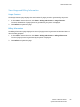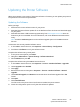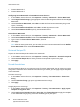Administrator's Guide
Table Of Contents
- Contents
- Introduction
- Initial Setup
- Network Configuration
- Security
- Printing
- Accounting
- Administrator Tools
- Monitoring Alerts and Status
- Configuring Stored File Settings
- Energy Saving Settings
- System Settings
- Taking the Printer Offline
- Smart eSolutions and Billing Information
- Cloning
- Font Management Utility
- Customizing Printer Contact Information
- Updating the Printer Software
- Date and Time Settings
- Watermarks and Annotations
Administrator Tools
Phaser 7100 Color Printer
System Administrator Guide
90
• Custom Watermark 2
• Custom Watermark 3
Configuring Secure Watermark in CentreWare Internet Services
1. In CentreWare Internet Services, click Properties > Security > Watermark > Secure Watermark.
2. Under Digital Codes Settings, type appropriate values for Decoding Passcode and Custom Digital
Watermark.
3. Under Force Secure Watermark, select ON to enable the forced secure watermark job type and
report, if necessary.
4. Under Secure Watermark Defaults, select ON to enable the protection code.
5. Under Secure Watermark Effect, specify the watermark effects.
Create Secure Watermark
1. In CentreWare Internet Services, click Properties > Security > Watermark > Secure Watermark.
2. Under Secure Watermark Effect, select the Create Watermark button.
3. Type a name for Custom Secure Watermark 1, 2, and 3.
4. Click Apply.
Note: After the settings are saved, you can select the custom secure watermark from the Default
Secure Watermark menu under Secure Water Effect.
Universal Unique ID
To print the Universal Unique ID number in the watermark:
1. In CentreWare Internet Services, click Properties > Security > Watermark > Universal Unique ID.
2. Under Universal Unique ID, set where you want the unique ID to print on the page.
3. Click Apply.
Forced Annotations
Forced annotations allow you to create text strings for custom watermarks. You can create up to eight
strings with a maximum of 32 characters. Once the string is created, you can apply a layout template
to the watermark.
To create text strings:
1. In CentreWare Internet Services, click Properties > Security > Force Annotation > Create Text
String.
2. Under Create Text String, type up to eight watermark text strings.
3. Click Apply.
To apply layouts to text strings:
1. In CentreWare Internet Services, click Properties > Security > Force Annotation > Apply Layout
Template to Copy/Print Jobs.
2. Under Apply Layout Template to Copy / Print Jobs, click Change Settings to apply the template
to the watermark string by using one of the available types of print jobs.