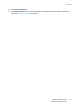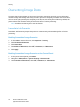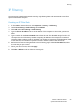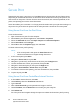Administrator's Guide
Table Of Contents
- Contents
- Introduction
- Initial Setup
- Network Configuration
- Security
- Printing
- Accounting
- Administrator Tools
- Monitoring Alerts and Status
- Configuring Stored File Settings
- Energy Saving Settings
- System Settings
- Taking the Printer Offline
- Smart eSolutions and Billing Information
- Cloning
- Font Management Utility
- Customizing Printer Contact Information
- Updating the Printer Software
- Date and Time Settings
- Watermarks and Annotations
Printing
Phaser 7100 Color Printer
System Administrator Guide
59
Managing Banner Sheet Printing Options
You can set the printer to print a Banner Sheet with each print job. The banner sheet contains
information about the user and job name. This option can be set in the print driver, in CentreWare
Internet Services, or at the printer control panel.
Note: Banner sheet printing must be enabled in the print driver. This type of printing must also be
enabled at the control panel or in CentreWare Internet Services, otherwise the banner sheet will
not be printed.
Enabling Banner Sheet Printing in CentreWare Internet Services
1. In CentreWare Internet Services, click Properties > Services > Printing > Print Mode.
2. Under Banner Sheet, next to Sensing Separator Page, select Enable.
3. Next to Banner Sheet select Start Sheet, End Sheet, or select Start Sheet and End Sheet.
4. Select the tray that you want the sheet to be printed to.
5. To allow banner sheet printing to be enabled or disabled from the print driver, select Enabled next
to Allow Print Driver to Override.
6. Click Apply.
Enabling Banner Sheet Printing at the Control Panel
1. At the printer control panel, press the Menu button.
2. Navigate to Admin Menu > System Settings > Banner Settings > Banner Sheet.
3. Navigate to Start Sheet, End Sheet, or Start Sheet and End Sheet, then press OK.
4. Press Driver Settings to allow banner sheet printing to be to be enabled or disabled from the print
driver, then press OK.