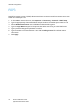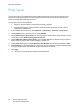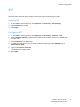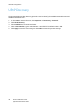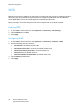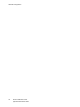Administrator's Guide
Table Of Contents
- Contents
- Introduction
- Initial Setup
- Network Configuration
- Security
- Printing
- Accounting
- Administrator Tools
- Monitoring Alerts and Status
- Configuring Stored File Settings
- Energy Saving Settings
- System Settings
- Taking the Printer Offline
- Smart eSolutions and Billing Information
- Cloning
- Font Management Utility
- Customizing Printer Contact Information
- Updating the Printer Software
- Date and Time Settings
- Watermarks and Annotations
Network Configuration
Phaser 7100 Color Printer
System Administrator Guide
35
HTTP
Hypertext Transfer Protocol (HTTP) is a request-response standard protocol between clients and
servers. Clients making HTTP requests are referred to as User Agents (UAs), and servers responding to
these requests for resources such as HTML pages, are referred to as origin servers. There can be any
number of intermediaries, such as tunnels, proxies, or gateways between UAs and origin servers.
Enabling HTTP
By default, HTTP is enabled. If you disable HTTP, you will need to enable it at the printer before you
can access CentreWare Internet Services.
1. At the printer control panel, press Menu.
2. Navigate to Admin Menu, then press OK.
3. Navigate to Network Port, then press OK.
4. Navigate to Internet Services, then press Port Status.
5. Press Enabled, then press OK.
Configuring HTTP Settings
1. In CentreWare Internet Services, click Properties > Connectivity > Protocols > HTTP.
2. Change the maximum number of sessions if required. The default is 5.
3. Select Enabled next to CSRF Protection.
4. Type the Port Number if required. The default is 80.
5. Select Enabled next to Secure HTTP (SSL) to encrypt HTTP communication between the printer
and client computers using CentreWare Internet Services. This includes data sent using IPSec,
SNMP, and Audit Log. A digital certificate must also be installed on the printer. For details, see
Installing a Digital Certificate on page 48.
6. Type the Secure HTTP Port Number if required. HTTP traffic will be routed to this port when SSL is
enabled.
The default port number is 443.
7. Type the time until Connection Time-Out as needed.
8. Click Apply.