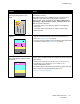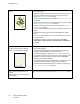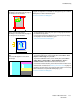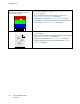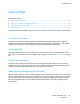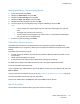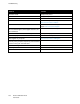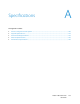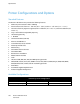User's Manual
Troubleshooting
Phaser 7100 Color Printer 117
User Guide
Specifying the Source Tray for Printing Reports
1. At the control panel, press Menu.
2. Navigate to Admin Menu, then press OK.
3. Navigate to Printer Settings, then press OK.
4. Navigate to Paper Tray Priority, then press OK.
5. Navigate to the desired paper tray, then press OK.
6. To set the paper tray to the highest priority, navigate to Priority 1, then press OK.
Notes:
• To print a report, the selected paper tray must match the default paper size, type and
color.
• The Bypass Tray cannot be set to Priority 1.
• To print a report from the Bypass Tray, remove Trays 1–4. Then load the default paper
size, type, and color in the Bypass Tray.
7. To return the printer to Ready, press Menu.
CentreWare Internet Services
CentreWare Internet Services is the administration and configuration software installed on the
embedded Web server in the printer. It allows you to configure and administer the printer from a Web
browser.
CentreWare Internet Services requires:
• A TCP/IP connection between the printer and the network in Windows, Macintosh, UNIX, or Linux
environments.
• TCP/IP and HTTP enabled in the printer.
• A network-connected computer with a Web browser that supports JavaScript.
For details, see the Help in CentreWare Internet Services or the System Administrator Guide.
To access CentreWare Internet Services:
At your computer, open a Web browser, type the IP address of the printer in the address field, then press
Enter or Return.
If you do not know the IP address of your printer, see Finding the IP Address of Your Printer on page 24.
To access CentreWare Internet Services from Job Tracker:
From the Job Tracker Menu, click Help, then select CentreWare Internet Services.
More Information
You can obtain more information about your printer from these sources: