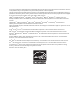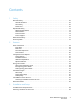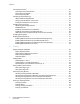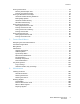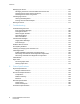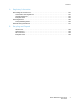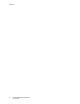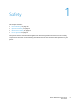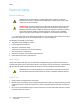Xerox Phaser 6500 Color Laser Printer Xerox Phaser 6500 ® ® User Guide Guide d'utilisation Italiano Guida per l’utente Svenska Användarhandbok Magyar Felhasználói útmutató Deutsch Benutzerhandbuch Dansk Betjeningsvejledning Русский Руководство пользователя Español Guía del usuario Čeština Uživatelská příručka Türkçe Kullanım Kılavuzu Português Guia do usuário Polski Przewodnik użytkownika Ελληνικά Εγχειρίδιο χρήστη Nederlands Gebruikershandleiding
© 2011 Xerox Corporation. All Rights Reserved. Unpublished rights reserved under the copyright laws of the United States. Contents of this publication may not be reproduced in any form without permission of Xerox Corporation.
Contents 1 Safety Electrical Safety . . . . . . . . . . . . . . . . . . . . . . . . . . . . . . . . . . . . . . . . . . . . . . . . . . . . . . . . . . . . . . . . . . . . . . . . . General Guidelines. . . . . . . . . . . . . . . . . . . . . . . . . . . . . . . . . . . . . . . . . . . . . . . . . . . . . . . . . . . . . . . . . . . Laser Safety . . . . . . . . . . . . . . . . . . . . . . . . . . . . . . . . . . . . . . . . . . . . . . . . . . . . . . . . . . . . . . . . . . . . . . . . . Power Cord . . . .
Contents Connecting the Printer . . . . . . . . . . . . . . . . . . . . . . . . . . . . . . . . . . . . . . . . . . . . . . . . . . . . . . . . . . . . . . . . . . . Choosing a Connection Method . . . . . . . . . . . . . . . . . . . . . . . . . . . . . . . . . . . . . . . . . . . . . . . . . . . . . . Connecting to a Network . . . . . . . . . . . . . . . . . . . . . . . . . . . . . . . . . . . . . . . . . . . . . . . . . . . . . . . . . . . . . Connecting using USB . . . . . . . . . . . . . . . . . . . . .
Contents Printing Custom Sizes . . . . . . . . . . . . . . . . . . . . . . . . . . . . . . . . . . . . . . . . . . . . . . . . . . . . . . . . . . . . . . . . . . . . Defining Custom Paper Sizes . . . . . . . . . . . . . . . . . . . . . . . . . . . . . . . . . . . . . . . . . . . . . . . . . . . . . . . . . Printing on Custom-size Paper . . . . . . . . . . . . . . . . . . . . . . . . . . . . . . . . . . . . . . . . . . . . . . . . . . . . . . . . Printing on Both Sides of the Paper . . . . . . . . . . . .
Contents Managing the Printer . . . . . . . . . . . . . . . . . . . . . . . . . . . . . . . . . . . . . . . . . . . . . . . . . . . . . . . . . . . . . . . . . . . 110 Managing the Printer with CentreWare Internet Services . . . . . . . . . . . . . . . . . . . . . . . . . . . . . . 110 Checking Printer Status with PrintingScout . . . . . . . . . . . . . . . . . . . . . . . . . . . . . . . . . . . . . . . . . . . 111 Checking Printer Status using Email . . . . . . . . . . . . . . . . . . . . . . . . . . . .
Contents A Regulatory Information Electromagnetic Interference . . . . . . . . . . . . . . . . . . . . . . . . . . . . . . . . . . . . . . . . . . . . . . . . . . . . . . . . . . . 154 United States FCC Regulations . . . . . . . . . . . . . . . . . . . . . . . . . . . . . . . . . . . . . . . . . . . . . . . . . . . . . . 154 Canada Regulations . . . . . . . . . . . . . . . . . . . . . . . . . . . . . . . . . . . . . . . . . . . . . . . . . . . . . . . . . . . . . . . . 154 European Union . . . . . . . . .
Contents 8 Phaser 6500 Color Laser Printer User Guide
Safety 1 This chapter includes: • Electrical Safety on page 10 • Operational Safety on page 12 • Maintenance Safety on page 14 • Printer Symbols on page 15 Your printer and the recommended supplies have been designed and tested to meet strict safety requirements. Attention to the following information ensures the continued safe operation of your printer.
Safety Electrical Safety General Guidelines WARNING: Do not push objects, including paper clips or staples, into slots or openings on the printer. Contact with a voltage point or shorting out a part could result in fire or electrical shock. WARNING: Do not remove the covers or guards that are fastened with screws unless you are installing optional equipment and are instructed to do so. Power must be OFF when performing these installations.
Safety • • Only use an extension cord or power strip designed to handle the electrical current capacity of the printer. Verify that the printer is plugged into an outlet that provides the correct voltage and power. Review the electrical specification of the printer with an electrician if necessary. WARNING: Avoid the potential of electrical shock by ensuring that the printer is properly grounded. Electrical products can be hazardous if misused.
Safety Operational Safety Your printer and supplies were designed and tested to meet strict safety requirements. These include safety agency examination, approval, and compliance with established environmental standards. Your attention to the following safety guidelines helps to ensure the continued, safe operation of your printer. Operational Guidelines • • • • Do not remove the paper source tray that you selected in either the print driver or the control panel, when the printer is printing.
Safety Printer Supplies • • Use the supplies designed for your printer. The use of unsuitable materials can cause poor performance and a possible safety hazard. Follow all warnings and instructions marked on, or supplied with, the printer, options, and supplies. CAUTION: Use of non-Xerox® supplies is not recommended. The Xerox® Warranty, Service Agreements, and Total Satisfaction Guarantee, do not cover damage, malfunction, or degradation of performance caused by use of non-Xerox® supplies.
Safety Maintenance Safety • • • Do not attempt any maintenance procedure that is not described in the documentation supplied with your printer. Do not use aerosol cleaners. Clean with a dry, lint-free cloth only. Do not burn any consumables or routine maintenance items. For information on Xerox® supplies recycling programs, go to www.xerox.com/gwa.
Safety Printer Symbols The following safety symbols are marked on the printer. Symbol Description Warning or Caution: Ignoring this warning could cause serious injury or even death. Ignoring this caution can damage the property or cause serious injury. Hot surface on or in the printer. Use caution to avoid personal injury. Do not expose the item to sunlight. Do not expose the item to light. Do not touch components with this symbol as personal injury could result.
Safety 16 Phaser 6500 Color Laser Printer User Guide
Features 2 This chapter includes: • Parts of the Printer on page 18 • Configurations and Options on page 21 • Energy Saver Mode on page 23 • Information Pages on page 24 • CentreWare Internet Services on page 25 • More Information on page 26 Phaser 6500 Color Laser Printer User Guide 17
Features Parts of the Printer This section includes: • Front View on page 18 • Rear View on page 19 • Internal Components on page 19 • Control Panel on page 20 Front View 5 6 7 4 3 2 8 1 p6500-001 Phaser 6500 printer with optional 250-sheet feeder 1. Optional 250-sheet feeder (Tray 2) 2. Tray 1 3. Manual feed slot 4. Front cover 5. Control panel 6. Output tray 7. Button for opening the front cover and for releasing the duplex unit 8.
Features Rear View 5 1. 2. 3. 4. 5. 4 3 2 1 p6500-002 Power switch Power cord connector USB Port Network connector Optional memory slot Internal Components 2 1 3 5 4 p6500-003 Phaser 6500DN Printer 1. Imaging unit 2. Fuser 3. Transfer belt unit with Tray 1 removed so the transfer belt unit folds down completely 4. Duplex unit 5.
Features Control Panel The control panel displays two screen types: • Print screens, for displaying printer status. • Menu screens, for configuring settings. 1 2 3 4 8 7 6 5 p6500-004 1. Display Screen shows status messages, menus, and toner levels. 2. Menu button selects the main menu to be displayed. Each button press advances the display to the next menu or to the print screen. 3. OK button selects the displayed menu option and prints selected reports and lists. 4.
Features Configurations and Options This section includes: • Configurations on page 21 • Standard Features on page 21 • Additional Capabilities on page 21 • Optional Features on page 22 Configurations The Phaser 6500 printer is available in two configurations: • Phaser 6500N: Includes all standard features. • Phaser 6500DN: Includes all standard features plus a duplex unit.
Features • • • • Secure Print: Stores data in memory and requires you to enter a password into the control panel to print the document. Proof Print: Stores multiple copies of a document in memory then allows you to print only the first set to check the print results. If the first copy is satisfactory, print the remainder from the printer control panel. Form Overlay: Enables writing PCL5 forms. Font Download: Enables the downloading of fonts to the RAM Disk.
Features Energy Saver Mode This section includes: • Setting the Power Saver Time on page 23 • Exiting Energy Saver Mode on page 23 • Starting Energy Saver Mode on page 23 The printer is equipped with an Energy Saver mode to reduce power consumption when it is left idle for a specified time. When no print data is received within the Power Saver Time, default is 30 minutes, the printer enters Energy Saver mode. You can specify 5-60 ranges in one minute increments.
Features Information Pages This section includes: • Menu Map on page 24 • Configuration Page on page 24 Your printer comes with a set of information pages to help you track the performance of the printer and diagnose problems. Access the information pages from the printer control panel. The following topics discuss the most commonly used information pages. For a complete list of printer information pages, see Information Pages Menu on page 91. Menu Map The Menu Map lists all main and second-level menus.
Features CentreWare Internet Services CentreWare Internet Services is the administration and configuration software installed on the embedded Web server in the printer. It allows you to configure and administer the printer from a Web browser. CentreWare Internet Services gives you access to printer status, configuration and security settings, diagnostic functions, and more.
Features More Information The following resources provide more information about your printer and its capabilities. Information Source Installation Guide Packaged with printer. Quick Use Guide Packaged with printer. Video Tutorials www.xerox.com/office/6500docs Recommended Media List Europe: www.xerox.com/europaper North America: www.xerox.com/paper Online Support Assistant www.xerox.com/office/6500support Technical Support www.xerox.com/office/6500support Xerox® Supplies www.xerox.
Installation and Setup 3 This chapter includes: • Installation and Setup Overview on page 28 • Selecting a Location for the Printer on page 29 • Connecting the Printer on page 30 • Configuring Network Settings on page 32 • Installing the Print Drivers on page 36 • Installing PrintingScout on page 40 • Enabling Optional Features on page 41 See also: Online Support Assistant at www.xerox.com/office/6500support Installation Guide packaged with your printer.
Installation and Setup Installation and Setup Overview Before using the printer, you must: 1. Make sure that the printer is set up correctly in an appropriate location. For details, see Selecting a Location for the Printer on page 29. 2. Select a connection method. For details, see Choosing a Connection Method on page 30. 3. Make sure that the printer is connected correctly. For details, see Connecting the Printer on page 30. 4. Turn on the printer and the computer. The Startup Page prints by default.
Installation and Setup Selecting a Location for the Printer 1. Select a dust-free area with temperatures from 10° through 32°C (50°–90°F), and relative humidity from 15 through 85%. Note: Sudden temperature fluctuations can affect print quality. Rapid heating of a cold room can cause condensation inside the printer, directly interfering with image transfer. 2. Place the printer on a level, solid, non-vibrating surface with adequate strength for the weight of the printer.
Installation and Setup Connecting the Printer This section includes: • Choosing a Connection Method on page 30 • Connecting to a Network on page 30 • Connecting using USB on page 31 Choosing a Connection Method The printer can be connected to your computer using a USB cable or an Ethernet cable. The method you choose depends on whether your computer is connected to a network. A USB connection is a direct connection and is the easiest to set up. An Ethernet connection is used for networking.
Installation and Setup Connecting using USB To use USB, you must have Windows Server 2003 and later or Windows XP SP1 and later. Macintosh users must use Mac OS X, version 10.5 and later. To connect the printer to the computer using a USB cable: 1. Make sure that the printer is turned off. 2. Connect one end of a standard A/B USB 2.0 cable to the USB Port of the printer. 3. Attach the power cord and then plug in the printer and turn it on. For safety information, see Power Cord on page 10. 4.
Installation and Setup Configuring Network Settings This section includes: • About TCP/IP and IP Addresses on page 32 • Assigning the IP Address of the Printer on page 32 • Changing the IP Address Using CentreWare Internet Services on page 34 • Finding the IP Address of Your Printer on page 35 Note: These instructions apply to the printer when it is connected to a network. If you have a USB connection to the printer, you can skip this section.
Installation and Setup Allowing the IP Address to be Assigned Automatically To re-enable automatic assigning of the IP address of the printer, follow these steps: 1. On the printer control panel, press the Menu button. 2. Press the Down Arrow button to go to Admin Menu, then press the OK button. 3. At Network Setup, press OK. 4. Press the Down Arrow button to scroll to TCP/IP and press OK. 5. Press the Down Arrow button to scroll to IPv4 and press OK. 6. At Get IP Address, press OK. 7.
Installation and Setup 7. Press the Down Arrow button to scroll to Panel and press OK to enable this option. 8. Press the Return button once to return to the IPv6 menu and then press the Down Arrow button to scroll to IP Address and press OK. You use the Up, Down, Back, and Forward Arrow buttons to select the IP address. When undefined, the address is 000.000.000.000. Beginning with the first bank of numbers, use the following method to select the IP address: 9.
Installation and Setup Finding the IP Address of Your Printer To install the print drivers for a network-connected printer, you need the IP address of your printer. You also need the IP address to access the settings of your printer through CentreWare Internet Services. The IP address of your printer is printed on the Configuration Page and can be displayed on the printer control panel. To print the Configuration Page: 1. On the printer control panel, press the Menu button. 2.
Installation and Setup Installing the Print Drivers This section includes: • Operating System Requirements on page 36 • Available Drivers on page 37 • Installing the Print Drivers for Windows on page 38 • Installing the Print Driver for Macintosh OS X on page 38 • Adding the Printer for Macintosh OS X Version 10.5 and Later on page 39 Operating System Requirements • • • 36 Windows Server 2003 and later, or Windows XP SP1 and later Macintosh: OS X version 10.
Installation and Setup Available Drivers To access special printing options, use a Xerox® print driver. Xerox® provides drivers for various page description languages and operating systems. The following print drivers are available. To download the latest drivers, go to www.xerox.com/office/6500drivers.
Installation and Setup Installing the Print Drivers for Windows To install the print driver from the Software and Documentation disc: 1. Insert the disc into the appropriate disc drive of your computer. If the installer does not start automatically, navigate to the drive on your computer and double-click the Setup.exe installer file. The Easy Setup Navigator appears. 2. Click the Software Installation button in the lower left of the Easy Setup Navigator. 3.
Installation and Setup 6. Read the license agreement, click Continue, and then click Agree. 7. Click Install. When the driver is finished installing, your browser opens to an online registration form. 8. Complete the online registration and then close the browser. 9. At the Finish Up window, click Quit. 10. Next, add the printer to your printer queue. For details, see Adding the Printer for Macintosh OS X Version 10.5 and Later on page 39. Adding the Printer for Macintosh OS X Version 10.
Installation and Setup Installing PrintingScout PrintingScout is a Windows utility that enables you to monitor the status of print jobs and printer supplies from your computer. It automatically checks the printer status when you send a print job. If the printer is unable to print, PrintingScout displays an alert on your computer screen to let you know that the printer needs attention. To install PrintingScout: 1. Insert the Software and Documentation disc into the appropriate drive on your computer.
Installation and Setup Enabling Optional Features This section includes: • Enabling Optional Features for the Windows PostScript Driver on page 41 • Enabling Optional Features for Macintosh OS X 10.5 and Later on page 43 • Enabling Optional Features for Linux on page 43 If your printer includes the duplex unit, 250-sheet feeder, RAM Disk, or extra memory, you must enable them in each print driver before you can use them.
Installation and Setup 5. Enable the installed features: • To specify the amount of RAM memory available, click Memory and then select the amount of memory from the drop-down list. • To enable the 250-sheet feeder, click Paper Tray Configuration and select 2-Tray from the drop-down list. • If you have the Productivity Kit installed, enable the RAM Disk feature. Click RAM Disk and select Available from the list. • To enable the duplex unit, click Duplex Unit and select Available from the drop-down list. 6.
Installation and Setup 4. To enable the items that are installed in your printer, select the item in the list and then, in the Settings for drop-down list, select Available. If you are enabling the Productivity Kit, then in Memory Capacity, select the amount of RAM in MB from the list. 5. Click OK. Enabling Optional Features for Macintosh OS X 10.5 and Later From the Applications folder or from the dock, open System Preferences. Open Print & Fax. The list of printers appears on the left of the window.
Installation and Setup 44 Phaser 6500 Color Laser Printer User Guide
Printing 4 This chapter includes: • Supported Paper and Media on page 46 • Loading Paper on page 51 • Setting Paper Types and Sizes on page 58 • Selecting Printing Options on page 60 • Printing on Specialty Media on page 68 • Printing Custom Sizes on page 78 • Printing on Both Sides of the Paper on page 81 • Printing Using Secure Print on page 84 • Printing Using Proof Print on page 87 Phaser 6500 Color Laser Printer User Guide 45
Printing Supported Paper and Media This section includes: • Paper Usage Guidelines on page 46 • Paper That Can Damage Your Printer on page 47 • Paper Storage Guidelines on page 47 • Supported Paper on page 48 Your printer is used with various paper types. Follow the guidelines in this section to ensure the best print quality and to avoid jams. For best results, use Xerox® printing media specified for your printer. They are guaranteed to produce excellent results with your printer.
Printing See also: Loading Paper on page 51 Paper Jams on page 141 Paper That Can Damage Your Printer Your printer is designed to use various paper types. However, some paper can cause poor output quality, increase paper jams, or damage your printer.
Printing Supported Paper Using unsuitable paper can lead to paper jams, poor print quality, and damage to your printer. To use the features of the printer effectively, use the paper recommended in the following tables. Printing on paper that has settings different from the paper size or paper type selected in the print driver can lead to paper jams. Loading paper into a paper tray unsuitable for the type of print job can also lead to paper jams.
Printing 250-Sheet Feeder (Tray 2) Paper Size • • • • • • • • Paper Type and Weight Plain Paper (60–105 g/m2, 16–28 lb. Bond) • Letterhead • Hole Punched • Colored Paper Loading Capacity 250 sheets (20 lb.) Letter (8.5 x 11 in.) US Folio (8.5 x 13 in.) Legal (8.5 x 14 in.) Executive (7.25 x 10.5 in.) A4 (210 x 297 mm) A5 (148 x 210 mm) JIS B5 (182 x 257 mm) Custom size range: Width: 5.8–8.5 in. (147.3–215.9 mm) Height: 8.3–14 in. (210.8–355.
Printing Manual Feed Slot Plain (65–120 g/m2, 17–32 lb. Bond) Letterhead (plain) Lightweight Cardstock (100–163 g/m2, 28–60 lb. Cover) Heavyweight Cardstock (163–220 g/m2, 60–80 lb. Cover) Lightweight Glossy Cardstock (100–163 g/m2, 28–60 lb. Cover) Heavyweight Glossy Cardstock (163–200 g/m2, 60–80 lb.
Printing Loading Paper This section includes: • Loading Paper in Tray 1 on page 51 • Loading Paper in the Manual Feed Slot on page 53 • Loading Paper in the 250-Sheet Feeder (Tray 2) on page 55 Loading Paper in Tray 1 You can use Tray 1 for a wide variety of media, including: • Plain Paper • Lightweight Cardstock • Heavyweight Cardstock • Letterhead • Labels • Envelopes • Lightweight Glossy Cardstock • Heavyweight Glossy Cardstock • Hole Punched • Colored Paper • Pre-printed Paper (paper already printed o
Printing To load paper in Tray 1: 1. Gently pull the paper tray all the way out and then open the output tray to hold the printed sheets. p6500-007 p6500-005 2. Slide the paper width guides to the edge of the tray. Extend the width guides fully as shown in the following illustration. p6500-006 3. Before loading the paper flex the sheets back and forth, and then fan them. Straighten the edges of the stack on a level surface.
Printing 4. Insert all paper face up and top edge at the front of the paper tray. Notes: • Do not force the paper into the tray. • Be careful not to bend the paper. p6500-009 p6500-010 5. Slide the paper width guides until they rest lightly against the edge of the paper stack. 6. Insert the tray back into the printer until it stops. CAUTION: Be careful not to use excessive force on the tray. Doing so could damage the printer.
Printing To load paper in the manual feed slot: 1. Slide the paper guides of the manual feed slot to fit the paper you are using. p6500-007 p6500-011 2. Open the output tray to hold the printed sheets. 3. Place the paper into the slot with the print side face down and the top of the sheet entering the printer first. Note: You can insert paper during the ready mode or sleep mode of the printer. The printer automatically detects the paper and holds it while it waits for a print job.
Printing Loading Paper in the 250-Sheet Feeder (Tray 2) You can use the 250-sheet feeder for the following types of paper: • Plain paper • Letterhead • Hole Punched • Colored Paper For supported paper sizes and weights, see Supported Paper on page 48. Follow these guidelines to avoid problems during printing: • Do not load different types of paper in the tray at the same time. • To print high quality, use high-quality paper intended for laser printers.
Printing p6500-013 4. Squeeze the green tab on the length guide and then slide the tray until the arrow lines up with the appropriate paper size. The guide clicks into place. p6500-015 5. Before loading the paper, flex the sheets back and forth, and then fan them. Straighten the edges of the stack on a level surface. 6. Place the paper into the tray with the print side face up. Note: Do not exceed the maximum fill line in the tray. Overfilling the tray can cause paper jams. 7.
Printing p6500-010 8. Insert the tray back into the printer until it stops. CAUTION: Be careful not to use excessive force on the tray. Doing so could damage the printer.
Printing Setting Paper Types and Sizes This section includes: • Setting the Paper Type on page 58 • Setting the Paper Size on page 58 After loading paper in paper Tray 1 or the 250-sheet feeder (Tray 2), set the paper type on the printer control panel. Notes: • If None is selected in the Paper Type menu in the print driver, the printer uses the control panel settings. The printer prints only when the settings for the paper size and type configured in the print driver match the control panel settings.
Printing 5. Select the paper size and then press OK. 6. Press the Return button when finished.
Printing Selecting Printing Options This section includes: • Selecting Printing Defaults in Windows on page 60 • Selecting Printing Defaults in Windows for a Shared Network Printer on page 61 • Selecting Printing Options for an Individual Job in Windows on page 61 • Selecting Printing Options for an Individual Job in Macintosh on page 65 Note: Print driver settings override control panel settings when you print using the driver software on your computer.
Printing Selecting Printing Defaults in Windows for a Shared Network Printer If the printer is shared on a network, you can set printing defaults that apply to anyone who accesses it from the network. You can override network-level defaults through the driver settings on an individual computer. 1. Navigate to the list of printers on your computer: • For Windows XP SP1 or later, click Start > Settings > Printers and Faxes. • For Windows Vista, click Start > Control Panel > Hardware and Sound > Printers.
Printing Printing Options for Windows PostScript Driver For detailed information on using the print driver options, click the Help button in the print driver boxes to access the driver online help. Note: For optional printer features to be available in the print driver, the optional features must be installed and enabled. If you have not enabled your installed optional features, see Enabling Optional Features on page 41.
Printing Driver Tab Printing Option Layout • Pages per Sheet (N-up): For multiple-page documents, enables you to print more than one page per sheet of paper, including Booklet print. • Draw Outlines: When multiple pages are printed per sheet, prints a border around each page. • Fit to New Paper Size: Select the output paper size to fit the page to. • Defaults button: Returns all of the Layout tab settings to their defaults. • Help button: Opens the online help of the print driver for the Layout tab.
Printing Driver Tab Printing Option Paper/Output • Job Type: Specifies the type of print job: Normal Print, Secure Print, Proof Print. Secure Print and Proof Print are available with extra RAM memory only. • 2-Sided Print: 1-Sided Print, Flip on long edge, Flip on short edge. • Paper Size: Specifies the size of the paper to print on, including specifying a custom paper size. • Output Color: Color or Black and White. • Paper Type: Specifies the type of paper in the tray.
Printing Driver Tab Printing Option Layout • Pages per Sheet (N-up): For multiple-page documents, enables you to print more than one page on one sheet of paper. • Image Order: (Available only if more than one page is being printed on a sheet.) Determines the order in which pages are printed on the sheet. • Draw Outlines: When multiple pages are printer per sheet, prints a border around each page.
Printing Driver Drop-Down Title Printing Options Copies & Pages • Copies: Specifies number of copies and whether to collate. • Pages: All, Current, Selection, From x to x, Page range. Layout • Pages per Sheet: Specifies the number of pages to print on each sheet of paper. • Layout Direction: Specifies the order in which to print the pages when printing multiple pages on one sheet of paper. • Border: Specifies the type and width of border to print around each page printed on the sheet of paper.
Printing Driver Drop-Down Title Printing Options Printer Features • Print Quality/Color: Specifies output color, image quality, brightness, color correction method, halftone screen settings, and adjust color balance. • Color Adjustment: Specifies RGB color adjustment settings. • Color Balance (C, M, Y, K): Specifies amount of color to use. • Media Handling: Specifies manual feed slot orientation, paper type, size mismatch setting, and custom paper auto orientation.
Printing Printing on Specialty Media This section includes: • Printing Envelopes on page 68 • Printing Labels on page 71 • Printing on Glossy Cardstock on page 73 • Printing on Cardstock on page 76 Printing Envelopes This section includes: • Guidelines for Printing Envelope on page 68 • Printing Envelopes from Tray 1 on page 69 • Printing Envelopes from the Manual Feed Slot on page 70 • Printing Envelopes using the PostScript Driver on page 70 • Printing Envelopes using the PCL Driver on page 71 Guidelin
Printing Printing Envelopes from Tray 1 To load envelopes: 1. Gently pull out the paper tray and then open the output tray to hold the printed envelopes. For details, see Loading Paper in Tray 1 on page 51. 2. Slide the paper guides to the edge of the tray. 3. Insert the envelopes with the flaps closed, flaps down, and flaps to the right. You can load envelopes up to the maximum fill line in the tray. Note: You cannot print on the reverse side of the envelope.
Printing Printing Envelopes from the Manual Feed Slot Note: You can load only one envelope at a time in the manual feed slot. To load an envelope: 1. Slide the paper guides of the manual feed slot to fit the envelopes you are using. Open the output tray to hold the printed envelopes. For details, see Loading Paper in the Manual Feed Slot on page 53. 2. Insert one envelope with the flaps closed, flaps up, and flaps to the right as shown in the illustration. p6500-017 3.
Printing Printing Envelopes using the PCL Driver 1. After loading the envelopes in the appropriate tray, in the application you are printing from, open the Print dialog. 2. Select the Phaser 6500 PCL printer from the list of printers and then click the Properties (or Preferences) button. 3. In the Paper/Output tab, do the following: a. From the Paper Type list, select Envelope. b. From the Paper Size list, select the envelope size. c. From the Paper Tray list, select the tray you are using. 4.
Printing • Rotate stock frequently. Long periods of storage in extreme conditions can cause labels to curl and jam in the printer. Printing Labels from Tray 1 1. Gently pull out the paper tray and slide open the paper guides, then open the output tray to hold the printed labels. For details, see Loading Paper in Tray 1 on page 51. 2. Fan the labels to release sheets that are stuck together. 3. Insert the labels with the label side up and with the top of the sheets at the front of the tray.
Printing p6500-019 3. In the application you are using to create the labels, open the Print dialog box and select the Phaser 6500 printer. You can use the PCL or the PostScript driver. 4. Click the Properties button. 5. In the Paper/Output tab, do the following: a. From the Paper Size list, select the size of the sheet of labels. b. From the Paper Type list, select Labels. c. From the Paper Tray list, select Manual Feed Slot. 6.
Printing Printing on Glossy Cardstock from Tray 1 1. Gently pull out the paper tray and slide open the paper guides, then open the output tray to hold the printed sheets. For details, see Loading Paper in Tray 1 on page 51. 2. Fan the sheets to release any that are stuck together. 3. Insert the glossy cardstock into the tray with the print side face up. Note: Do not load more than 25 sheets. Do not load the paper above the fill line indicated on the tray. Overloading the tray can cause jams. p6500-020 4.
Printing p6500-021 3. In the application you are using to print from, open the Print dialog box and select the Phaser 6500 printer. If you have both the PCL and the PostScript drivers installed, you can use either driver. 4. Click the Properties button. 5. In the Paper/Output tab, do the following: a. From the Paper Size list, select the size of the glossy cardstock. b. From the Paper Type list, select LW Gloss Card or HW Gloss Card, as appropriate. c. From the Paper Tray list, select Manual Feed Slot. 6.
Printing Printing on Cardstock This section includes: • Guidelines for Printing on Cardstock on page 76 • Printing on Cardstock from Tray 1 on page 76 • Printing on Cardstock from the Manual Feed Slot on page 77 Guidelines for Printing on Cardstock • • • • • • You can print on lightweight cardstock and heavyweight cardstock from Tray 1 or from the manual feed slot. Do not perform automatic 2-sided printing using cardstock.
Printing Printing on Cardstock from the Manual Feed Slot 1. Slide the paper guides of the manual feed slot to fit the sheet and then open the output tray of the printer. For details, see Loading Paper in the Manual Feed Slot on page 53. 2. With the top of the sheet toward the printer, slowly insert one sheet into the manual feel slot until it stops. Ensure that the sheet is entered straight, not crooked. If necessary, reposition the paper guides to fit the sheet. p6500-021 3.
Printing Printing Custom Sizes This section includes: • Defining Custom Paper Sizes on page 78 • Printing on Custom-size Paper on page 79 Note: Custom-size paper can be loaded into all trays.
Printing Creating a Custom Paper Size for the PostScript Driver Note: This method allows you to create and save a custom paper size under a unique name for use with the PostScript driver. You can create as many custom sizes as your printer trays can handle. 1. In Windows, navigate to your printer directory or list. In the Printers and Faxes folder, click the File menu and select Server Properties. The Print Server Properties dialog box appears. 2. In the Forms tab, select the Create a new form check box.
Printing • Printing on Custom-size Paper Using the PCL Driver on page 80 Note: When setting the paper size in the print driver and control panel, be sure to specify the same size as the paper in the tray. Setting the wrong size for printing can cause a printer error. You probably receive more paper size errors when you configure a bigger size when using a narrowwidth paper. Printing on Custom-size Paper Using the PostScript Driver 1. Load the custom-size paper in the tray you want to use.
Printing Printing on Both Sides of the Paper This section includes: • Automatic 2-Sided Printing Guidelines on page 81 • Binding Edge Options on page 81 • Automatic 2-Sided Printing on page 82 • Manual 2-Sided Printing on page 82 Note: Automatic 2-sided printing is available for the Phaser 6500DN printer configuration. Manual 2-sided printing using Tray 1 is available for both Phaser 6500 configurations. The PCL 6 print driver for Windows is the only one that supports manual 2-sided printing.
Printing Automatic 2-Sided Printing You can perform automatic 2-sided printing from Tray 1 and, if installed, the 250-sheet feeder (Tray 2). To perform automatic 2-sided printing: 1. Insert the paper into the desired tray. For more information, see Loading Paper on page 51. 2. In the print driver, select 2-sided printing: • Windows users: In the Paper/Output tab, from the 2-Sided Print drop-down list, select either Flip on long edge or Flip on short edge.
Printing 2. In the application you are printing from, open the Print dialog box and select the Phaser 6500 PCL driver. 3. Click the Properties button. 4. Click the Advanced tab. 5. In the Other Settings section, in the Items list, select Electronic Sort. In the Electronic Sort field below the Items list, select Off. 6. Click the Paper/Output tab and do the following: a. From the Paper Tray list, select Tray 1. b.
Printing Printing Using Secure Print This section includes: • Setting Up a Secure Print Job on page 84 • Printing a Secure Print Job on page 85 • Storing a Print Job in Memory on page 86 • Printing a Stored Job on page 86 Notes: • Secure Print requires the Productivity Kit to be installed in the printer. For information on your printer configuration and available optional features, see Configurations and Options on page 21.
Printing To display a timestamp instead of a document name on the control panel, select Use Existing Name if you are using the PostScript driver. If you are using the PCL driver, select Auto Retrieve. e. Click OK. 4. Select any other desired printing options including paper tray, paper type and paper size, and then click OK. 5. In the Print dialog box, click OK (or Print). 6. When you are ready to print, follow the instructions in Printing a Secure Print Job on page 85.
Printing Storing a Print Job in Memory To store documents in the printer RAM, you must have the Productivity Kit installed in your printer and RAM Disk enabled. This feature allows you to store a frequently used print job in the RAM of the printer for printing at any time. The print job stays in the memory until it is deleted or the printer is turned off. To create a stored print job: 1. From the application you are using to print, open the Print dialog box. 2.
Printing Printing Using Proof Print This section contains: • Setting Up a Proof Print Job on page 87 • Printing a Proof Print Job on page 88 Notes: • Proof Print requires that you have the Productivity Kit installed in the printer. For information on your printer configuration and available optional features, see Configurations and Options on page 21. • The RAM Disk feature of the printer must also be enabled for you to use Proof Print.
Printing 6. One set of the job prints. Review this set. If the set is satisfactory, you can print the remaining sets from the control panel. For details, see Printing a Proof Print Job on page 88. Printing a Proof Print Job 1. After reviewing the first set that printed when you sent the document, you can print the remaining sets from the control panel. At the printer control panel, press the Back Arrow button to access the Walk-Up printing feature. 2.
Control Panel Menus 5 This chapter includes: • Navigating the Control Panel Menus on page 90 • Information Pages Menu on page 91 • Billing Meters on page 92 • Admin Menu on page 93 • Tray Settings Menu on page 102 Phaser 6500 Color Laser Printer User Guide 89
Control Panel Menus Navigating the Control Panel Menus The following table describes the navigation and function buttons on the control panel used to select menu options and operate certain printer features. Icon 90 Name Description Menu Controls access to the menus or the print screen. OK Select or execute the option or function displayed on the screen. Power Saver Lighted button. Controls entry and exit from Energy Saver mode. Light on indicates the printer is in Energy Saver mode.
Control Panel Menus Information Pages Menu Your printer comes with a set of information pages to help you track the performance of the printer and diagnose problems. Access the information pages from the printer control panel. You can print the Menu Map to see where these information pages are located in the control panel menu structure. Information Page Contents Menu Map Prints a list of all main and second-level menu headings that you can use to help navigate the control panel menus.
Control Panel Menus Billing Meters The Billing Meters menu shows the number of processed print jobs. The meters are divided according to the color modes. You cannot print the billing meters and you cannot reset them; they track the total number of pages printed for the life of the printer. The print meter, in contrast, can be reset, and you can print the information as the Print Volume report. For details, see Checking Page Counts on page 115.
Control Panel Menus Admin Menu The Admin Menu contains the following sub menus: • Network Setup Menu on page 93 • USB Setup Menu on page 94 • System Setup Menu on page 95 • Maintenance Mode Menu on page 97 • PCL Setup Menu on page 98 • PostScript Setup Menu on page 100 • Control Panel Menu on page 101 Use the Admin Menu to access the configuration settings of the printer. Network Setup Menu Use this menu to configure printer settings for jobs sent to the printer through a network port.
Control Panel Menus Item Description Protocol When a protocol is set to Enable, it can be used. When set to Disable, it cannot be used. • LPR • Port 9100 • IPP • SMB TCP/IP • SMB NetBEUI • FTP • WSD • SNMP • Email Alerts • CenterWare Internet Services • Bonjour (mDNS) Host Access List Limits the IP addresses that can access this printer. Reset Defaults Resets all network settings back to their factory defaults.
Control Panel Menus System Setup Menu Use this menu to configure the general operation settings of the printer. For example, time to energy saver mode, alarm settings, and so on. Item Description Power Saver Time Specifies the length of time, 5–60 minutes, that the printer is idle before going into Energy Saver mode. For details on setting the Power Saver Time, see Setting the Power Saver Time on page 23.
Control Panel Menus Item Description Auto Log Print Specifies whether to print a Job History Report after 22 print jobs. • Off (default): Prevents the Job History Report from printing automatically even if the number of print jobs exceeds 22. • On: Automatically prints a report when the number of print jobs reaches 22. Note: • You cannot set Auto Log Prints during printing. • After changing this setting, turn off the printer and then turn it on again to activate the change.
Control Panel Menus Item Description Odd Page 2-Sided (Phaser 6500DN printer configuration only) If the optional duplex unit is installed, this item tells the printer how to handle the last odd page in a 2-sided print job. • 1-sided • 2-sided Power On Wizard Resets the Power On Wizard. The first time the printer is turned on, a special menu appears on the printer control panel. Use it to configure initial settings such as language, default paper size, and network settings.
Control Panel Menus Item Description Clear Storage Deletes documents stored in the RAM in the printer. Reset Fuser Resets the fuser life counter to the starting point (0). PCL Setup Menu Use this menu to configure settings for PCL. The PCL driver is used for applications requiring PCL. For PCL print driver options, see Printing Options for Windows PCL Driver on page 63.
Control Panel Menus Item Description Image Enhance Selects whether to perform image enhancement. The image enhancement feature makes the boundary line between black and white smoother to decrease jags and enhance the visual appearance. • On (default) • Off Hex Dump Specifies whether to print the data sent from a computer in the ASCII code corresponding to the hexadecimal notation format. The Hex Dump allows checking of data contents.
Control Panel Menus PostScript Setup Menu Use this menu to configure settings for the PostScript driver. The PostScript driver of the printer is used for applications requiring PostScript. For PostScript driver options, see Printing Options for Windows PostScript Driver on page 62 and Printing Options for Macintosh OS X Version 10.5 or Later on page 65. Item Description PS Error Report Turns error reporting on or off. The default is On.
Control Panel Menus Control Panel Menu Use this menu to control access to the printer settings by means of a password. Item Description Panel Lock Specifies whether to limit the menu operations with a password: • Enable: Requires the operator to enter the password. If On is set, then enter the password to use the Admin Menu. • Disable (default): All menus are accessible. Change Password Enabled when Panel Lock is enabled.
Control Panel Menus Tray Settings Menu Use this menu to configure settings for each of the paper trays in the printer. When the size or type of paper loaded is different from the setting, print quality can be reduced or paper jams can occur. It can also cause paper to jam in the printer. Specify the correct paper type and size.
Control Panel Menus Item Description Paper Size Specifies the paper size and orientation of the paper in the tray. • Letter • US Folio • Legal • Executive • Monarch Env.: Use this setting for feeding Monarch envelopes short edge first. • Monarch Env. L: Use this setting for feeding Monarch envelopes long edge first. • DL Env.: Use this setting for feeding DL envelopes short edge first. • DL Env. L: Use this setting for feeding DL envelopes long edge first. • C5 Env. • #10 Env.
Control Panel Menus Item Description Paper Size Specifies the paper size and orientation of the paper in the tray. • Letter • US Folio • Legal • Executive • New Custom Size • A4 • A5 • B5 Display Popup Displays a message that prompts you to set the paper size and type every time you load paper in the tray. • On: A message prompts the user to set the paper size and type. • Off (default): No message is displayed.
Maintenance 6 This chapter includes: • Cleaning the Printer on page 106 • Ordering Supplies on page 108 • Managing the Printer on page 110 • Checking Page Counts on page 115 • Moving the Printer on page 117 Phaser 6500 Color Laser Printer User Guide 105
Maintenance Cleaning the Printer This section includes: • General Precautions on page 106 • Cleaning the Exterior on page 107 • Cleaning the Interior on page 107 General Precautions WARNING: When cleaning your printer do not use organic or strong chemical solvents or aerosol cleaners. Do not pour fluids directly into any area. Use supplies and cleaning materials only as directed in this documentation. Keep all cleaning materials out of the reach of children.
Maintenance Cleaning the Exterior Clean the exterior of the printer about once a month. Wipe the parts with a damp, soft cloth. Then wipe with another dry, soft cloth. For stubborn stains, apply a small amount of neutral detergent to the cloth and gently wipe the stain off. CAUTION: Do not spray the detergent directly on the printer. The liquid detergent could enter the printer through a gap and cause problems. Never use cleaning agents other than water or neutral detergent.
Maintenance Ordering Supplies This section includes: • Consumables on page 108 • Routine Maintenance Items on page 108 • When to Order Supplies on page 109 • Recycling Supplies on page 109 Consumables Consumables are printer supplies that get depleted during the operation of the printer. Consumable supplies for this printer are the genuine Xerox® Toner Cartridges (Cyan, Magenta, Yellow, and Black). Notes: • Each toner cartridge includes installation instructions.
Maintenance When to Order Supplies The printer control panel displays a warning when a supply nears its replacement time. Verify that you have replacements on hand. It is important to order these supplies when the messages first appear to avoid interruptions to your printing. The control panel displays an error message when the supply must be replaced. CAUTION: Use of non-Xerox® supplies is not recommended.
Maintenance Managing the Printer This section includes: • Managing the Printer with CentreWare Internet Services on page 110 • Checking Printer Status with PrintingScout on page 111 • Checking Printer Status using Email on page 112 Managing the Printer with CentreWare Internet Services This section includes: • Accessing CentreWare Internet Services on page 110 • Checking the Status of the Printer on page 110 • Checking Print Job Status on page 111 • Using Online Help on page 111 CentreWare Internet Servic
Maintenance Checking Print Job Status CentreWare Internet Services keeps a log of current print jobs, including job names, the users who submitted them, the job status, and more. You can also get a list of all print jobs. 1. To view the status of print jobs from the main menu in CentreWare Internet Services, click the Jobs button or tab. 2. To view a job history list in the Jobs tab, expand the History List folder in the navigation pane on the left of the page. Click to open the Job History.
Maintenance Checking Printer Status using Email This section includes: • Configuring Email Alerts on page 112 • Using Commands in Email Text on page 113 If you are connected to the printer through the network, you can configure the printer to email you reports about the printer. Reports include: • The network settings of the printer. • The printer status. • The errors that occur on the printer.
Maintenance 12. In the Email Password (Password for remote status) section, enter a password in the Password field, then enter it in the Re-enter Password field. This password controls access to the printer read only and read/write email functions. 13. Click the Save Changes button. 14. In the navigation pane on the left side of the page, click Port Enabling and then select the check boxes for the ports to enable. Be sure to enable at least the Enable Mail Alerts port. 15. Click the Save Changes button.
Maintenance • • To set the recipient email address to service@xerox.com when the full access password is admin, use: #Password admin #SetMsgAddr service@xerox.com To set the recipient email address to service@xerox.com, and confirm the setting result on the network settings list when the full access password is admin, use: #Password admin #SetMsgAddr service@xerox.com #NetworkInfo Note: Type the #SetMsgAddr command before the #NetworkInfo command.
Maintenance Checking Page Counts This section includes: • Viewing the Billing Meter on page 115 • Printing the Print Volume Report on page 115 You can check the total number of printed pages at the printer control panel, on the Configuration Page, and in CentreWare Internet Services. Three meters are available: Total Impressions, Color Impressions, and Black Impressions. The billing meter counts the number of pages printed properly.
Maintenance See also: Information Pages on page 24 Managing the Printer with CentreWare Internet Services on page 110 116 Phaser 6500 Color Laser Printer User Guide
Maintenance Moving the Printer Follow these procedures when moving the printer. The printer, with Tray 1 and supplies but without the optional duplex unit or 250-sheet feeder, weighs 19.8 Kg (43.6 lb.). Configured with the optional duplex unit and 250-sheet feeder, the printer weighs 24.2 Kg (53.24 lb.). Before moving the printer, do the following: 1. Turn off the printer and disconnect the power cord and other cables from the back of the printer.
Maintenance When moving the printer: • Always use two people to lift and move the printer. • When lifting the printer, grasp the areas as shown in the illustration. Note: Configured with the optional duplex unit and 250-sheet feeder, the printer weighs 24.2 Kg (53.24 lb.). Do not move them together. Move the Tray 2 assembly and the printer separately. 19.8 kg 43.6 lb. p6500-027 • Do not tilt the printer more than 10 degrees to the front or back, or left or right.
Troubleshooting 7 This chapter includes: • Troubleshooting Overview on page 120 • Control Panel Messages on page 122 • Problems with the Printer on page 125 • Print-Quality Problems on page 128 • Cleaning the Imaging Unit and Laser Lens on page 133 • Color Registration on page 136 • Paper Jams on page 141 Phaser 6500 Color Laser Printer User Guide 119
Troubleshooting Troubleshooting Overview This section includes: • Error and Status Messages on page 120 • PrintingScout Alerts on page 120 • Online Support Assistant on page 120 • Information Pages on page 120 • More Information on page 121 Your printer comes with a number of utilities and resources to help you troubleshoot printing problems. Error and Status Messages The printer control panel provides you with information and troubleshooting help.
Troubleshooting 3. Press the Down Arrow button to go to the desired page and then press OK. More Information You can obtain more information about your printer from these sources: Resource Link Technical support information for your printer. Includes online Technical Support, Recommended Media List, Online Support Assistant, driver downloads, documentation, video tutorials, and more. www.xerox.com/office/6500support Toner for your printer www.xerox.
Troubleshooting Control Panel Messages This section includes: • Supply Status Messages on page 122 • Error Messages on page 123 The printer uses control panel messages to indicate printer status, errors, and to provide instructions. Supply Status Messages Status messages tell you about the status of the printer and its supplies. Note: Xxx indicates one of the following: the Yellow Toner (Y), Cyan Toner (C), Magenta Toner (M), Black Toner (K), a tray, or fuser. NNN indicates a numeric value.
Troubleshooting Code/Message Condition/Reason/Solution Xxx Low The toner in the specified cartridge is low. Purchase a new cartridge to replace it. For details, see Ordering Supplies on page 108. Tray Xxx Empty The specified tray is out of paper. Open the tray, insert paper, and then close the tray. Error Messages Message Condition/Reason/Solution Fuser Error Error 010-397 Check that the fuser is seated correctly, then restart the printer.
Troubleshooting Message Condition/Reason/Solution Jam at Reg. Roll Open Front Cover There is a paper misfeed at the registration roller that helps align the paper in the printer path. Open the front cover and remove the paper. Reseat Paper of Manual Feed Remove and then reseat the paper in the manual feed slot. Load Manual Feed Load the correct-size paper in the manual feed slot. Load Tray Xxx The printer has detected a paper size mismatch or no suitable paper is loaded in any of the trays.
Troubleshooting Problems with the Printer If you encounter a problem with your printer, use the following table to troubleshoot and fix the problem. For additional troubleshooting information, see Troubleshooting Overview on page 120. WARNING: Never open or remove printer covers that are secured with screws unless instructed in the manual. A high-voltage component can cause electric shock. Do not try to alter the printer configuration or modify any parts.
Troubleshooting Symptom Reason/Solution Print job sent but the light of the Ready indicator is not blinking or on. Is the Ethernet or USB interface cable disconnected? Turn off the power and check the connection of the interface cable. Is the protocol configured? Check the port status of the interface. Make sure that the protocol settings are correctly configured in CentreWare Internet Services. For details, Help in CentreWare Internet Services.
Troubleshooting Symptom Reason/Solution Paper cannot be fed. Paper jams. Multiple sheets are fed. Paper is fed at an angle. Paper is wrinkled. Is the paper correctly loaded? Load the paper correctly. For labels or envelopes, fan them well to allow air to enter between each sheet before loading. For details, see Loading Paper on page 51. Is the paper damp? Replace with paper from a new ream. For details, see Paper Storage Guidelines on page 47, and Paper Usage Guidelines on page 46.
Troubleshooting Print-Quality Problems When the print quality is poor, select the closest symptom from the following table and see the corresponding solution to correct the problem. You can also print a demo page to more precisely determine the print-quality problem. For details, see Information Pages on page 120. If the print quality does not improve after carrying out the appropriate action, contact Xerox® Customer Support or your reseller.
Troubleshooting Symptom Cause Solution Stray black dots or white areas (dropouts). The paper is outside the recommended specification range. Replace the paper with a recommended size and type, and confirm that your control panel/print driver settings are correct. For details, see Supported Paper on page 48. The transfer belt unit is old or damaged. Replace the transfer belt unit. The toner cartridges are not Verify that the toner cartridges meet specifications and replace them if necessary.
Troubleshooting Symptom Cause Solution Toner smears when rubbed. The paper is damp. Replace the paper. The paper is outside the recommended specification range, or the paper type setting is not correct. Replace the paper with a recommended size and type and then confirm that your print driver settings are correct. For details, see Supported Paper on page 48. The toner cartridges are not Xerox® toner cartridges. Verify that the toner cartridges meet specifications and replace if necessary.
Troubleshooting Symptom Cause Solution Partial blanks, creased paper, or blotted printing. The paper is damp. Replace the paper. The paper is outside the recommended specification range. Replace the paper with a recommended size and type. For details, see Supported Paper on page 48. The transfer belt unit or the fuser is not installed correctly. Reinstall the transfer belt unit or the fuser. For details, see the instruction sheets in the documentation packet that came with your printer.
Troubleshooting Symptom Cause Solution Colors are blurry or there is white area around objects. Color-to-color alignment is not correct. Perform an automatic color registration adjustment. For details, see Color Registration on page 136.
Troubleshooting Cleaning the Imaging Unit and Laser Lens If prints have voids or light streaks through one or more color, use the following instructions to clean the imaging unit and laser lens. Note: Do not use warm water or cleaning solvents to remove toner from your skin or clothing. Warm water sets the toner and make it difficult to remove. If toner gets on your skin or clothing, brush it off, blow it off, or wash it off with cold water and mild soap.
Troubleshooting 7. Remove the imaging unit: CAUTION: Do not drop or shake the imaging unit after removal because toner can spill from it. CAUTION: Do not expose the imaging unit to any light source for more than five minutes. Prolonged exposure to light can damage the unit. Cover the imaging unit while it is exposed. Do not touch the shiny blue transfer belt unit. For details, see Internal Components on page 19. a. Turn the four peach-colored twist-locks to the left to unlock the imaging unit.
Troubleshooting 10. Reinstall the imaging unit: a. Grasp the unit by its peach-colored pull-tabs on the top edge and install the unit in the printer. Make sure to insert the unit into the guides in the printer and then push the unit all the way back into the printer. p6500-041 b. Turn the four twist-locks to the right to lock the unit. 11. Fold the transfer belt unit back into place and close the printer front cover.
Troubleshooting Color Registration This section includes: • Enabling/Disabling Automatic Color Registration on page 136 • Performing an Automatic Color Registration Adjustment on page 136 • Performing a Manual Color Registration Adjustment on page 137 The printer automatically adjusts the color registration when automatic adjustment is enabled. You can manually adjust color registration at any time the printer is idle. Adjust the color registration any time the printer is moved.
Troubleshooting Performing a Manual Color Registration Adjustment You can fine-tune color registration by performing a manual adjustment. Manual color registration adjustment is a three-step process: 1. Printing the Color Registration Correction Chart on page 137. 2. Determining the Color Registration Values on page 137. 3. Entering Color Registration Value on page 138. Printing the Color Registration Correction Chart On the printer control panel, press the Menu button.
Troubleshooting • If zero (0) is not the value nearest the straightest line, write down the number that is closest. 3. Proceed to determining the vertical values described in the following procedure. To determine the vertical values: 1. In the lower section of the Color Registration Chart, columns of color are displayed with a wavy white column where there is no color. Identify the column of white that is the straightest.
Troubleshooting Press the Up Arrow or Down Arrow button to select the PC value from the Color Registration Correction Chart. 9. When the registration value adjustments are complete, press OK. 10. Print the chart again to check the values: a. Press the Up Arrow or Down Arrow button to select Color Regi Char, then press OK. b. Press the Up Arrow or Down Arrow button to select Yes, then press OK. c. Note: For details, see Printing the Color Registration Correction Chart on page 137. 11.
Troubleshooting Color Balance The printer automatically rebalances the color when printer consumables are replaced, or when changes in environmental conditions occur. To performance this manually one time, use the following procedure. To adjust the color balance for the printer: 1. On the control panel, press the Menu button. 2. Press the Up Arrow or Down Arrow button to select Admin Menu, then press the OK button. 3. Press the Up Arrow or Down Arrow button to select Maintenance, then press OK. 4.
Troubleshooting Paper Jams This section includes: • Preventing Paper Jams on page 141 • Clearing Paper Jams on page 142 Preventing Paper Jams To reduce the occurrence of paper jams, follow the guidelines and instructions in Supported Paper and Media on page 46. It includes paper-usage guidelines and instructions for properly loading paper in the trays.
Troubleshooting Clearing Paper Jams This section includes: • Clearing Long Paper Jams on page 142 • Clearing Jams at Tray 1 on page 142 • Clearing Jams at the Manual Feed Slot on page 143 • Clearing Jams at the Fuser. on page 144 • Clearing Jams at the 250-Sheet Feeder on page 145 • Clearing Jams at the Duplex Unit on page 145 Clearing Long Paper Jams When paper longer than 356 mm jams inside the printer, cut the paper as needed.
Troubleshooting 3. Carefully remove any jammed paper in the printer. Confirm that there are no scraps of paper left inside. CAUTION: Prolonged exposure to light can damage the imaging unit. Do not leave the cover open for more than five minutes at a time. p6500-035 4. Close the front cover. 5. Remove the tray from the printer and then carefully pull out any jammed paper remaining inside the printer. p6500-036 6. Reinsert the tray into the printer.
Troubleshooting 2. Remove any jammed or damaged paper in the tray and then close the tray. 3. Press the front cover button to open the cover. 4. Carefully remove any jammed paper in the printer. Make sure that there are no torn pieces of paper inside the printer. 5. Close the front cover. Clearing Jams at the Fuser. WARNING: Never touch a labeled area found on or near the heat roller in the fuser. You can get burned.
Troubleshooting Clearing Jams at the 250-Sheet Feeder Note: Paper jammed in the lower tray can block the trays above it, preventing you from opening them. Look for the jammed paper sequentially, starting with the lowest tray. 1. Pull out the paper trays until you find the jammed paper. 2. Remove all jammed and creased paper from the tray. p6500-043 p6500-029 3. Pull the jammed paper out carefully to avoid tearing it. If the paper is torn, remove the scraps. 4.
Troubleshooting CAUTION: Prolonged exposure to light can damage the imaging unit. 2. Gently pull out the jammed paper. If you cannot find the jammed paper, go to the next step. p6500-030 3. Lift the duplex unit by the recessed slot provided and open the unit fully. p6500-031 4. Remove the jammed paper and then confirm that there are no scraps of paper left inside the duplex unit or transfer belt unit. 5. Close the duplex unit and then close the printer cover.
Printer Specifications 8 This chapter includes: • Physical Specifications on page 148 • Environmental Specifications on page 149 • Electrical Specifications on page 150 • Performance Specifications on page 151 Phaser 6500 Color Laser Printer User Guide 147
Printer Specifications Physical Specifications Weights and Dimensions Part Specifications Printer Width: 403 mm (15.9 in.) Depth: 469 mm (18.5 in.) Height: 416.1 mm (16.4 in.) Weight: 19.8 Kg (43.6 lb.) 250-Sheet Feeder (optional) Width: 400 mm (15.8 in.) Depth: 457 mm (18 in.) Height: 108 mm (4.2 in.) Weight: 4.4 Kg (9.7 lb.) Duplex Unit (optional) Width: 326.5 mm (12.9 in.) Depth: 310 mm (12.2 in.) Height: 153.5 mm (6.1 in.) Weight: 1.2 Kg (2.65 lb.
Printer Specifications Environmental Specifications Temperature 10°–32°C (50°–90°F) Relative Humidity Note: Under extreme environment conditions, such as 10°C and 85%RH, defects can occur due to condensation approximately 30 minutes after the printer is turned on. 15–85% RH at 28°C (82°F) Elevation For optimum performance, use the printer at elevations below 3,100 m (10,170 ft.).
Printer Specifications Electrical Specifications Power Source • • 110–127 V, 50/60 Hz, 10 A or less 220–240 V, 50/60 Hz, 5 A or less Power Consumption • • • • Energy Saver Mode (Sleep Mode): 8 W or less Standby Mode: 50 W or less (fuser on) Continuous color printing: 600 W or less Continuous monochrome printing: 600 W or less This printer does not consume electric power when the power switch is turned off even if the printer is connected to an AC outlet.
Printer Specifications Performance Specifications Item Specification Warm-up time Power on: 30 seconds or less. Recovery from Energy Saver mode: 25 seconds or less. (assume temperature of 22°C/71.6°F) Continuous print speed Color: 24 ppm Black and White: 24 ppm Note:Print speed can decrease due to paper type, paper size, printing conditions, or image quality adjustment.
Printer Specifications 152 Phaser 6500 Color Laser Printer User Guide
Regulatory Information A This chapter includes: • • Electromagnetic Interference on page 154 Material Safety Data Sheets on page 157 Phaser 6500 Color Laser Printer User Guide 153
Regulatory Information Electromagnetic Interference Xerox® has tested this product to electromagnetic emission and immunity standards. These standards are designed to mitigate interference caused or received by this product in a typical office environment. United States FCC Regulations This equipment was tested and found to comply with the limits for a Class B digital device, pursuant to Part 15 of the FCC Rules.
Regulatory Information European Union The CE mark applied to this product symbolizes a declaration by Xerox®of conformity with the following applicable Directives of the European Union as of the dates indicated: • • December 12, 2006: Low Voltage Directive 2006/95/EC December 15, 2004: Electromagnetic Compatibility Directive 2004/108/EC This product, if used properly in accordance with the instructions, is not dangerous for the consumer or to the environment.
Regulatory Information Other Regulations Turkey RoHS Regulation In compliance with Article 7 (d), we hereby certify: "It is in compliance with the EEE Regulation." "EEE yönetmeliğine uygundur.
Regulatory Information Material Safety Data Sheets For Material Safety Data information regarding your printer, go to: • • North America: www.xerox.com/msds European Union: www.xerox.com/environment_europe For Customer Support Center phone numbers, go to www.xerox.com/office/worldcontacts.
Regulatory Information 158 Phaser 6500 Color Laser Printer User Guide
Recycling and Disposal B This chapter includes: • All Countries on page 159 • North America on page 159 • Other Countries on page 159 • European Union on page 159 All Countries If you are managing the disposal of your Xerox® product, please note that the product may contain lead, mercury, perchlorate, and other materials whose disposal may be regulated due to environmental considerations.
Recycling and Disposal Domestic/Household Environment Application of this symbol on your equipment is confirmation that you do not dispose of the equipment in the normal household waste stream. In accordance with European legislation, end of life electrical and electronic equipment subject to disposal must be segregated from household waste. Private households within EU member states can return used electrical and electronic equipment to designated collection facilities free of charge.
Recycling and Disposal Information for Users on Collection and Disposal of Old Equipment and Used Batteries These symbols on the products and/or accompanying documents mean that used electrical and electronic products and batteries do not get mixed with general household waste. For proper treatment, recovery and recycling of old products and used batteries, take them to applicable collection points. Dispose of them in accordance with your national legislation and the Directive 2002/96/EC and 2006/66/EC.
Recycling and Disposal 162 Phaser 6500 Color Laser Printer User Guide