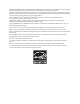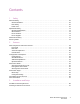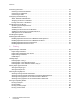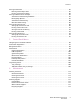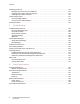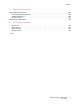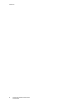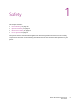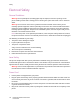Phaser® 6140 Color Laser Printer Phaser 6140 User Guide ® English Magyar Felhasználói útmutató Användarhandbok Русский Руководство пользователя Betjeningsvejledning Türkçe Kullanıcı Kılavuzu Čeština Uživatelská příručka Ελληνικά Εγχειρίδιο χρήστη Polski Przewodnik użytkownika Français Guide d'utilisation Nederlands Gebruikershandleiding Italiano Guida dell'utente Svenska Deutsch Benutzerhandbuch Dansk Español Guía del usuario Português Guia do usuário
Copyright © 2009 Xerox Corporation. All Rights Reserved. Unpublished rights reserved under the copyright laws of the United States. Contents of this publication may not be reproduced in any form without permission of Xerox Corporation.
Contents 1 Safety Electrical Safety . . . . . . . . . . . . . . . . . . . . . . . . . . . . . . . . . . . . . . . . . . . . . . . . . . . . . . . . . . . . . . . . . . . . . . . . . . . . . . . General Guidelines. . . . . . . . . . . . . . . . . . . . . . . . . . . . . . . . . . . . . . . . . . . . . . . . . . . . . . . . . . . . . . . . . . . . . . . . . Laser Safety . . . . . . . . . . . . . . . . . . . . . . . . . . . . . . . . . . . . . . . . . . . . . . . . . . . . . . . . . . . . . . . . . . . . . .
Contents Connecting the Printer . . . . . . . . . . . . . . . . . . . . . . . . . . . . . . . . . . . . . . . . . . . . . . . . . . . . . . . . . . . . . . . . . . . . . . . . . Choosing a Connection Method . . . . . . . . . . . . . . . . . . . . . . . . . . . . . . . . . . . . . . . . . . . . . . . . . . . . . . . . . . . . Connecting via a Network . . . . . . . . . . . . . . . . . . . . . . . . . . . . . . . . . . . . . . . . . . . . . . . . . . . . . . . . . . . . . . . . . . Connecting via USB . . . .
Contents Printing Custom Sizes . . . . . . . . . . . . . . . . . . . . . . . . . . . . . . . . . . . . . . . . . . . . . . . . . . . . . . . . . . . . . . . . . . . . . . . . . . Defining Custom Paper Sizes . . . . . . . . . . . . . . . . . . . . . . . . . . . . . . . . . . . . . . . . . . . . . . . . . . . . . . . . . . . . . . . Printing on Custom-size Paper . . . . . . . . . . . . . . . . . . . . . . . . . . . . . . . . . . . . . . . . . . . . . . . . . . . . . . . . . . . . . .
Contents Managing the Printer . . . . . . . . . . . . . . . . . . . . . . . . . . . . . . . . . . . . . . . . . . . . . . . . . . . . . . . . . . . . . . . . . . . . . . . . . 116 Managing the Printer with CentreWare IS . . . . . . . . . . . . . . . . . . . . . . . . . . . . . . . . . . . . . . . . . . . . . . . . . . 116 Checking Printer Status with PrintingScout . . . . . . . . . . . . . . . . . . . . . . . . . . . . . . . . . . . . . . . . . . . . . . . . . 117 Checking Printer Status via Email . . . .
Contents A Regulatory Information Electromagnetic Interference . . . . . . . . . . . . . . . . . . . . . . . . . . . . . . . . . . . . . . . . . . . . . . . . . . . . . . . . . . . . . . . . . 160 United States (FCC Regulations) . . . . . . . . . . . . . . . . . . . . . . . . . . . . . . . . . . . . . . . . . . . . . . . . . . . . . . . . . . . 160 Canada (Regulations) . . . . . . . . . . . . . . . . . . . . . . . . . . . . . . . . . . . . . . . . . . . . . . . . . . . . . . . . . . . . . . . . . . . . .
Contents 8 Phaser 6140 Color Laser Printer User Guide
Safety 1 This chapter includes: • Electrical Safety on page 10 • Operational Safety on page 12 • Maintenance Safety on page 14 • Printer Symbols on page 15 Your printer and the recommended supplies have been designed and tested to meet strict safety requirements. Attention to the following information ensures the continued safe operation of your printer.
Safety Electrical Safety General Guidelines Warning: Do not push objects (including paper clips or staples) into slots or openings on the printer. Making contact with a voltage point or shorting out a part could result in fire or electrical shock. Warning: Do not remove the covers or guards that are fastened with screws unless you are installing optional equipment and are specifically instructed to do so. Power should be OFF when performing these installations.
Safety • Verify that the printer is plugged into an outlet that is capable of providing the correct voltage and power. Review the printer’s electrical specification with an electrician if necessary. Warning: Avoid the potential of electrical shock by ensuring that the printer is properly grounded. Electrical products may be hazardous if misused. • • Do not place the printer in an area where people might step on the power cord. Do not place objects on the power cord.
Safety Operational Safety Your printer and supplies were designed and tested to meet strict safety requirements. These include safety agency examination, approval, and compliance with established environmental standards. Your attention to the following safety guidelines helps to ensure the continued, safe operation of your printer. Operational Guidelines • • • • Do not remove the paper source tray that you selected in either the printer driver or the control panel, when the printer is printing.
Safety Printer Supplies • • Use the supplies specifically designed for your printer. The use of unsuitable materials may cause poor performance and a possible safety hazard. Follow all warnings and instructions marked on, or supplied with, the printer, options, and supplies. Caution: Use of non-Xerox supplies is not recommended.
Safety Maintenance Safety • • • Do not attempt any maintenance procedure that is not specifically described in the documentation supplied with your printer. Do not use aerosol cleaners. Clean with a dry, lint-free cloth only. Do not burn any consumables or routine maintenance items. For information on Xerox supplies recycling programs, go to www.xerox.com/gwa.
Safety Printer Symbols The following safety symbols are marked on the printer. Symbol Description Warning or Caution: Ignoring this warning could cause serious injury or even death. Ignoring this caution could cause injury or damage to the property. Hot surface on or in the printer. Use caution to avoid personal injury. Do not touch components with this symbol as personal injury could result. Do not expose the item to light. Do not burn. It may take 40 minutes for the fuser to cool down.
Safety 16 Phaser 6140 Color Laser Printer User Guide
Features 2 This chapter includes: • Main Components and Their Functions on page 18 • Configurations and Options on page 22 • Power Saver Mode on page 24 • Information Pages on page 25 • CentreWare Internet Services on page 26 • More Information on page 27 Phaser 6140 Color Laser Printer User Guide 17
Features Main Components and Their Functions This section includes: • Front View on page 18 • Rear View on page 19 • Internal Components on page 20 • Control Panel on page 21 Front View 7 1 8 2 3 4 5 6 6140-001 Phaser 6140 printer (with optional 250-sheet feeder) 1. Control panel 2. Front cover 3. Button for opening the front cover and for releasing the duplex unit. 4. Manual feed slot 5. Paper tray (Tray 1 if optional 250-sheet feeder is installed). 6. Optional 250-sheet feeder (Tray 2) 7.
Features Rear View 1 5 2 3 4 6140-002 1. Optional memory slot 2. Network connector 3. USB port 4. Power cord connector 5.
Features Internal Components 1 2 5 3 4 6140-003 Phaser 6140/DN 1. Fuser 2. Imaging unit 3. Button for opening the front cover and releasing the duplex unit. 4. Duplex unit 5. Transfer belt unit (with Tray 1 removed so the transfer belt unit folds down completely).
Features Control Panel The control panel displays two screen types: • Print screens, for displaying printer status. • Menu screens, for configuring settings. 1 2 3 Phaser 6140 4 8 1. Menu Display window Displays status messages, menus, and toner levels. 2. Menu button Scrolls to the menu option. Switches the display between the menus and the print screen. 3. OK button Selects the displayed menu option and also prints reports and lists. 7 6 4.
Features Configurations and Options This section includes: • Configurations on page 22 • Standard Features on page 22 • Additional Capabilities on page 22 • Optional Features on page 23 Configurations The Phaser 6140 printer is available in two configurations: • Phaser 6140/N: All standard features listed below in the Standard Features section. • Phaser 6140/DN: All standard features listed below plus a duplex unit.
Features • • • • Secure Print: Data can be stored in memory and require a password to be printed. Proof Print: Multiple copies can be stored in memory but allow you to print only the first set to check the print results. If satisfactory, the rest can be printed from the printer control panel. Form Overlay: Enables writing PCL5 forms. Font Download: Enables the downloading of fonts to the RAM Disk.
Features Power Saver Mode This section includes: • Setting the Power Saver Time on page 24 • Exiting Power Saver Mode on page 24 • Starting Power Saver Mode on page 24 The printer is equipped with a Power Saver mode to reduce power consumption when it is left idle for a specified period of time. When no print data is received for the duration set in the Power Saver Time, (30 minutes is the default), the printer enters Power Saver mode.
Features Information Pages This section includes: • Menu Map on page 25 • Configuration Page on page 25 Your printer comes with a set of information pages to help you track the printer’s performance and diagnose problems so you can obtain the best results from your printer. You access these pages from the printer control panel. Listed below are the two most commonly used information pages. For a complete list and explanation of printer information pages, see Information Pages Menu on page 97.
Features CentreWare Internet Services Note: This section applies to Phaser 6140/N or Phaser 6140/DN printer configurations connected to a network. CentreWare Internet Services (CentreWare IS) enables you to easily manage, configure, and monitor a network printer using a Web browser on a network computer. CentreWare IS gives you access to printer status, configuration, security settings, diagnostic functions, and more.
Features More Information The following links provide more information about your printer and its capabilities. Information Source Installation Guide Packaged with printer. Quick Use Guide Packaged with printer. User Guide (PDF) Software and Documentation CD Video Tutorials www.xerox.com/office/6140docs Recommended Media List Europe: www.xerox.com/europaper North America: www.xerox.com/paper Online Support Assistant www.xerox.com/office/6140support Technical Support www.xerox.
Features 28 Phaser 6140 Color Laser Printer User Guide
Installation and Setup 3 This chapter includes: • Installation and Setup Overview on page 30 • Choosing a Location for the Printer on page 31 • Connecting the Printer on page 32 • Configuring Network Settings on page 34 • Installing the Printer Drivers on page 38 • Installing PrintingScout on page 43 • Enabling Optional Features on page 44 See also: Online Support Assistant at www.xerox.
Installation and Setup Installation and Setup Overview Before using the printer, you must: 1. Make sure the printer is set up correctly in an appropriate location. For details, see Choosing a Location for the Printer on page 31. 2. Select a connection method. For details, see Choosing a Connection Method on page 32. 3. Make sure the printer is connected correctly. For details, see Connecting the Printer on page 32. 4. Turn on the printer and the computer.
Installation and Setup Choosing a Location for the Printer 1. Select a dust-free area with temperatures between 10°–32°C (50°–90°F), and relative humidity between 15–85%. Note: Sudden temperature fluctuations can affect print quality. Rapid heating of a cold room can cause condensation inside the printer, directly interfering with image transfer. 2. Place the printer on a level, solid, non-vibrating surface with adequate strength for the weight of the printer.
Installation and Setup Connecting the Printer This section includes: • Choosing a Connection Method on page 32 • Connecting via a Network on page 32 • Connecting via USB on page 33 Choosing a Connection Method The printer can be connected to your computer via a USB cable or an Ethernet cable. The method you choose depends on whether or not your computer is connected to a network. A USB connection is a direct connection, is not used for networking, and is the easiest to set up.
Installation and Setup Connecting via USB To use USB, PC users must have Windows 2000/XP/Server 2003 or newer. Macintosh users must use Mac OS X, version 10.3 and higher. To connect the printer to the computer via USB cable: 1. Make sure the printer is turned off. 2. Connect one end of a standard A/B USB 2.0 cable to the printer’s USB port. 3. Attach the power cord and then plug in the printer and turn it on. For safety information, see Power Cord on page 10. 4.
Installation and Setup Configuring Network Settings This section includes: • About TCP/IP and IP Addresses on page 34 • Assigning the Printer’s IP Address on page 34 • Changing the IP Address Using CentreWare IS on page 36 • Finding Your Printer’s IP Address on page 37 Note: These instructions apply to the printer when it is connected to a network. If you have a USB connection to the printer, you can skip this section.
Installation and Setup Allowing the IP Address to be Assigned Automatically If you have specified a static IP address and at some point want to re-enable automatic assigning of the printer’s IP address, you can do this from the printer control panel. 1. On the printer control panel, press the Menu button. 2. Press the Down Arrow button to go to Admin Menu and then press the OK button. 3. At Network Setup, press OK. 4. Arrow down to TCP/IP and press OK. 5. Arrow down to IPv4 and press OK. 6.
Installation and Setup 9. Press the Back Arrow button once to return to the IPv4 menu and then arrow down to IP Address and press OK. You use the Up, Down, Back and Forward Arrow buttons to select the IP address. When undefined, the address is 000.000.000.000. Beginning with the first bank of numbers, use the following method to select the IP address: 10.
Installation and Setup Finding Your Printer’s IP Address To access your printer’s settings from CentreWare IS, and to install the printer drivers for a networkconnected printer, you need to know your printer’s IP address. The printer’s IP address is printed on the Configuration page and can be displayed on the printer control panel. To print the Configuration page: 1. On the printer control panel, press the Menu button. 2. At Information Pgs, press the OK button. 3.
Installation and Setup Installing the Printer Drivers This section includes: • Operating System Requirements on page 38 • Available Drivers on page 38 • Installing the Printer Drivers for Windows on page 39 • Installing the Printer Driver for Macintosh OS X on page 39 • Adding the Printer for Macintosh on page 40 Operating System Requirements • • • PC: Windows 2000/2003 server / XP pro / XP / Vista Macintosh: OS version 10.3.9 to 10.
Installation and Setup Installing the Printer Drivers for Windows To install the printer driver from the Software and Documentation CD: 1. Insert the CD into your computer’s CD drive. If the installer does not start automatically, navigate to your computer’s CD drive and double-click the Setup.exe installer file. 2. At the bottom of the installer screen, click the Language button, select your language, then click OK. 3. Click Install Print Driver. 4.
Installation and Setup 5. At the Introduction installer window, click Continue. 6. Read the license agreement, click Continue and then click Agree. 7. Click Install. When the driver is finished installing, your browser opens to an online registration form. 8. Complete the online registration and then close the browser. 9. At the Finish Up window, click Quit. 10. Next, add the printer to your printer queue. For details, see Adding the Printer for Macintosh on page 40.
Installation and Setup 6. Select your printer model from the list of Xerox printers and then click Add. Note: If your printer was not detected, verify that the printer is on and that the Ethernet or USB cable is connected properly. If you have verified that the printer is on and connected correctly and you are using an Ethernet cable to connect to a network, try adding the printer using the IP address. See the following set of instructions for details. Adding the Printer: OS X Version 10.
Installation and Setup Adding the Printer: OS X Version 10.5 1. 2. 3. 4. 5. From the Applications folder or from the dock, open System Preferences. Open Print & Fax. The list of printers appears on the left of the window. Click the plus (+) button under the list of printers. Click the Default icon at the top of the window. Select your printer from the list and click Add. Note: If your printer was not detected, verify that the printer is on and that the Ethernet or USB cable is connected properly.
Installation and Setup Installing PrintingScout Note: PrintingScout is a Windows-only utility. The PrintingScout utility enables you to monitor the status of print jobs and printer supplies from your computer. It automatically checks the printer status when you send a print job. If the printer is unable to print your job, PrintingScout automatically displays an alert on your computer screen to let you know that the printer needs attention. 1.
Installation and Setup Enabling Optional Features This section includes: • Enabling Optional Features for the Windows PostScript Driver on page 44 • Enabling Optional Features for Macintosh on page 46 • Enabling Optional Features for Linux on page 47 If your printer includes the duplex unit (Phaser 6140/DN printer configuration), 250-sheet feeder, RAM Disk, or extra memory, you must enable these options in each printer driver before you can use these features.
Installation and Setup 5. Enable the installed features: • To specify the amount of RAM memory available, click Memory and then select the amount of memory from the drop-down list. • To enable the 250-sheet feeder, click Paper Tray Configuration and select 2-Tray from the drop-down list. • If you have enough memory to use the RAM Disk feature (minimum of 512 MB required), click RAM Disk and select Available from the drop-down list.
Installation and Setup 4. To enable the items that are installed in your printer, select the item in the list and then, in the Settings for: drop-down list, select Available. If you are enabling additional memory, then in Memory Capacity, select the amount of RAM in MB from the list. 5. Click OK. Enabling Optional Features for Macintosh This section includes: • Enabling Optional Features for Macintosh OS X Version 10.3 on page 46 • Enabling Optional Features for Macintosh OS X Versions 10.4 and 10.
Installation and Setup • To enable the duplex unit, select Available from the Duplex Unit drop-down list. 6. Click OK. Enabling Optional Features for Linux Note: These instructions are for using Common UNIX Printing System (CUPS), accessed through a Web browser. 1. Open your computer’s Web browser. In the address field, type http://127.0.0.1:631 and then press Enter. 2. At the CUPS Home tab, click the Manage Printers button. 3.
Installation and Setup 48 Phaser 6140 Color Laser Printer User Guide
Printing 4 This chapter includes: • Supported Paper and Media on page 50 • Loading Paper on page 55 • Setting Paper Types and Sizes on page 62 • Selecting Printing Options on page 64 • Printing on Specialty Media on page 75 • Printing Custom Sizes on page 84 • Printing on Both Sides of the Paper on page 87 • Printing Using Secure Print on page 90 • Printing Using Proof Print on page 93 Phaser 6140 Color Laser Printer User Guide 49
Printing Supported Paper and Media This section includes: • Paper Usage Guidelines on page 50 • Paper That Can Damage Your Printer on page 51 • Paper Storage Guidelines on page 51 • Usable Paper on page 52 Your printer is designed to be used with a variety of paper types. Follow the guidelines in this section to ensure the best print quality and to avoid jams. For best results, use Xerox printing media specified for your Phaser 6140 printer.
Printing See also: Loading Paper on page 55 Paper Jams on page 146 Paper That Can Damage Your Printer Your printer is designed to use a variety of media types for print jobs; however, some media can cause poor output quality, increased paper jams, or damage to your printer.
Printing Usable Paper Using unsuitable paper may lead to paper jams, poor print quality, printer breakdown, and damage to your printer. To use the features of this printer effectively, use the paper recommended here. The types of paper that can be used with this printer are listed in the following tables.
Printing 250-Sheet Feeder (Tray 2) Paper Size • • • • • • • • Letter (8.5 x 11 in.) US Folio (8.5 x 13 in.) Legal (8.5 x 14 in.) Executive (7.25 x 10.5 in.) A4 (210 x 297 mm) A5 (148 x 210 mm) B5 JIS (182 x 257 mm) Custom size range: Width: 5.8–8.5 in. (147.3–215.9 mm) Height: 8.3–14 in. (210.8–355.6 mm) Paper Type and Weight • • • • Plain Paper (60–105 g/m2 / 16–28 lb. Bond) Letterhead (plain) Prepunched (plain) Colored Paper (plain) Loading Capacity 250 sheets (20 lb.
Printing Manual Feed Slot Paper Type and Weight • Plain (65–120 g/m2 / 17–32 lb. Bond) • Letterhead (plain) • Thin Card Stock (100–163 g/m2 / 28–60 lb. Cover) • Thick Card Stock (160–220 g/m2 / 60–80 lb. Cover) • Glossy Paper (100–160 g/m2 / 28–60 lb. Cover) • • • • • • Loading Capacity Thick Glossy Paper (160–200 g/m2 / 60–80 lb.
Printing Loading Paper This section includes: • Loading Paper in Tray 1 on page 55 • Loading Paper in the Manual Feed Slot on page 57 • Loading Paper in the 250-Sheet Feeder (Tray 2) on page 59 Loading Paper in Tray 1 You can use Tray 1 for a wide variety of media, including: • Plain paper • Card stock • Labels • Envelopes • Glossy paper • Pre-printed paper (paper already printed on one side) • Custom-size paper For a more complete list of paper types and sizes usable in Tray 1, see Usable Paper on page 5
Printing To load paper in Tray 1: 1. Gently pull the paper tray all the way out and then open the output tray to hold the printed sheets. 6140-005 6140-007 2. Slide the paper width guides to the edge of the tray. The width guides should be fully extended as shown (see picture below). 6140-006 3. Before loading the print media, flex the sheets back and forth, and then fan them. Straighten the edges of the stack on a level surface.
Printing 4. Insert all media faceup and top edge first into the paper tray. Notes: • Do not force the paper into the tray. • Be careful not to bend the paper. 6140-010 6140-009 5. Slide the paper width guides until they rest lightly against the edge of the paper stack.
Printing To load paper in the manual feed slot: 1. Slide the paper guides of the manual feed slot to fit the media you are using. 6140-011 6140-007 2. Open the output tray to hold the printed sheets. 3. Place the print media into the slot with the print side facedown and the top of the sheet entering the printer first. Note: You can insert paper during the printer’s ready mode or sleep mode. The printer automatically detects the paper and holds it while it waits for a print job to be sent.
Printing Loading Paper in the 250-Sheet Feeder (Tray 2) You can use the 250-sheet feeder for the following types of media: • Plain paper • Letterhead • Prepunched • Colored paper For supported paper sizes and weights, see Usable Paper on page 52. To avoid problems during printing, make sure of the following points: • Do not load different types of paper at the same time. • To print high quality, use high-quality paper intended for laser printers.
Printing 3. Slide the paper width guides to the edge of the tray. The width guides should be fully extended as shown (see picture below). 6140-013 4. Squeeze the green tab on the length guide and then slide the tray until the arrow lines up with the appropriate paper size. The guide clicks into place. 14” A4 13” 11” 10.5” A4 B5 A5 B5 A4 7.25” 8.5” 6140-015 5. Before loading the print media, flex the sheets back and forth, and then fan them. Straighten the edges of the stack on a level surface.
Printing 7. Slide the width and length guides until they rest lightly against the edge of the print media stack. Note: Be careful not to bend the paper. 6140-010 Note: When Size Mismatch (in the PCL driver’s Advanced tab, or in the PostScript driver’s Details section in the Advanced tab) is set to Use Printer Settings, you must set the paper type and size for the tray you intend to use on the printer control panel in advance. 8. Insert the tray back into the printer until it stops.
Printing Setting Paper Types and Sizes This section includes: • Setting the Paper Type on page 62 • Setting the Paper Size on page 62 When loading paper in paper Tray 1 or the 250-sheet feeder (Tray 2), you must set the paper type on the printer control panel. Notes: • If None is selected in the Paper Type menu in the printer driver, printing will default to the control panel settings.
Printing 5. Select the paper size and then press OK. 6. When done, press the Menu button to leave the menu.
Printing Selecting Printing Options This section includes: • Selecting Printing Defaults in Windows on page 64 • Selecting Printing Defaults in Windows for a Shared Network Printer on page 65 • Selecting Printing Options for an Individual Job in Windows on page 65 • Selecting Printing Options for an Individual Job in Macintosh on page 70 Note: Printer driver settings override those set at the printer control panel when you print from the driver on your computer.
Printing Selecting Printing Defaults in Windows for a Shared Network Printer If the printer is shared on a network, you can set printing defaults that apply to anyone who accesses it from the network. These network-level defaults can be overridden by the driver settings on an individual user’s computer, however. 1. Navigate to your computer’s list of printers: • For Windows XP, click Start > Settings > Printers and Faxes. • For Windows Vista, click Start > Control Panel > Hardware and Sound > Printers.
Printing Printing Options for Windows PostScript Driver For detailed information on using the printer driver options, click the Help button in the printer driver dialog boxes to access the driver online help. Note: For optional printer features to be available in the printer driver dialogs, the optional features must be installed and enabled. If you have not enabled your installed optional features, see Enabling Optional Features on page 44.
Printing Driver Tab Printing Option Layout • Pages per Sheet (N-up): For multiple-page documents, enables you to print more than one page per sheet of paper, including Booklet print. • Draw Outlines: When multiple pages are printed per sheet, prints a border around each page. • Fit to New Paper Size: Select the output paper size to fit the page to. • Defaults button: Returns all of the Layout tab settings to their defaults. • Help button: Opens the printer driver’s online help for the Layout tab.
Printing Printing Options for Windows PCL Driver For detailed information on using the printer driver options, click the Help button in the printer driver dialog boxes to access the online help. Note: For optional printer features to be available in the printer driver dialogs, the optional features must be installed and enabled. If you have not enabled your installed optional features, see Enabling Optional Features on page 44.
Printing Driver Tab Printing Option Image Options • Image Quality: Affects the print quality by specifying the speed at which the page prints. • Output Color: Specifies Color or Black and White. • Output Recognition: When Color is selected in the Output Color field, selecting this check box causes some chromatic colors to be considered as black color and to be printed as black. • Image Adjustment Mode: Recommended, ICM Adjustment (System), CMS Adjustment (Application), Complementary Color Conversion.
Printing Selecting Printing Options for an Individual Job in Macintosh If you want to use special printing options for a particular job only, change the printer driver settings in the application you are printing from before sending the job to the printer. Note: The printer driver has its own online help you can use for more information on selecting printing options. 1. With the document open in your application, click File and then click Print. 2.
Printing Mac OS X Versions 10.4 and 10.5 Driver Drop-Down Title Printing Options Copies & Pages • Copies: Specifies number of copies and whether to collate. • Pages: All, Current, Selection, From x to x, Page range. Layout • Pages per Sheet: Specifies the number of pages to print on each sheet of paper. • Layout Direction: Specifies the order in which to print the pages when printing multiple pages on one sheet of paper.
Printing Driver Drop-Down Title Printing Options Printer Features • Print Quality/Color: Specifies output color, image quality, brightness, color correction method, halftone screen settings, and adjust color balance. • Color Adjustment: Specifies RGB color adjustment settings. • Color Balance (C, M, Y, K): Specifies amount of color to use. • Media Handling: Specifies manual feed slot orientation, paper type, size mismatch setting, and custom paper auto orientation.
Printing Mac OS X Version 10.3 Driver Drop-Down Title Printing Options Copies & Pages • Copies: Specifies number of copies and whether to collate. • Pages: All, From x to x. Layout • Pages per Sheet: Specifies the number of pages to print on each sheet of paper. • Layout Direction: Specifies the order in which to print the pages when printing multiple pages on one sheet of paper. • Border: Specifies the type and width of boarder to print around each page printed on the sheet of paper.
Printing Driver Drop-Down Title Printing Options Printer Features • Print Quality/Color: Specifies output color, image quality, brightness, color correction method, halftone screen settings, and adjust color balance. • Color Adjustment: Specifies RGB color adjustment settings. • Color Balance (C, M, Y, K): Specifies amount of color to use. • Media Handling: Specifies manual feed slot orientation, paper type, size mismatch setting, and custom paper auto orientation.
Printing Printing on Specialty Media This section includes: • Printing Envelopes on page 75 • Printing Labels on page 78 • Printing on Glossy Paper on page 80 • Printing on Card Stock on page 82 Printing Envelopes This section includes: • Envelope Printing Guidelines on page 75 • Printing Envelopes from Tray 1 on page 76 • Printing Envelopes from the Manual Feed Slot on page 77 • Printing Envelopes using the PostScript Driver on page 77 • Printing Envelopes using the PCL Driver on page 78 Envelope Printi
Printing Printing Envelopes from Tray 1 To load envelopes: 1. Gently pull out the paper tray and then open the output tray to hold the printed envelopes. For details, see Loading Paper in Tray 1 on page 55. 2. Slide the paper guides to the edge of the tray. 3. Insert the envelopes with the flaps closed and the side to be printed faceup. You can load envelopes up to the maximum fill line in the tray. Note: You cannot print on the reverse side of the envelope.
Printing Printing Envelopes from the Manual Feed Slot Note: You can load only one envelope at a time in the manual feed slot. To load an envelope: 1. Slide the paper guides of the manual feed slot to fit the media you are using and then open the output tray to hold the printed envelopes. For details, see Loading Paper in the Manual Feed Slot on page 57. 2. Insert one envelope with the side to be printed facedown and the flap on the right as shown in the illustration. 6140-017 3.
Printing Printing Envelopes using the PCL Driver 1. After loading the envelopes in the appropriate tray, in the application you are printing from, open the Print dialog. 2. Select the Phaser 6140 PCL printer from the list of printers and then click the Properties (or Preferences) button. 3. In the Paper/Output tab, do the following: a. From the Paper Type list, select Envelope. b. From the Paper Size list, select the envelope size. c. From the Paper Tray list, select the tray you are using. 4.
Printing Printing Labels from Tray 1 1. Gently pull out the paper tray and slide open the paper guides, then open the output tray to hold the printed labels. For details, see Loading Paper in Tray 1 on page 55. 2. Fan the labels to release sheets that are stuck together. 3. Insert the labels with the side to be printed faceup and with the top of the sheets entering first into the tray. Do not load more than 25 sheets. 4. Adjust the paper guides to fit the sheets. 6140-018 5.
Printing 4. Click the Properties button. 5. In the Paper/Output tab, do the following: a. From the Paper Size list, select the size of the sheet of labels. b. From the Paper Type list, select Labels. c. From the Paper Tray list, select Manual Feed Slot. 6. Click OK and then, in the Print dialog box, click OK (or Print) to start printing.
Printing 4. In the application you are using to print from, open the Print dialog box and select the Phaser 6140 printer (if you have both the PCL and the PostScript drivers installed, you can use either one). 5. Click the Properties button. 6. In the Paper/Output tab, do the following: a. From the Paper Size list, select the paper size. b. From the Paper Type list, select Glossy Paper. c. From the Paper Tray list, select Tray 1. 7.
Printing Printing on Card Stock This section includes: • Card Stock Printing Guidelines on page 82 • Printing on Card Stock from Tray 1 on page 82 • Printing on Card Stock from the Manual Feed Slot on page 83 Card Stock Printing Guidelines • • You can print on thin card stock and thick card stock from Tray 1 and from the manual feed slot. You cannot perform automatic 2-sided printing using card stock. • Thin card stock acceptable for this printer is 100–163 g/m2 / 37–60 lb. cover.
Printing Printing on Card Stock from the Manual Feed Slot 1. Slide the paper guides of the manual feed slot to fit the sheet and then open the printer’s output tray. For details, see Loading Paper in the Manual Feed Slot on page 57. 2. With the top of the sheet toward the printer, slowly insert one sheet into the manual feel slot until it stops. Ensure that the sheet is entered straight, not crooked. If necessary, reposition the paper guides to fit the sheet. 6140-021 3.
Printing Printing Custom Sizes This section includes: • Defining Custom Paper Sizes on page 84 • Printing on Custom-size Paper on page 86 Note: Custom-size paper can be loaded into all trays.
Printing To change the saved custom size later, in the Paper/Output tab, click the Edit button below the Paper Size field and make the desired changes in the dialog box. Save your changes in all applicable dialog boxes. Creating a Custom Paper Size for the PostScript Driver Note: This method allows you to create and save a custom paper size under a unique name for use with the PostScript driver. You can create as many custom sizes as your printer trays can handle. 1.
Printing Printing on Custom-size Paper This section includes the following: • Printing on Custom-size Paper Using the PostScript Driver on page 86 • Printing on Custom-size Paper Using the PCL Driver on page 86 Note: When setting the paper size in the printer driver and control panel, be sure to specify the same size as the actual paper used. Setting the wrong size for printing can cause a printer error. This is especially true if you configure a bigger size when using a narrow-width paper.
Printing Printing on Both Sides of the Paper This section includes: • Automatic 2-Sided Printing Guidelines on page 87 • Binding Edge Options on page 87 • Automatic 2-Sided Printing on page 88 • Manual 2-Sided Printing on page 88 Note: Automatic 2-sided printing is available for the Phaser 6140/DN printer configuration. Manual 2-sided printing using Tray 1 is available for both Phaser 6140 configurations, but only using the PCL 6 printer driver (Windows only).
Printing Automatic 2-Sided Printing You can perform automatic 2-sided printing from Tray 1 and, if installed, the 250-sheet feeder (Tray 2). To perform automatic 2-sided printing: 1. Insert the paper into the desired tray. For more information, see Loading Paper on page 55. 2. In the printer driver, select 2-sided printing: • Windows users: In the Paper/Output tab, from the 2-Sided Print drop-down list, select either Flip on long edge or Flip on short edge.
Printing 2. In the application you are printing from, open the Print dialog box and select the Phaser 6140 PCL driver. 3. Click the Properties button. 4. Click the Advanced tab. 5. In the Other Settings section, in the Items list, select Electronic Sort. In the Electronic Sort field below the Items list, select Off. 6. Click the Paper/Output tab and do the following: a. From the Paper Tray list, select Tray 1. b.
Printing Printing Using Secure Print This section includes: • Setting Up a Secure Print Job on page 90 • Printing a Secure Print Job on page 91 • Storing a Print Job in Memory on page 92 • Printing a Stored Job on page 92 Notes: • This special job type requires that you have a minimum of 256 MB of additional memory installed in the printer for a minimum total of 512 MB of RAM. For information on your printer configuration and available optional features, see Configurations and Options on page 22.
Printing • If you want a timestamp to be displayed on the control panel instead of a document name, select Use Existing Name if you are using the PostScript driver. If you are using the PCL driver, select Auto Retrieve. e. Click OK. 4. Select any other desired printing options including paper tray, paper type and paper size, and then click OK. 5. In the Print dialog box, click OK (or Print). 6. When you are ready to print, follow the instructions in Printing a Secure Print Job on page 91.
Printing Storing a Print Job in Memory If you have enough RAM installed in your printer (minimum of 512 MB) and you have the RAM Disk feature enabled, you can store a frequently-used print job in the printer’s RAM for printing at any time. The print job will stay in the printer’s memory until it is deleted or the printer is switched off. To create a stored print job: 1. From the application you are using to print, open the Print dialog box. 2.
Printing Printing Using Proof Print This section contains: • Setting Up a Proof Print Job on page 93 • Printing a Proof Print Job on page 94 Notes: • This special job type requires that you have a minimum of 256 MB of additional memory installed in the printer for a minimum total of 512 MB of RAM. For information on your printer configuration and available optional features, see Configurations and Options on page 22. • The printer’s RAM Disk feature must also be enabled for you to use Proof Print.
Printing 6. One set of the job prints. Review this set. If the set is OK, then when you are ready to print more sets, go to the printer and print the rest from the control panel. For details, see Printing a Proof Print Job on page 94. Printing a Proof Print Job 1. After reviewing the first set that printed when you sent the document to be printed as a Proof Print job type, at the printer control panel, press the Back Arrow button to access the Walk-Up printing feature. 2.
Control Panel Menus 5 This chapter includes: • Navigating the Control Panel Menus on page 96 • Information Pages Menu on page 97 • Billing Meters Menu on page 98 • Admin Menu on page 99 • Tray Settings Menu on page 108 Phaser 6140 Color Laser Printer User Guide 95
Control Panel Menus Navigating the Control Panel Menus The following table describes the navigation and function buttons on the control panel used to select menu options and operate certain printer features. Button Operation Menu Use to access control panel menus. OK Use to confirm menu selections and to print reports and lists. Up arrow (moves cursor up) Down arrow (moves cursor down) Use to scroll through control panel menus and to increase or decrease setting increments.
Control Panel Menus Information Pages Menu Your printer comes with a set of information pages to help you track the printer’s performance and diagnose problems so you can obtain the best results from your printer. Access these pages from the printer control panel. Print the Menu Map to see where these information pages are located in the control panel menu structure.
Control Panel Menus Billing Meters Menu Billing meters display the number of processed print jobs on the printer control panel. The meters are divided according to the color modes. You cannot print the billing meters and you cannot reset them; they track the total number of pages printed for the life of the printer. The print meter, in contrast, can be reset, and you can print the information as the Print Volume report. For details, see Checking Page Counts on page 121.
Control Panel Menus Admin Menu This section includes information about the following Admin menu sub menus: • Network Setup Menu on page 99 • USB Setup Menu on page 100 • System Setup Menu on page 101 • Maintenance Mode Menu on page 103 • PCL Setup Menu on page 104 • PostScript Setup Menu on page 106 • Control Panel Menu on page 107 You use the Admin menu to access the printer’s configuration settings. The following table lists the sub menus contained in the Admin Menu.
Control Panel Menus Item Description Protocol When a protocol is set to Enable, it can be used. When set to Disable, it cannot be used. • LPR • Port 9100 • IPP • SMB TCP/IP • SMB NetBEUI • FTP • WSD • SNMP • Email Alerts • CentreWare IS • Bonjour (mDNS) Host Access List Limits the IP addresses that can access this printer. Reset Defaults Resets all network settings back to their factory defaults.
Control Panel Menus System Setup Menu Use this menu to configure the printer’s general operation settings. For example, time to power saver mode, alarm settings, etc. Item Description PowerSaver Time Specifies the length of time, from 5 to 60 minutes, that the printer is idle before going into Power Saver mode. For details on setting the Power Saver Time, see Setting the Power Saver Time on page 24.
Control Panel Menus Item Description Auto Log Print Specifies whether to automatically print a Job History Report after 22 print jobs. • Off (default): Prevents the Job History Report from printing automatically even if the number of print jobs exceeds 22. • On: Automatically prints a report when the number of print jobs reaches 22. Notes: • You cannot set this during printing. • After changing this setting, turn off the printer and then turn it on again to activate the change.
Control Panel Menus Item Description Startup Page Automatically prints the Configuration page when the printer is turned on. • On • Off Odd Page 2Sided (Phaser 6140/ND printer configuration only) If the optional duplex unit is installed, this specifies the process for the last odd page in a 2-sided print job. • 1 Sided • 2 Sided Power On Wizard Resets the Power On Wizard.
Control Panel Menus Item Description Drum Refresh Helps improve imaging unit performance after overexposure to light. Init Print Meter Initialize Print Meter. Resets the Print Meter. Initialize NVM Resets the settings in the nonvolatile memory (NVM), except for the network settings, to their defaults. NVM is memory that stores the printer settings even after the power is turned off. After selecting this option and restarting the printer, all the menu parameters are reset to their default values.
Control Panel Menus Item Description Symbol Set Specifies the font to use for symbols. The default is Roman-8. Font Size Specifies the font size. The default size is 12.00. You can specify a value between 4.00 and 50.00 in increments of 0.25. Available only for typographic fonts. Font Pitch Specifies the character spacing. You can specify a value between 6.00 and 24.00 in increments of 0.01. The default is 10.00. Form Line Specifies the form line (the number of lines per form).
Control Panel Menus PostScript Setup Menu Use this menu to configure settings for the PostScript driver. The printer’s PS driver is used for applications requiring PostScript. For PS driver options, see Printing Options for Windows PostScript Driver on page 66 and Printing Options for Macintosh OS X on page 70. Item Description PS Error Report Turns error reporting on or off. The default is On. PS Job Time-Out Turns the time-out off, or selects the length of time before timing out. The default is Off.
Control Panel Menus Control Panel Menu Use this menu to control access to the printer settings via a password. Item Description Panel Lock Specifies whether to limit the menu operations with a password: • Enable: Requires the operator to enter the password. If On is set, then you must enter the password to use the Admin Menu. • Disable (default): All menus are accessible. Change Password Enabled when Panel Lock is enabled.
Control Panel Menus Tray Settings Menu Use this menu to configure settings for each of the printer’s paper trays. Notes: • When the size or type of paper loaded in the trays is different from the setting, the print quality may be reduced or the paper may jam in the printer. Specify the correct paper type and size.
Control Panel Menus Menu Item Contents Display Popup Displays a message that prompts you to set the paper size and type every time you load paper in the tray. • On: A message prompts the user to set the paper size and type. • Off (default): No message is displayed. 250-Sheet Feeder (Tray 2) Settings Menu Item Contents Paper Type Specifies the type of paper loaded in the tray.
Control Panel Menus 110 Phaser 6140 Color Laser Printer User Guide
Maintenance 6 This chapter includes: • Cleaning the Printer on page 112 • Ordering Supplies on page 114 • Managing the Printer on page 116 • Checking Page Counts on page 121 • Moving the Printer on page 123 Phaser 6140 Color Laser Printer User Guide 111
Maintenance Cleaning the Printer This section includes: • General Precautions on page 112 • Cleaning the Exterior on page 112 • Cleaning the Interior on page 113 General Precautions Warning: When cleaning your printer do NOT use organic or strong chemical solvents or aerosol cleaners. Do NOT pour fluids directly into any area. Use supplies and cleaning materials only as directed in this documentation. Keep all cleaning materials out of the reach of children.
Maintenance Cleaning the Interior After clearing paper jams or replacing one of the toner cartridges, inspect the inside of the printer before closing the printer covers. Remove any remaining pieces of paper. For more information, see Clearing Paper Jams on page 147. Remove any dust or stains with a dry, clean cloth. Warning: Never touch a labeled area found on or near the heat roller in the fuser. You can get burned.
Maintenance Ordering Supplies This section includes: • Consumables on page 114 • Routine Maintenance Items on page 114 • When to Order Supplies on page 114 • Recycling Supplies on page 115 Consumables Use only genuine Xerox Toner Cartridges (Cyan, Magenta, Yellow, and Black). Notes: • Each toner cartridge includes installation instructions. • Install only new cartridges in your printer. If a used toner cartridge is installed, then the toner remaining amount displayed may not be accurate.
Maintenance Recycling Supplies For information on recycling supplies, go to www.xerox.com/gwa.
Maintenance Managing the Printer This section includes: • Managing the Printer with CentreWare IS on page 116 • Checking Printer Status with PrintingScout on page 117 • Checking Printer Status via Email on page 118 Managing the Printer with CentreWare IS This section includes: • Accessing CentreWare IS on page 116 • Checking the Printer’s Status on page 116 • Checking Print Job Status on page 117 • Using Online Help on page 117 CentreWare IS enables you to check printer status and configure settings using
Maintenance • The total page count of printed pages. 2. To check the printer’s supplies status, in the Status tab, click the Supplies button. The printer’s supplies status includes: • The amount remaining in each toner cartridge. • The percentage remaining of the imaging unit’s life. Checking Print Job Status CentreWare IS keeps a log of current print jobs, including the name of the document, the person who submitted the print job, the job status, and more. You can also get a list of all print jobs. 1.
Maintenance Checking Printer Status via Email This section includes: • Configuring Email Alerts on page 118 • Commands That Can be Used in Email Text on page 119 If you are working in a network environment where you can send and receive email, and the printer is connected to the network, you can configure the printer to email you reports about the printer: • The network settings and the printer status. • The errors that occur on the printer.
Maintenance 13. Click the Save Changes button. 14. In the navigation pane on the left side of the page, click Port Enabling and then select the check boxes for the ports to enable. Be sure to enable at least the Enable Mail Alerts port. 15. Click the Save Changes button. Commands That Can be Used in Email Text Notes: • You can specify any title for the email when checking the printer status or changing the printer settings. • Use the commands described in the next section to create the text of the email.
Maintenance • #SetMsgAddr service@xerox.com When the full access password is “admin”, and to set the recipient e-mail address to “service@xerox.com”, then confirm the setting result on the network settings list: #Password admin #SetMsgAddr service@xerox.com #NetworkInfo Note: Describe the #SetMsgAddr command before the #NetworkInfo command. If they are written in reverse, the information retrieved by the #NetworkInfo command and the result of executing the #SetMsgAddr command may differ.
Maintenance Checking Page Counts This section includes: • Viewing the Billing Meter on page 121 • Printing the Print Volume Report on page 121 You can check the total number of printed pages at the printer control panel, on the Configuration page, and in CentreWare IS. Three meters are available: Total Impressions, Color Impressions, and Black Impressions. The billing meter counts the number of pages printed properly.
Maintenance See also: Information Pages on page 25 Managing the Printer with CentreWare IS on page 116 122 Phaser 6140 Color Laser Printer User Guide
Maintenance Moving the Printer Follow these procedures when moving the printer. To view precautions and guidelines for safely moving your printer, see Safety on page 9. The printer, with Tray 1 and consumables but without the optional duplex unit or 250-sheet feeder, weighs 18.6 kg (41 lb.). Configured with the optional duplex unit and 250-sheet feeder, the printer weighs 24.2 kg (53.24 lb.). Before moving the printer, do the following: 1.
Maintenance When moving the printer: • Always use two people to lift and move the printer. • When lifting the printer, grasp the areas as shown in the illustration. Note: Configured with the optional duplex unit and 250-sheet feeder, the printer weighs 24.2 kg (53.24 lb.). 18.6 kg 41 lb. 6140-027 • Do not tilt the printer more than 10 degrees to the front or back, or left or right. Tilting the printer more than 10 degrees may cause toner spillage.
Troubleshooting 7 This chapter includes: • Troubleshooting Overview on page 126 • Control Panel Messages on page 128 • Problems with the Printer on page 132 • Print-Quality Problems on page 135 • Cleaning the Imaging Unit and Laser Lens on page 140 • Color Registration on page 143 • Paper Jams on page 146 Phaser 6140 Color Laser Printer User Guide 125
Troubleshooting Troubleshooting Overview This section includes: • Error and Status Messages on page 126 • PrintingScout Alerts on page 126 • Online Support Assistant on page 126 • Information Pages on page 126 • Web Links on page 127 Your printer comes with a number of utilities and resources to help you troubleshoot printing problems. Error and Status Messages The printer control panel provides you with information and troubleshooting help.
Troubleshooting 3. Press the Down Arrow button to go to the desired page and then press OK. Web Links Xerox provides several websites that offer additional help for your Phaser 6140 printer. A set of Xerox links is added to your Web browser’s Favorites folder when you install a Xerox printer driver on your computer. Resource Link Technical support information for your printer.
Troubleshooting Control Panel Messages This section includes: • Supply Status Messages on page 128 • Error Messages on page 129 The printer uses control panel messages to indicate printer status, errors, and to provide instructions. Supply Status Messages Status messages tell you about the status of the printer and its supplies. Note: XXX indicates one of the following: the Yellow Toner (Y), Cyan Toner (C), Magenta Toner (M), Black Toner (K), a tray, or fuser. NNN indicates a numeric value.
Troubleshooting Code/Message Condition/Reason/Action XXX Low The toner in the specified cartridge is low and will need to be replaced soon. Purchase a new cartridge. For details, see Ordering Supplies on page 114. Waste Full XXX Cartridge Replace the specified toner cartridge. Tray XXX Empty The specified tray is out of paper. Open the tray, insert paper, and then close the tray.
Troubleshooting Message Condition/Reason/Action Jam at Exit Open Front Cover and Remove Paper Paper is jammed inside the printer. Open the front cover and remove the paper. Jam at Reg. Roll Open Front Cover There is a paper misfeed at the registration roller that helps line the paper in the printer path. Open the front cover and remove the paper. Reseat Paper of Manual Feed Remove and then reseat the paper in the manual feed slot.
Troubleshooting Message Condition/Reason/Action PDL Error Press OK Button Error 016-720 An error relating to PCL emulation has occurred. Press the OK button to clear the message, cancel the current print job, and conduct the next print job, if any. Press the Cancel button to cancel the print job.
Troubleshooting Problems with the Printer If you encounter a problem with your printer, use the following table to troubleshoot and fix the problem. For additional troubleshooting information, see Troubleshooting Overview on page 126. Warning: Never open or remove printer covers that are secured with screws unless specifically instructed in the manual. A high-voltage component can cause electric shock. Do not try to alter the printer configuration or modify any parts.
Troubleshooting Symptom Reason/Action Print job sent but the light of the Ready indicator is not blinking or on. Is the interface cable (Ethernet or USB) disconnected? Turn off the power and check the connection of the interface cable. Is the protocol configured? Check the port status of the interface. Make sure the protocol settings are correctly configured in CentreWare IS. For details, see the online help for CentreWare IS.
Troubleshooting Symptom Reason/Action Paper cannot be fed. Paper jams. Multiple sheets are fed. Paper is fed at an angle. Paper is wrinkled. Is the paper correctly loaded? Load the paper correctly. For labels or envelopes, fan them well to allow air to enter between each sheet before loading. For details, see Loading Paper on page 55. Is the paper damp? Replace with paper from a new ream. For details, see Paper Storage Guidelines on page 51, and Paper Usage Guidelines on page 50.
Troubleshooting Print-Quality Problems When the print quality is poor, select the closest symptom from the following table and see the corresponding solution to correct the problem. You can also print a demo page to more precisely determine the print-quality problem. For details, see Information Pages on page 126. If the print quality does not improve after carrying out the appropriate action, contact Xerox Customer Support or your reseller.
Troubleshooting Symptom Cause Solution Stray black dots or white areas (drop outs). The paper is outside the recommended specification range. Replace the paper with a recommended size and type, and confirm that your control panel / printer driver settings are correct. For details, see Usable Paper on page 52. The transfer belt unit is old or damaged. Replace the transfer belt unit. The toner cartridges are not Xerox toner cartridges.
Troubleshooting Symptom Cause Solution Toner smears when rubbed. The paper is damp. Replace the paper. The paper is outside the recommended specification range, or the paper type setting is not correct. Replace the paper with a recommended size and type and then confirm that your printer driver settings are correct. For details, see Usable Paper on page 52. The toner cartridges are not Xerox toner cartridges. Verify that the toner cartridges meet specifications and replace if necessary.
Troubleshooting Symptom Cause Solution Partial blanks, creased paper, or blotted printing. The paper is damp. Replace the paper. The paper is outside the recommended specification range. Replace the paper with a recommended size and type. For details, see Usable Paper on page 52. The transfer belt unit or the fuser is not installed correctly. Reinstall the transfer belt unit or the fuser. For details, see the instruction sheets in the documentation packet that came with your printer.
Troubleshooting Symptom Cause Solution Colors are blurry or there is white area around objects. Color-to-color alignment is not correct. Perform an automatic color registration adjustment. For details, see Color Registration on page 143.
Troubleshooting Cleaning the Imaging Unit and Laser Lens If print quality becomes a problem and you are advised to clean the imaging unit and laser lens, follow these instructions. Note: Do not use warm water or cleaning solvents to remove toner from your skin or clothing. This will set the toner and make it difficult to remove. If any toner gets on your skin or clothing, use a brush to remove the toner, blow it off, or wash it off with cold water and mild soap.
Troubleshooting 7. Remove the imaging unit: Caution: Do not drop or shake the imaging unit after removal because toner can spill from it. Caution: Do not expose the imaging unit to any light source for more than five minutes. Prolonged exposure to light may damage the unit. Cover the imaging unit while it is exposed. Do not touch the shiny blue transfer belt unit. For details, see Internal Components on page 20 for location. a. Turn the four peach-colored twist-locks to the left to unlock the imaging unit.
Troubleshooting 10. Reinstall the imaging unit: a. Grasp the unit by its peach-colored pull-tabs on the top edge and install the unit in the printer. Make sure to insert the unit into the guides in the printer and then push the unit all the way back into the printer. 6140-041 b. Turn the four twist-locks to the right to lock the unit. 11. Fold the transfer belt unit back into place and close the printer front cover.
Troubleshooting Color Registration This section includes: • Enabling/Disabling Automatic Color Registration on page 143 • Performing an Automatic Color Registration Adjustment on page 143 • Performing a Manual Color Registration Adjustment on page 144 Color registration can be adjusted by the printer automatically if automatic adjustment is enabled, or you can manually adjust it. Color registration should be adjusted any time the printer is moved.
Troubleshooting Performing a Manual Color Registration Adjustment You can fine tune color registration by performing a manual adjustment. Manual color registration adjustment is a three-step process: 1. Printing the Color Registration Correction Chart on page 144. 2. Determining the Color Registration Values on page 144. 3. Entering Color Values on page 145. Printing the Color Registration Correction Chart On the printer control panel, press the Menu button.
Troubleshooting 3. If you need to make any horizontal or vertical adjustments, proceed to Entering Color Values on page 145. Entering Color Values Using the printer control panel, enter the values that you found in the Color Registration Correction Chart to make adjustments. 1. On the printer control panel, press the Menu button. 2. Press the Down Arrow button to go to Admin Menu and then press the OK button. 3. Arrow down to Maintenance Mode and press OK. 4. Arrow down to Adjust Color Regi and press OK.
Troubleshooting Paper Jams This section includes: • Preventing Paper Jams on page 146 • Clearing Paper Jams on page 147 Preventing Paper Jams To reduce the occurrence of paper jams, follow the guidelines and instructions in Supported Paper and Media on page 50. It includes paper-usage guidelines and instructions for properly loading paper in the trays.
Troubleshooting Clearing Paper Jams This section includes: • When Long Paper Jams on page 147 • Clearing Jams at Tray 1 on page 147 • Clearing Jams at the Manual Feed Slot on page 148 • Clearing Jams at the Fuser on page 149 • Clearing Jams at the 250-Sheet Feeder on page 149 • Clearing Jams at the Duplex Unit on page 150 When Long Paper Jams When long paper (longer than 356 mm) jams inside the printer, cut the paper as needed, then remove it in the proper way depending on the place that the paper jam occ
Troubleshooting 3. Carefully remove any jammed paper in the printer. Confirm that there are no scraps of paper left inside. Caution: Prolonged exposure to light may damage the imaging unit so do not leave the cover open for more than 5 minutes at a time. 6140-035 4. Close the front cover. 5. Remove the tray from the printer and then carefully pull out any jammed paper remaining inside the printer. 6140-036 6. Reinsert the tray into the printer.
Troubleshooting 5. Close the front cover. Clearing Jams at the Fuser Warning: Never touch a labeled area found on or near the heat roller in the fuser. You can get burned. If a sheet of paper is wrapped around the heat roller, do not try to remove it by yourself to avoid injuries or burns. Switch off the printer immediately and wait 40 minutes for the fuser to cool. Warning: When removing jammed paper, make sure that no torn pieces of paper are left in the printer.
Troubleshooting 2. Remove all jammed and creased paper from the tray. 6140-043 6140-029 3. Pull the jammed paper out carefully to avoid tearing it. If the paper is torn, remove the scraps. 4. Press the front cover button and open the printer cover. Confirm that there are no scraps of paper remaining inside the printer. Caution: Prolonged exposure to light may damage the imaging unit. Warning: Some components inside the printer, such as the fuser and surrounding area, are hot and can cause burns. 5.
Troubleshooting 3. Lift up the duplex unit by the recessed slot provided and open the unit fully. 6140-031 4. Remove the jammed paper and then confirm that there are no scraps of paper left inside the duplex unit or transfer belt unit. 5. Close the duplex unit and then close the printer cover. Note: If you need to remove the entire duplex unit for some reason, after opening the printer’s front cover, press the front cover-release button again to release the duplex unit.
Troubleshooting 152 Phaser 6140 Color Laser Printer User Guide
Printer Specifications 8 This chapter includes: • Physical Specifications on page 154 • Environmental Specifications on page 155 • Electrical Specifications on page 156 • Performance Specifications on page 157 Phaser 6140 Color Laser Printer User Guide 153
Printer Specifications Physical Specifications Weights and Dimensions Part Specifications Printer Width: 400 mm (15.8 in.) Depth: 457 mm (18.0 in.) Height: 415.4 mm (16.3 in.) Weight: 18.4 kg (40.57 lb.) 250-Sheet Feeder (optional) Width: 400 mm (15.8 in.) Depth: 457 mm (18 in.) Height: 108 mm (4.2 in.) Weight: 4.2 kg (9.26 lb.) Duplex Unit (optional) Width: 326.5 mm (12.9 in.) Depth: 310 mm (12.2 in.) Height: 153.5 mm (6.1 in.) Weight: 1.2 Kg (2.65 lb.
Printer Specifications Environmental Specifications Temperature • 10°–32°C (50°–90°F) Relative Humidity Note: Under extreme environment conditions (such as 10°C and 85%RH), defects can occur due to condensation approximately 30 minutes after the printer is turned on. • 15–85% RH at 28°C (82°F) Elevation • For optimum performance, use the printer at elevations below 3,000 m (11,480 ft.).
Printer Specifications Electrical Specifications Power Source • • 110–127 V, 50/60 Hz, 11 A or less 220–240 V, 50/60 Hz, 5 A or less Power Consumption AC 110–127 V / 220–240 V • Power Saver Mode (Sleep Mode): 8 W or less • Standby Mode: 50 W or less (fuser on) • Continuous color printing: 280 W or less • Continuous monochrome printing: 280 W or less This printer does not consume electric power when the power switch is turned off even if the printer is connected to an AC outlet.
Printer Specifications Performance Specifications Item Specification Warm-up time Power on: 30 seconds or less. Recovery from Power Saver mode: 25 seconds or less. (assume temperature of 22°C / 71.6°F) Continuous print speed Color: 18 ppm Black & White: 20 ppm Note: Print speed may decrease due to paper type, size, and printing conditions, or image quality adjustment.
Printer Specifications 158 Phaser 6140 Color Laser Printer User Guide
Regulatory Information A This chapter includes: • Electromagnetic Interference on page 160 • Material Safety Data Sheets on page 162 Phaser 6140 Color Laser Printer User Guide 159
Regulatory Information Electromagnetic Interference Xerox has tested this product to electromagnetic emission and immunity standards. These standards are designed to mitigate interference caused or received by this product in a typical office environment. United States (FCC Regulations) This equipment has been tested and found to comply with the limits for a Class B digital device, pursuant to Part 15 of the FCC Rules.
Regulatory Information European Union The CE mark applied to this product symbolizes Xerox’s declaration of conformity with the following applicable Directives of the European Union as of the dates indicated: • December 12, 2006: Low Voltage Directive 2006/95/EC • December 15, 2004: Electromagnetic Compatibility Directive 2004/108/EC This product, if used properly in accordance with the user's instructions, is neither dangerous for the consumer nor for the environment.
Regulatory Information Material Safety Data Sheets For Material Safety Data information regarding your Phaser 6140, go to: North America: www.xerox.com/msds European Union: www.xerox.com/environment_europe For Customer Support Center phone numbers, go to www.xerox.com/office/worldcontacts.
Recycling and Disposal B This chapter includes: • All Countries on page 163 • North America on page 163 • European Union on page 163 • Other Countries on page 163 All Countries If you are managing the disposal of your Xerox product, please note that the product may contain lead, mercury, perchlorate, and other materials whose disposal may be regulated due to environmental considerations.
Recycling and Disposal Domestic/Household Environment Application of this symbol on your equipment is confirmation that you should not dispose of the equipment in the normal household waste stream. In accordance with European legislation, end of life electrical and electronic equipment subject to disposal must be segregated from household waste. Private households within EU member states may return used electrical and electronic equipment to designated collection facilities free of charge.
Recycling and Disposal Information for Users on Collection and Disposal of Old Equipment and Used Batteries These symbols on the products and/or accompanying documents mean that used electrical and electronic products and batteries should not be mixed with general household waste. For proper treatment, recovery and recycling of old products and used batteries, please take them to applicable collection points, in accordance with your national legislation and the Directive 2002/96/EC and 2006/66/EC.
Recycling and Disposal 166 Phaser 6140 Color Laser Printer User Guide
Index 250-sheet feeder clearing paper jams at, 149 loading paper in, 59 2-sided printing, 87 automatic, 88 manual, 88 2-sided printing binding options, 87 2-sided printing guidelines, 87 printing Color Registration Correction chart, 144 Configuration page, 25 control panel button functions, 21 control panel features and layout, 21 Control Panel Menu, 107 control panel menus, 95 control panel messages, 128 control panel password, 107 custom-size paper creating for use with PCL driver, 85 creating for use wi
Index F M fuser clearing paper jams at, 149 locating, 20 Macintosh printer driver, 38 Maintenance Mode Menu, 103 maintenance safety, 14 manual feed slot clearing paper jams at, 148 loading paper in, 57 printing card stock from, 83 printing envelopes from, 77 printing glossy paper from, 81 printing labels from, 79 material safety data sheets, 162 menu lock, 107 Menu Map printing, 25 menus Admin, 99 Billing Meters, 98 Control Panel (lock), 107 Information Pages, 97 Maintenance Mode, 103 navigating in prin
Index checking in CentreWare IS, 116 checking printer totals, 98 page layout options, 66, 68 paper acceptable for use, 52 damaging to the printer, 51 loading in 250-sheet feeder, 59 loading in manual feed slot, 57 loading in Tray 1, 55 storing, 51 supported types, 50 paper jams, 146 clearing at the 250-sheet feeder, 149 clearing at the duplex unit, 150 clearing at the fuser, 149 clearing at the manual feed slot, 148 clearing at Tray 1, 147 clearing long paper, 147 preventing, 146 paper size defining Custom
Index labels, 78 on card stock, 82 on custom-size paper, 84, 86 on glossy paper, 80 Proof Print jobs, 93 Secure Print jobs, 91 printing 2-sided documents, 87 automatically, 88 manually, 88 manually from the manual feed tray, 89 manually from Tray 1, 88 PrintingScout checking printer status with, 117 installing, 43 PrintingScout alerts, 126 print-quality problems, 135 Proof Print jobs printing, 94 setting up, 93 R RAM Disk, 22 recycling printer, 163 supplies, 115 regulatory information Canada, 160 Europe,