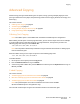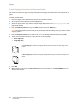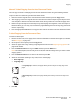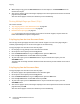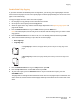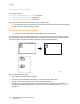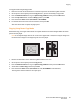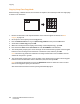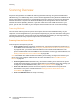User guide
Copying
Phaser 6121MFP Multifunction Printer
User Guide
87
To copy ID cards using ID Copy mode:
1. Place the first side of the document or card to be copied on the document glass as shown.
2. On the printer control panel, press the Copy button if you are not already in copy mode.
3. Press the Down Arrow button to go to Special Copy Mode and then press the OK button.
4. Press the Up Arrow button to select ID Copy and the press OK.
5. Press the desired Start button (Start/Color or Start/B&W).
6. Lift the document cover and turn the card over, then press OK.
After the second side is copied, the page prints.
Copying Using Poster Copy Mode
With Poster Copy, the length and width of the copied document are each enlarged 200% and then
printed on four pages.
Note: If the copied image does not fit on the size of paper that is used, there may be margins on
the sides of the image or the image may not fit on the paper.
1. Position the document on the document glass facedown as shown.
2. On the printer control panel, press the Copy button.
3. Press the Down Arrow button to go to Special Copy Mode and then press the OK button.
4. Arrow down to Poster Copy and then press OK.
5. Press the desired Start button (Start/Color for color, Start/B&W for monochrome).
The original is scanned and then the copies print.
6115-204