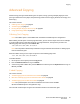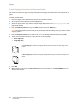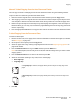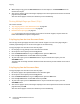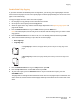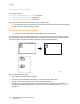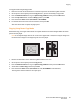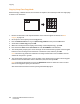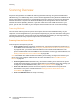User guide
Copying
Phaser 6121MFP Multifunction Printer
User Guide
85
Double-Sided 2-Up Copying
If you have the Phaser 6121MFP/D printer configuration, you can copy four original pages onto two
sides of a sheet of paper. The size of the copied pages is reduced proportionally to fit on the size of the
paper in the selected tray.
To copy four pages onto one side of one sheet of paper:
1. Put the pages to copy faceup into the auto document feeder.
2. On the printer control panel, press the Copy button.
3. Select the paper source tray and the desired image adjustments. See Adjusting Copy Options on
page 78 for details.
4. Press the Down Arrow button to go to Sides and then press the OK button.
Note: The Sides (Duplex) function may be set to Off, but that will change when you select 2-sided
copy options.
5. Press the Down Arrow button to select 1 > 2 (if it is not already selected) and then press OK.
6. Select the orientation (binding or “flip” side) for the second page:
•Short Edge Flip
• Long Edge Flip
7. Press the Down Arrow button to go to 2-Up and then press OK.
8. Press the Up Arrow button to select On and then press OK.
9. To print color copies, press the Start/Color button. To print monochrome copies, press the
Start/B&W button.
The pages will run through the auto document feeder. The first two pages will print reduced on one
side of the sheet, and the third and fourth pages will be printed reduced on the second side of the
sheet.
If Long Edge Flip is selected, the pages will be printed to flip on the long edge of the
paper.
If Short Edge Flip is selected, the pages will be printed to flip on the short edge of the
paper.
11
1
1
2
3
1
3
1
2
1