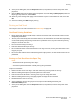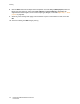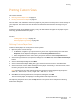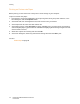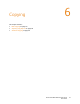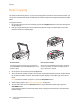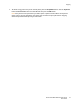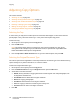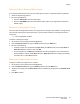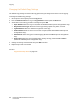User guide
Copying
Phaser 6121MFP Multifunction Printer
User Guide
76
Basic Copying
Use either the document glass or, if your printer configuration includes an auto document feeder, you
can use the auto document feeder to make copies. Load the originals to be copied and follow the steps
below.
To copy a document:
1. On the right side of the printer control panel, press the Stop/Reset button to clear the settings from
the previous job.
2. Load your original documents. Use the document glass for single or 2-sided copies, or the auto
document feeder for multiple pages.
.
3. On the printer control panel, press the Copy button.
4. To set the desired number of copies, on the printer control panel keypad, press the number button
for the desired number of copies. The number of copies displays in the upper-right corner of the
menu.
Note: To reset the number of copies to 1, press the Stop/Reset button.
5. Select copying options. See Adjusting Copy Options on page 78.
6. To print color copies, press the Start/Color button. To print black and white copies, press the
Start/B&W button.
If you placed originals in the auto document feeder, copying continues until the auto document
feeder is empty.
Document Glass Auto Document Feeder
Lift the auto document feeder cover and place the
original facedown, toward the back-left corner of the
document glass.
Insert the originals faceup with the top of the pages
entering the feeder first. Adjust the paper guides so
they fit against the originals.
6121-077
6121-078
6121-074