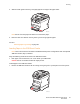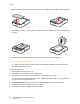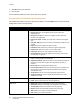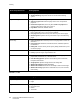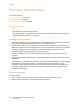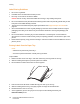User guide
Printing
Phaser 6121MFP Multifunction Printer
User Guide
69
3. Load up to 10 envelopes flap side down in the tray.
4. Slide the media guides so they rest lightly against the edges of the envelopes.
5. Reinstall the dust cover on the tray.
6. In the application you are using to print from, open the Print dialog and select your
Phaser 6121MFP printer, then click the Properties button (or equivalent) to access the printer
driver properties.
7. Click the Basic tab. From the Paper Source drop-down list, select Tray 1 (Multipurpose). From the
Paper Type drop-down list, select Envelope.
8. From the Original Size drop-down list, select the appropriate envelope size, either DL or C6.
9. Select any other settings that apply, such as whether to print in monochrome or color, then click
OK.
10. In the Print dialog, click OK to begin printing.
Printing Labels
This section includes:
• Label Printing Guidelines on page 70
• Printing Labels from the Paper Tray on page 70
Note: Labels can be printed only from Tray 1.
To order paper or other specialty media, contact your local reseller or go to
www.xerox.com/office/6121MFPsupplies.
See also:
Usable Paper on page 56
6115-202
M