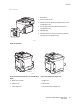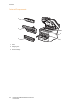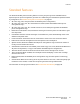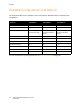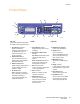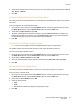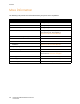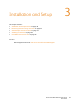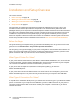User guide
Features
Phaser 6121MFP Multifunction Printer
User Guide
26
Control Panel General Setup
This section includes:
• Setting the Panel Timeout on page 26
• Setting the Power Saver Mode on page 26
• Setting the Brightness of the Control Panel Menu on page 27
• Setting the Control Panel Speaker Volume on page 27
• Setting the Printer’s Default Mode on page 27
The General Setup menu in the printer control panel controls certain printer features such as the power
saver mode, the control panel’s LCD brightness level, the printer’s default mode (copy, scan, fax), and
more. For a complete listing of General Setup menu options, see General Setup Menu on page 144.
Setting the Panel Timeout
The Panel Timeout returns the control panel to its default menu after the printer has been idle for a
specified length of time. You can set this length of time.
To set the control panel timeout:
1. On the printer control panel, press the Back/Menu button to enter the System Menu, then press
the Down Arrow button to go to General Setup. Press the OK button.
2. At Panel Timeout, press OK.
3. Use the Up Arrow and Down Arrow buttons to select the desired span of time:
• Off: The control panel menu will not revert to its default setting.
• 30 Sec: The control panel menu will revert to its default setting after the printer has been idle
for 30 seconds.
• 1 min, 2 min, 3 min, 4 min, 5 min: The control panel will revert to its default mode after the
selected number of minutes.
4. Press OK.
See also:
Setting the Printer’s Default Mode on page 27
Setting the Power Saver Mode
The power saver setting determines how long the printer sits idle before it goes into sleep mode
(energy saving mode).
To set the Power Saver mode:
1. On the printer control panel, press the Back/Menu button to enter the System Menu, then press
the Down Arrow button to go to General Setup and then press the OK button.
2. Arrow down to Power Saver Mode and press OK.