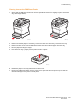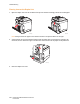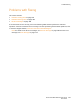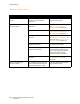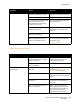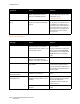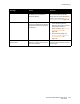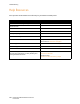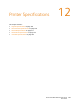User guide
Troubleshooting
Phaser 6121MFP Multifunction Printer
User Guide
206
Fax Error Messages
Incorrectly configured voice over IP
(VOIP). Digital phone service is
often not compatible with Fax.
Install dial-tone phone service, or
try to troubleshoot VOIP. For more
information, go to:
www.soft-switch.org
Expected received faxes do not
print.
Faxes are set to be received into
memory instead of automatically
printed.
Check the Auto RX light on the left
of the printer control panel to see if
it is blinking. If it is blinking, there
are stored received faxes waiting to
print. Verify that there is paper of
the correct size in the paper tray. If
not, load the correct size paper
(Letter or A4).
Message Cause Solution
Check Fax Mode If a fax is received, it could not be
printed on paper of the currently
specified type or size. However, you
can still copy and print.
Press the Fax button and then check
the error details.
To print a received fax, change the
paper type setting to Plain Paper
and the paper size to Letter, A4, or
Legal (whichever is in the paper
tray).
Communication error Communication is not possible
because of a problem with the
recipient’s or sender’s fax machine.
Review the transmission results.
Fax Data Lost Data stored in the memory has
been erased.
Check the printed Lost Data report.
If transmission data was erased,
scan the transmission data again. If
received data was erased, have the
fax sent again.
Phone line in use
Check the handset
The receiver of the connected
telephone is off the hook.
Return the telephone receiver to the
hook.
Phone line problem
Check phone line
The telephone dialing system or
telephone wiring system is not set
correctly.
Inspect the telephone dialing
system or telephone wiring system
and use the appropriate
configuration menu to make the
correct settings.
The telephone cable is not attached
correctly.
Correctly connect the telephone
cable.
Symptom Cause Solution