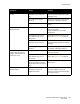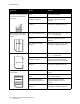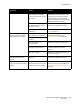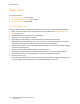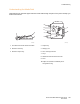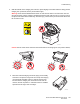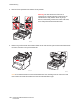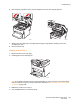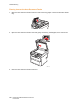User guide
Troubleshooting
Phaser 6121MFP Multifunction Printer
User Guide
193
Colors look wrong. One or more of the toner
cartridges may be installed
incorrectly, may be low, or may
be defective.
Check the printer control panel for a
Toner Low message. Remove the toner
cartridges and verify that the toner is
distributed evenly on each cartridge
roller, then reinstall the toner cartridges.
Replace a cartridge if necessary.
The Color Matching settings in
the Quality tab of the printer
driver are incorrect.
Verify the Color Matching settings in the
printer driver. Change as necessary.
The printer needs a color
calibration.
Calibrate the printer. See Calibrating the
Printer on page 174.
Colors are not registering
properly; colors are mixed or
have page-to-page variation.
The top cover or front door is
open during printer calibration.
Close the cover or door and then
perform a color calibration. See
Calibrating the Printer on page 174.
Gradations are not adjusted
correctly.
The imaging unit is not
correctly seated.
Remove the imaging unit and reseat it.
One or more of the toner
cartridges may be defective.
Remove and inspect the toner
cartridges. Replace any that are
defective.
The paper is damp. Remove the moist paper and replace it
with new, dry media.
The color has a poor
reproduction or has poor
density.
The imaging unit may be
defective.
Remove the imaging unit and inspect it
for damage. If damaged, replace it.
The print quality of the second
side of a 2-sided printed page is
faded.
The fuser heats the paper to
the point where it dries out too
much for the toner to transfer.
In the System Menu, change the
duplexing speed setting to Quality. See
Changing the Duplexing Speed on
page 187.
Symptom Cause Solution