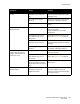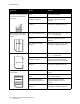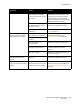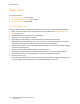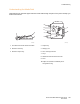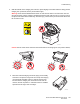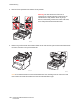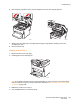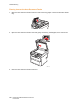User guide
Troubleshooting
Phaser 6121MFP Multifunction Printer
User Guide
192
There are toner smudges on the
back side of the page (whether
or not it has been printed on
both sides).
The paper path is dirty with
toner.
Print several blank sheets and the excess
toner should disappear.
One or more of the toner
cartridges is defective.
Remove and inspect the toner
cartridges. Replace any that are
defective.
The imaging unit may be
defective.
Remove the imaging unit and inspect it
for damage. If damaged, replace it.
Abnormal areas (white, black,
or color) appear in a regular
pattern.
The printer’s laser lens is dirty. Clean the laser lens. See Cleaning the
Laser Lens on page 168.
A toner cartridge may be
defective.
Remove and inspect the toner
cartridges. Replace any that are
defective.
The imaging unit may be
defective.
Remove the imaging unit and inspect it
for damage. If damaged, replace it.
Image defects. The laser lens is dirty. Clean the laser lens. See Cleaning the
Laser Lens on page 168.
A toner cartridge may be
leaking or defective.
Remove the toner cartridge with the
color causing the abnormal image.
Replace it with a new toner cartridge.
The imaging unit may be
defective.
Remove the imaging unit and inspect it
for damage. If damaged, replace it.
Lateral lines or bands appear
on the image.
The printer is not level. Place the printer on a flat, hard, level
surface.
The paper path is dirty with
toner.
Print several blank sheets. The excess
toner should disappear.
One or more of the toner
cartridges may be defective.
Remove and inspect the toner
cartridges. Replace any that are
defective.
The imaging unit may be
defective.
Remove the imaging unit and inspect it
for damage. If damaged, replace it.
Symptom Cause Solution