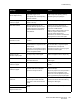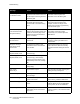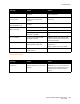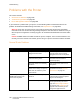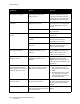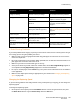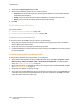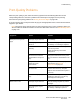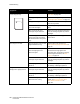User guide
Troubleshooting
Phaser 6121MFP Multifunction Printer
User Guide
190
The image is too light, or there
is low image density.
The laser lens is dirty. Clean the laser lens. See Cleaning the
Laser Lens on page 168.
The copy density is set too
light.
Select a darker copy density. See Making
the Image Lighter or Darker on page 79.
The paper is damp. Remove the moist media and replace it
with new, dry media.
There is not much toner left in
one of the cartridges.
Replace any cartridges that have low
toner.
One or more of the toner
cartridges may be defective.
Remove the toner cartridges and inspect
them for damage. Replace any that are
damaged.
The media type set in the
printer driver does not match
the media loaded in the printer
tray.
Specify the correct media type in the
printer driver.
The image is too dark. The copy density is set too dark
(lighten/darken setting).
Select a lighter copy density. See
Making the Image Lighter or Darker on
page 79.
The document was not pressed
close enough against the
document glass.
Position the document so that it is
pressed close enough against the
document glass. For details on correctly
positioning the document, see Basic
Copying on page 76.
One or more of the toner
cartridges may be defective.
Remove the toner cartridges and inspect
them for damage. Replace any that are
damaged.
The imaging unit may be
defective.
Remove the imaging unit and inspect it
for damage. If damaged, replace it.
Image is blurred, or the
background is lightly stained.
One or more of the toner
cartridges may be defective.
Remove the toner cartridges and inspect
them for damage. Replace any that are
damaged.
The imaging unit may be
defective.
Remove the imaging unit and inspect it
for damage. If damaged, replace it.
The document glass or the
document cover is dirty.
Clean the document glass and cover. For
details, see Cleaning the Document
Glass and Document Cover on
page 161.
Symptom Cause Solution