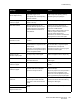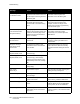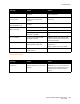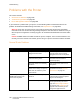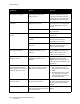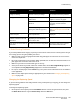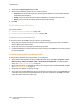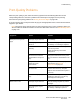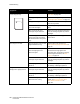User guide
Troubleshooting
Phaser 6121MFP Multifunction Printer
User Guide
188
2. Arrow down to Duplex Speed and press OK.
3. Select from the following options as your situation requires:
• Automatic: The printer will choose the processing speed based on environmental conditions
(temperature and humidity).
• Speed: The printer will use the fastest speed available for the media type being used.
• Quality: The printer will use a slower speed for optimal print quality.
4. Press OK.
Printer Management Problems
This section includes:
• Problems Accessing CentreWare IS on page 188
• Problems Accessing MFP ControlCentre (MCC) on page 188
Problems Accessing CentreWare IS
If you cannot access CentreWare IS for your printer, try the following:
• Verify that your network settings are correct (you have correctly typed your printer’s IP address
into the Web browser address field).
• Verify that your printer is correctly connected to the network.
• If a password has been created to access the printer settings in CentreWare IS, verify that you have
the correct password.
Problems Accessing MFP ControlCentre (MCC)
If you are having problems accessing the MCC, try the following:
• Verify that the MCC software has been installed (Windows only). Click Start > Programs > Xerox
Office Printing > Phaser 6121MFP > MCC > Xerox Phaser 6121MFP MCC. To install the MCC
utility, see Installing the MCC Utility on page 42.
• Verify that your printer is connected correctly to your computer with a standard A/B USB 2.0 cable.
See Connecting the Printer on page 34.
• Verify that your USB port is working correctly.
• Verify that you have downloaded the printer information to the MCC utility. Click the Connect icon
in the MCC utility and then click the Download icon. For more information, click Help in the MCC
utility menu bar to access the online help.