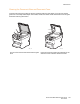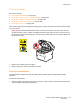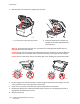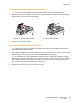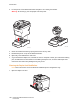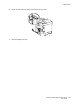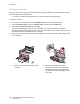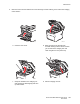User guide
Maintenance
Phaser 6121MFP Multifunction Printer
User Guide
168
Cleaning the Laser Lens
Using the printer with a dirty laser lens can cause print-quality problems, so you should clean it when
the print quality begins to deteriorate.
Note: Part of this process is automated, so the printer must be on during cleaning.
To clean the laser lens:
1. On the printer control panel, press the Back/Menu button to enter the System Menu.
2. Press the Down Arrow button to go to Replace Toner and then press the OK button.
3. Arrow down to Clean Laser Lens and press OK.
The printer automatically rotates the toner cartridge unit so you can remove the magenta
cartridge to make accessing the laser lens easier. The control panel menu instructs you to open the
front door and remove the magenta toner cartridge.
4. Open the printer front door and remove the magenta toner cartridge and put it aside, being careful
not to spill toner.
a. Open the front door to access the toner
cartridge.
b. Pull down the handle on the toner
cartridge (1) until the toner cartridge is
unlocked and moves out slightly toward
you. Remove the toner cartridge (2) and
set it aside.
6121-035
6121-036
2
1