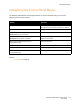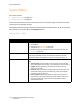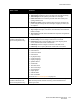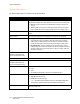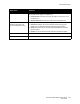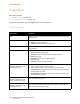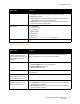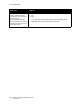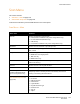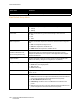User guide
Control Panel Menus
Phaser 6121MFP Multifunction Printer
User Guide
150
Scan Default Setup Menu
System Menu Provides accesses to the System Menu.
Menu Item Contents
Resolution Specifies the dots per inch (dpi) used when scanning the document:
• 150 dpi
• 300 dpi
File Format Specifies the default file type the scanned image is to be saved as:
•TIFF
•PDF
•JPEG
B/W Compression Specifies the default compression method for monochromatic images and
text.
• MH: Less compression, larger file size.
• MR: More compression, smaller file size.
• MMR: Maximum compression, smallest file size.
Email File Size
(Phaser 6121MFP/N or /D
printer configurations only.)
Specifies the maximum size of data (from 1 to 10 MB) that can be sent
without being split into multiple attached files. Note that to receive
multiple file attachments, the recipient’s email application must support
divided transmissions.
Lighten/Darken Specifies how light or dark the resulting scanned image should be (also
called “scan density”). Range from -2 (lightest) to +2 (darkest).
Original Doc Type Specifies the type of content being scanned:
• Mixed: Text with images/photos.
• Text: Text only.
• Photo: Photos only.
Document Size Page size of the resulting scanned document (for printing), for example,
Letter, A4, etc.
Scan To: Specifies the default scan destination:
• Email: Sends the scan to a specified email address (Phaser 6121MFP/N
or /D printer configuration with network connection required).
• PC: Scan Dashboard (Windows only)
• USB Memory: Sends the scan to a USB flash drive attached to the
printer.
• FTP: Sends the scan to an FTP server address (Phaser 6121MFP/N or /D
printer configuration with network connection required).
Menu Item Contents