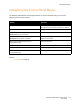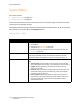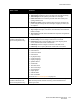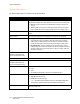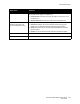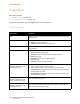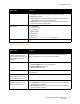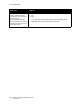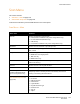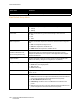User guide
Control Panel Menus
Phaser 6121MFP Multifunction Printer
User Guide
149
Scan Menu
This section includes:
• Scan Menu – Main on page 149
• Scan Default Setup Menu on page 150
To access the Scan Menu, press the Scan button on the control panel.
Scan Menu – Main
Menu Item Contents
Scan To: Specifies the default scan destination:
• Email (Phaser 6121MFP/N or /D printer configurations only.)
• PC: Scan Dashboard (Windows only.)
•USB Memory
• FTP (Phaser 6121MFP/N or /D printer configurations only.)
Resolution Specifies the scan resolution in dpi (dots per inch).
File Format Specifies the output file type the scanned image is to be saved as: TIFF,
PDF, or JPEG.
Original Specifies the type of content being scanned from the original document:
• Mixed: Text with images/photos.
• Text: Text only.
• Photo: Photos only.
Darken Specifies how light or dark the resulting scanned image should be (also
called “scan density”).
Doc Size Specifies the size of the original document.
B/W Mode Gray (8 bit) or B/W (1 bit) if used for a monochrome scan.
Cancel Delay Send
(Phaser 6121MFP/N and /D
printer configurations only.)
When scanning to multiple email destinations, the destinations are
temporarily stored in the Delay Send list. Cancel Delay Send cancels
sending to the waiting email destinations.
Scan Default (for details, see
Scan Default Setup Menu on
page 150.)
•Resolution
•File Format
• B/W Compression
•Email File Size
• Lighten/Darken
• Original Document Type
•Document Size
•Scan To:
•Subject