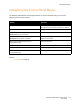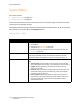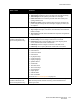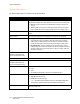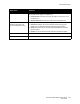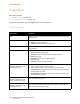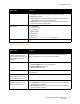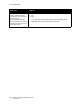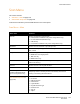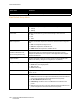User guide
Control Panel Menus
Phaser 6121MFP Multifunction Printer
User Guide
144
General Setup Menu
The General Setup Menu is a sub menu of the System Menu.
Menu/Item Contents
Panel Timeout Controls the length of time before the printer automatically returns to the
default menu display when there has been no activity at the control panel:
• Off: Menu does not return to the default after a specific period of no
activity.
• 30 Sec, 1 Min, (etc.): After the selected period of time with no activity
at the control panel, the control panel will return to its default menu.
Power Saver Mode Determines the length of time the printer sits idle before it goes into sleep
mode.
LCD Contrast Controls the brightness of the LCD panel on the printer control panel.
Key Repeat Setup • Key Repeat Delay: When one of the arrow buttons on the printer
control panel is used to increase or decrease a setting, for example,
Scale, there is a delay between when the button is pressed and when
the action takes place. This setting controls the length of that delay.
• Key Repeat Rate: The rate at which an incremental setting, such as
Scale, changes as it reaches the desired setting. For example, the rate at
which the Scale setting goes from 100% to 101% to 102% each time
the button is pressed.
Cursor Movement
(Phaser 6121MFP/N or /D
printer configurations only.)
Controls the time the cursor takes to move to the next menu item column.
Display Language Language used by the printer to display and print information.
Speaker Volume
(Phaser 6121MFP/N or /D
printer configurations only.)
Controls the volume of the button touch sound and alert sounds.
Initial Mode Controls the printer’s default mode:
•Copy
•Scan
• Fax (Phaser 6121MFP/N or /D printer configurations only.)
Toner Out Action Controls the action that occurs when a toner cartridge is out of toner:
• Stop All: Stops all printing.
• Continue: Continues printing.
Note: To enhance print quality, the toner cartridges have been
designed to cease functioning at a predetermined point.
Toner Low Prompt When enabled, the control panel menu will display a Toner L ow message
when the toner is low.