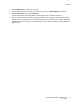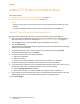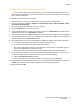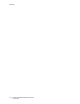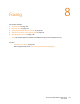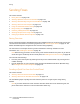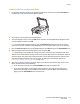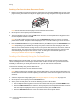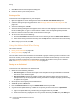User guide
Faxing
Phaser 6121MFP Multifunction Printer
User Guide
116
Sending Faxes
This section includes:
• Faxing Overview on page 116
• Sending a Quick Fax from the Control Panel on page 116
• Sending a Fax Manually Using the On Hook Button on page 118
• Sending a Fax from Your Computer on page 119
• Using the Address Book When Faxing on page 120
• Delay Sending a Fax on page 122
• Canceling a Delayed Send Fax on page 122
• Selecting Fax Options for Single Jobs on page 123
• Changing the Default Fax Send Options on page 123
Faxing Overview
Printer configurations Phaser 6121MFP/N and /D are enabled for faxing if the printer has a phone line
connection. For information on connecting a phone line, see Connecting the Printer on page 34. The
Phaser 6121MFP/S printer configuration does not have faxing capability.
The instructions in this chapter assume you have installed the necessary software. For more
information, see Installing the Software on page 38.
Note: Before faxing you need to set the country code and fax number for the printer. If you did not
do this during the initial setup at the control panel, see Enabling the Printer for Faxing on page 50.
You can send a fax two ways:
• From the printer control panel by selecting from the printer’s address book or by entering the fax
number manually.
• From an application on your computer using the Phaser 6121MFP PC-FAX driver (Windows only).
See Sending a Fax from Your Computer on page 119.
Sending a Quick Fax from the Control Panel
This section includes:
• Sending a Fax from the Document Glass on page 117
• Sending a Fax from the Auto Document Feeder on page 118
Use the following steps to quickly send a fax from the printer to a single recipient using factory
defaults.
Note: If you have documents in both the auto document feeder and on the document glass, the
printer will scan the document in the auto document feeder only.