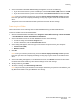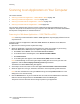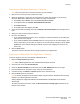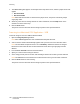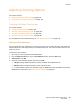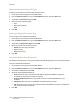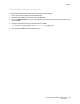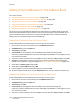User guide
Scanning
Phaser 6121MFP Multifunction Printer
User Guide
103
Scanning to a Windows Application – Network
Note: The printer must have a network connection to your computer.
1. Open the file in which you want to place the image.
2. Select the application’s menu item used to acquire the image. For example, if you are using
Microsoft Word (Office 2003 and prior) to place an image in a document:
a. Click Insert, choose Picture, then select From Scanner or Camera.
b. In the Device field, select Phaser 6121MFP Network Scanner.
c. Click Custom Insert.
d. In the dialog box that appears, click OK.
3. In the Network Scanner dialog, select either Flatbed or Document Feeder from the Paper source
field.
4. Specify the other scanner settings as desired.
5. Do one of the following:
• If you selected Document Feeder, then in the Page size field at the bottom of the dialog box,
select the size of the original.
• If you selected Flatbed, click the Preview button to view a preview of the scanned page. After
the preview finishes, you can alter the page size of the final scan by clicking one of the corner
squares (the corner squares change from brown to green) and dragging the outline to the
desired size.
6. Click the Scan button.
The printer scans the document and the image is placed in your application.
Scanning to a Macintosh OS X Application – Network
To scan an image to a file over the network to Macintosh OS X:
1. Open the Image Capture application.
Note: Other TWAIN applications such as Adobe Photoshop will also work.
2. In the Devices menu, select Browse Devices.
3. Select the Phaser 6121MFP device and then click the Use TWAIN UI button to the right.
4. From the Download To: drop-down menu, select the desired location.
5. If needed, change the Name and Format options to the desired settings.
6. Click the Scan button at the bottom.
Note: A window will appear with information about using the Scanner IP Address Selector Utility
located in the following placed on the Mac:
/Library/Application Support/Xerox/Phaser 6121MFP/Phaser 6121MFP Scanner IP Address
Selector.app
To hide this window in the future, select the Do not show this message again check box at the
bottom of the window.