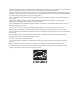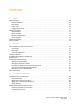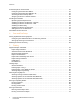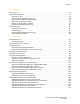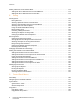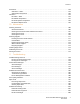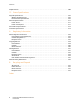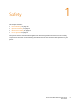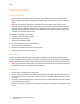Phaser® 6121MFP Multifunction Printer Phaser 6121MFP User Guide ® English Français Guide d'utilisation Nederlands Gebruikershandleiding Magyar Felhasználói útmutató Italiano Guida dell'utente Svenska Användarhandbok Русский Руководство пользователя Deutsch Benutzerhandbuch Dansk Betjeningsvejledning Türkçe Kullanıcı Kılavuzu Español Guía del usuario Čeština Uživatelská příručka Ελληνικά Εγχειρίδιο χρήστη Português Guia do usuário Polski Przewodnik użytkownika
Copyright © 2009 Xerox Corporation. All Rights Reserved. Unpublished rights reserved under the copyright laws of the United States. Contents of this publication may not be reproduced in any form without permission of Xerox Corporation.
Contents 1 Safety Electrical Safety . . . . . . . . . . . . . . . . . . . . . . . . . . . . . . . . . . . . . . . . . . . . . . . . . . . . . . . . . . . . . . . . . . . . . . . . . . . . . . . General Guidelines. . . . . . . . . . . . . . . . . . . . . . . . . . . . . . . . . . . . . . . . . . . . . . . . . . . . . . . . . . . . . . . . . . . . . . . . . Laser Safety . . . . . . . . . . . . . . . . . . . . . . . . . . . . . . . . . . . . . . . . . . . . . . . . . . . . . . . . . . . . . . . . . . . . . .
Contents Initial Setup at the Control Panel . . . . . . . . . . . . . . . . . . . . . . . . . . . . . . . . . . . . . . . . . . . . . . . . . . . . . . . . . . . . . . . Configuring the Phaser 6121MFP/S . . . . . . . . . . . . . . . . . . . . . . . . . . . . . . . . . . . . . . . . . . . . . . . . . . . . . . . . . Configuring the Phaser 6121MFP/N or /D . . . . . . . . . . . . . . . . . . . . . . . . . . . . . . . . . . . . . . . . . . . . . . . . . . . Accessing the General Setup Menu . . . . . . . . . .
Contents 6 Copying Basic Copying . . . . . . . . . . . . . . . . . . . . . . . . . . . . . . . . . . . . . . . . . . . . . . . . . . . . . . . . . . . . . . . . . . . . . . . . . . . . . . . . . Adjusting Copy Options . . . . . . . . . . . . . . . . . . . . . . . . . . . . . . . . . . . . . . . . . . . . . . . . . . . . . . . . . . . . . . . . . . . . . . . . Selecting the Tray . . . . . . . . . . . . . . . . . . . . . . . . . . . . . . . . . . . . . . . . . . . . . . . . . . . . . . . . . . . . . . . .
Contents Adding FTP Entries to the Address Book. . . . . . . . . . . . . . . . . . . . . . . . . . . . . . . . . . . . . . . . . . . . . . . . . . . . . . . . 112 Adding FTP Server Destinations from CenterWare IS . . . . . . . . . . . . . . . . . . . . . . . . . . . . . . . . . . . . . . . . 112 Adding FTP Server Destinations from the MCC. . . . . . . . . . . . . . . . . . . . . . . . . . . . . . . . . . . . . . . . . . . . . . 113 8 Faxing Sending Faxes. . . . . . . . . . . . . . . . . . . . . . . . .
Contents Scan Menu . . . . . . . . . . . . . . . . . . . . . . . . . . . . . . . . . . . . . . . . . . . . . . . . . . . . . . . . . . . . . . . . . . . . . . . . . . . . . . . . . . . 149 Scan Menu – Main . . . . . . . . . . . . . . . . . . . . . . . . . . . . . . . . . . . . . . . . . . . . . . . . . . . . . . . . . . . . . . . . . . . . . . . . 149 Scan Default Setup Menu . . . . . . . . . . . . . . . . . . . . . . . . . . . . . . . . . . . . . . . . . . . . . . . . . . . . . . . . . . . . . . . . .
Contents Help Resources . . . . . . . . . . . . . . . . . . . . . . . . . . . . . . . . . . . . . . . . . . . . . . . . . . . . . . . . . . . . . . . . . . . . . . . . . . . . . . . 208 12 Printer Specifications Physical Specifications . . . . . . . . . . . . . . . . . . . . . . . . . . . . . . . . . . . . . . . . . . . . . . . . . . . . . . . . . . . . . . . . . . . . . . . . 210 Weights and Dimensions . . . . . . . . . . . . . . . . . . . . . . . . . . . . . . . . . . . . . . . . . . . . . . . . . . . .
Safety 1 This chapter includes: • Electrical Safety on page 10 • Operational Safety on page 12 • Maintenance Safety on page 14 • Printer Symbols on page 15 Your printer and the recommended supplies have been designed and tested to meet strict safety requirements. Attention to the following information ensures the continued safe operation of your printer.
Safety Electrical Safety General Guidelines Warning: Do not push objects (including paper clips or staples) into slots or openings on the printer. Making contact with a voltage point or shorting out a part could result in fire or electrical shock. Warning: Do not remove the covers or guards that are fastened with screws unless you are installing optional equipment and are specifically instructed to do so. Power should be OFF when performing these installations.
Safety • Verify that the printer is plugged into an outlet that is capable of providing the correct voltage and power. Review the printer’s electrical specification with an electrician if necessary. Warning: Avoid the potential of electrical shock by ensuring that the printer is properly grounded. Electrical products may be hazardous if misused. • • Do not place the printer in an area where people might step on the power cord. Do not place objects on the power cord.
Safety Operational Safety Your printer and supplies were designed and tested to meet strict safety requirements. These include safety agency examination, approval, and compliance with established environmental standards. Your attention to the following safety guidelines helps to ensure the continued, safe operation of your printer. Ozone Release During print operation, a small quantity of ozone is released. This amount is not large enough to harm anyone adversely.
Safety Printer Supplies • • Use the supplies specifically designed for your printer. The use of unsuitable materials may cause poor performance and a possible safety hazard. Follow all warnings and instructions marked on, or supplied with, the printer, options, and supplies. Caution: Use of non-Xerox supplies is not recommended.
Safety Maintenance Safety • • • Do not attempt any maintenance procedure that is not specifically described in the documentation supplied with your printer. Do not use aerosol cleaners. Clean with a dry, lint-free cloth only. Do not burn any consumables or routine maintenance items. For information on Xerox supplies recycling programs, go to www.xerox.com/gwa.
Safety Printer Symbols Symbol Description Warning or Caution: Ignoring this warning could cause serious injury or even death. Ignoring this caution could cause injury or damage to the property. Hot surface on or in the printer. Use caution to avoid personal injury. Do not touch components with this symbol as personal injury could result. Do not burn the item. Do not expose the item to light. Hot surface. Wait 20 minutes (do not print) before handling.
Safety 16 Phaser 6121MFP Multifunction Printer User Guide
Features 2 This chapter includes: • Main Components and Their Functions on page 18 • Standard Features on page 23 • Available Configurations and Options on page 24 • Control Panel on page 25 • Control Panel General Setup on page 26 • More Information on page 28 Phaser 6121MFP Multifunction Printer User Guide 17
Features Main Components and Their Functions This section includes: • Front Views on page 19 • Rear Views on page 21 • Internal Components on page 22 18 Phaser 6121MFP Multifunction Printer User Guide
Features Front Views 1 1 2 3 4 11 2 3 5 10 4 9 8 5 6 7 6121-178 6121-181 Phaser 6121MFP/S Phaser 6121MFP/N without options 1. Document glass 1. Auto document feeder cover 2. Control panel 2. Auto document feeder guides 3. Tray extension 3. Auto document feeder tray 4. Front door 4. Document output tray 5. Tray 1 5. Document stopper 6. Tray 1 dust cover 7. USB flash drive port 8. Output tray 9. Power switch 10. Printer top 11.
Features 1. 500-sheet feeder with tray cover (optional for Phaser 6121MFP/N or /D configurations only) 2. Lower feeder unit (optional for Phaser 6121MFP/N or /D configurations only) 3.
Features Rear Views 1. Power switch 2. Power cord connection 3. Fax Phone line out (Phaser 6121MFP/N and /D printer configurations only) 1 4. Line out jack (Phaser 6121MFP/N and /D printer configurations only) 2 3 4 5 6 5. USB cable port 6. Network / Ethernet connection (Phaser 6121MFP/N and /D printer configurations only) 6115-171 Phaser 6121MFP/N 3 1 2 3 1 2 6121-165 Phaser 6121MFP/D with duplex unit and 500-sheet feeder Phaser 6121MFP/D with duplex unit 1. Duplex unit and door 1.
Features Internal Components 1 2 1 2 3 1. Fuser 2. Imaging unit 3.
Features Standard Features The Phaser 6121MFP printer has many features to meet your printing needs. Available features depend upon the printer configuration you have. For a table listing the standard and optional features by configuration, see Available Configurations and Options on page 24. • All-in-one copy, scan, and print (Phaser 6121MFP/S printer configuration). • All-in-one copy, scan, print, fax, and network connection (Phaser 6121MFP/N and /D printer configurations only).
Features Available Configurations and Options The Phaser 6121MFP printer is available in three configurations. Optional features are listed for each configuration. . Features 6121MFP/S 6121MFP/N 6121MFP/D Print capability Yes Yes Yes Copy capability Yes Yes Yes Scan capability Limited to single scan via document glass Yes; document glass and auto document feeder Yes; document glass and auto document feeder Fax capability No Yes Yes USB 2.
Features Control Panel 8 11 10 1 2 15 3 4 5 6 7 9 12 13 14 6121-166 Left side: Fax controls (Phaser 6121MFP/N and /D printer configurations only) Middle Right side 1. Auto Receive indicator Remains lit while the automatic receive function is on. Blinks when there is a stored received fax in the printer’s memory. 2. Address Book button Press to access the printer’s address book of fax numbers and email addresses. 3. Redial / Pause button Recalls the last number dialed.
Features Control Panel General Setup This section includes: • Setting the Panel Timeout on page 26 • Setting the Power Saver Mode on page 26 • Setting the Brightness of the Control Panel Menu on page 27 • Setting the Control Panel Speaker Volume on page 27 • Setting the Printer’s Default Mode on page 27 The General Setup menu in the printer control panel controls certain printer features such as the power saver mode, the control panel’s LCD brightness level, the printer’s default mode (copy, scan, fax), an
Features 3. Select the desired amount of time for the printer to sit idle before going into sleep mode: 5 min, 15 min, 30 min, or 60 min. 4. Press OK. Setting the Brightness of the Control Panel Menu This setting controls the contrast between the control panel menu background and the control panel menu text. To set the brightness of the control panel menu: 1.
Features More Information The following links provide more information about your printer and its capabilities. Information Source Installation Guide Packaged with printer. Quick Use Guide Packaged with printer. Quick Features Setup Guide Packaged with printer. User Guide (PDF) Packaged with printer on Software and Documentation CD. Also available at www.xerox.com/office/6121MFPdocs Quick Start Tutorials (English only) www.xerox.com/office/6121MFPdocs Video Tutorials: Maintenance www.xerox.
Installation and Setup 3 This chapter includes: • Installation and Setup Overview on page 30 • Positioning and Connecting the Printer on page 33 • Initial Setup at the Control Panel on page 35 • Installing the Software on page 38 • CentreWare Internet Services on page 46 See also: Online Support Assistant at www.xerox.
Installation and Setup Installation and Setup Overview This section includes: • Before You Begin on page 30 • What Type of Printer Do I Have? on page 30 • What Type of Connection Do I Have? on page 30 • Setup Checklist on page 31 For information on unpacking and preparing the Phaser 6121MFP printer for setup, refer to the Installation Guide and the Quick Features Setup Guide in the documentation packet that came packaged with the printer.
Installation and Setup Setup Checklist Setup steps for the printer configuration types are given individually below. If you are not sure of your printer configuration type, look on the printer control panel. If you do not have fax buttons on the left side (Auto RX, Address Book, etc.), then you have the Phaser 6121MFP/S printer configuration. Phaser 6121MFP/S Printer Configuration 1.
Installation and Setup Phaser 6121MFP/N or /D Printer Configurations 1. Unpack the printer, remove all packing tape from the outside and inside of the printer, then attach any parts that were packed separately from the main printer body. See the Installation Guide for details. 2. Select a location for the printer. See Choosing a Location for the Printer on page 33. 3. Connect the printer to your computer.
Installation and Setup Positioning and Connecting the Printer This section includes: • Choosing a Location for the Printer on page 33 • Connecting the Printer on page 34 Choosing a Location for the Printer 1. Select a dust-free area with temperatures between 10° to 35°C / 50° to 95°F, and relative humidity between 10 to 85%. Note: Sudden temperature fluctuations can affect print quality. Rapid heating of a cold room can cause condensation inside the machine, directly interfering with image transfer. 2.
Installation and Setup Phaser 6121MFP/D Printer Configuration with Options The image below shows the printer configuration with all available options including the second tray and the duplex unit. 814 mm (32.0") 794 mm (31.3") 116 mm (4.6") 560 mm (22.0") 714 mm (28.1") 154 mm (6.1") 100 mm (3.9") 3. After positioning the printer, you are ready to connect it to the power source and computer. Go to the next section, Connecting the Printer on page 34.
Installation and Setup Initial Setup at the Control Panel This section includes: • Configuring the Phaser 6121MFP/S on page 35 • Configuring the Phaser 6121MFP/N or /D on page 35 • Accessing the General Setup Menu on page 36 • Assigning the Printer’s Network Address on page 36 The first time you turn the printer on, the Initial Setup menu on the printer control panel prompts you to select your language.
Installation and Setup 3. Use the keypad buttons to enter the date in the format shown in the menu, then enter the time in the format shown. When finished, press OK. Note: If you press OK before entering the time, you may accidentally exit out of the language and fax setup menu. You can access this information again to finish the setup. See Accessing the General Setup Menu on page 36. For fax settings, see Enabling the Printer for Faxing on page 50. 4. Enter the printer’s fax number and press OK. 5.
Installation and Setup IP address for the printer, you must manually assign a network address to the printer. For information, see Assigning a Static IP Address on page 37. Assigning a Static IP Address Notes: • These instructions are for Phaser 6121MFP/N or /D printer configurations connected by an Ethernet cable to a network. • To assign a static IP address, you must disable both DHCP/BOOTP and AutoIP as described below.
Installation and Setup Installing the Software This section includes: • Operating System Requirements on page 38 • Installing the Drivers for Windows – Network on page 38 • Installing the Drivers for Windows – USB on page 40 • Installing the MCC Utility on page 42 • Installing the Drivers for Macintosh on page 43 • Adding the Printer for Macintosh on page 44 Operating System Requirements • • PC: Windows 2000/XP/Vista, Windows Server 2003 or newer Macintosh: OS X, version 10.
Installation and Setup 7. Do one of the following: • If you see your printer listed, select it and then click Next. • If you do not see your printer listed, click the IP Address or DNS Name icon button (the button on the right). In the field provided, type your printer’s IP address. Use the format of numbers separated by periods with no spaces: 000.000.000.000, then click Search. Select your printer from the search results list and then click Next.
Installation and Setup 8. When finished installing the scan driver and Scan Dashboard utility, install the fax driver. 9. When finished, close the installation utility.
Installation and Setup 15. The Product Registration screen appears next. Click Next and register your printer. When you are done with registration, your printer will automatically print a test page. Next you will add the scanner to your Windows printer list. 16. At the Found New Hardware Wizard, select Yes, this time only and then click Next. Make sure Install the software automatically is selected and then click Next. After the scanner is added, click Finish. 17.
Installation and Setup Installing the Drivers Separately – USB Note: These instructions are for the Phaser 6121MFP/S or Phaser 6121MFP/N or /D printer configurations connected via USB cable to your computer. If you need to, you can install the printer, scan, and fax drivers separately. General instructions are given below. 1. Verify that the printer is plugged in, turned on, and connected to your computer via USB cable. 2. Insert the Software and Documentation CD into your computer’s CD drive.
Installation and Setup To install the MCC utility: 1. Do one of the following: • If the Software and Documentation CD is already in your computer’s CD drive and the setup screen is still displayed on your computer screen, click Back to return to the screen that lists the MCC Utility. • Insert the Software and Documentation CD into your computer’s CD drive. The installer will start automatically unless you have autorun disabled on your computer.
Installation and Setup 3. At the installation screen, do one of the following: • If your printer is a Phaser 6121MFP/N or /D, double-click Xerox Phaser 6121MFP/N / Xerox Phaser 6121MFP/D. • If your printer is a Phaser 6121MFP/S, double-click Xerox Phaser 6121MFP/S. Note: If you are not sure which printer configuration you have, see What Type of Printer Do I Have? on page 30. 4. 5. 6. 7. At the Introduction screen, click Continue. At the next screen, click Install.
Installation and Setup Adding the Printer – OS X Version 10.4 To add the printer to your list of printers: 1. Open the Applications folder and then open System Preferences. 2. Open Print & Fax and then select the Printing tab. 3. Click the plus button (+) below the list of printers. 4. In the top row of the window, click the Default icon. 5. In the list of printers, select your printer and then click Add.
Installation and Setup CentreWare Internet Services Note: This section applies to Phaser 6121MFP/N or /D printer configurations connected to a network. CentreWare Internet Services (CentreWare IS) enables you to access the printer’s settings using a Web browser. It provides a simple interface that enables you to manage, configure, and monitor a network printer from your desktop. CentreWare IS gives you easy access to printer status, configuration, diagnostic functions, and more.
Scan and Fax Setup 4 This chapter includes: • Setting Up Network Scanning Options on page 48 • Enabling the Printer for Faxing on page 50 See also: Online Support Assistant at www.xerox.
Scan and Fax Setup Setting Up Network Scanning Options This section includes: • Configuring the SMTP Email Server for Scanning to Email on page 48 • Setting Up Scanning to an FTP Server on page 49 Configuring the SMTP Email Server for Scanning to Email Notes: • To set up scanning to email, you need to have your outgoing email server’s IP address (SMTP server address). The SMTP server IP address is not your printer’s IP address.
Scan and Fax Setup 9. In the Authentication Method section, do one of the following: • If no authentication is required for your server, select No Authentication and then skip to step 10 below. • If authentication is required, select the appropriate type. When you make a selection, the fields that apply to that selection become enabled. Enter a valid user name and password in the corresponding fields. If necessary, adjust the POP3 Server settings. 10. At the bottom of the page, click Save Changes.
Scan and Fax Setup Enabling the Printer for Faxing Notes: • If you are setting up a Phaser 6121MFP/N or /D printer and you already selected the country, date, time, and fax number for the printer at the control panel during initial setup, you can skip this section. • If you accidentally exited out of the initial setup at the control panel before finishing the language and fax setup, you can use the instructions here to continue the process.
Printing 5 This chapter includes: • Supported Paper and Media on page 52 • Loading Paper on page 59 • Selecting Printing Options on page 63 • Printing on Specialty Media on page 68 • Printing Custom Sizes on page 73 Phaser 6121MFP Multifunction Printer User Guide 51
Printing Supported Paper and Media This section includes: • Paper Usage Guidelines on page 53 • Auto Document Feeder Guidelines on page 53 • Document Glass Guidelines on page 54 • Duplex Unit Guidelines on page 54 • Paper That Can Damage Your Printer on page 54 • Paper Storage Guidelines on page 55 • Usable Paper on page 56 • Printable Area on page 57 Your printer is designed to be used with a variety of paper types.
Printing Paper Usage Guidelines Each printer tray accommodates certain sizes and types of paper or other specialty media. Follow these guidelines when loading paper and media in the trays: • Fan paper or other specialty media before loading in the paper tray. • Do not print on label stock once a label has been removed from a sheet. • Your printer supports printing on envelope sizes DL and C6 only. • Some wrinkling and embossing may occur when printing envelopes. • Do not overload the paper trays.
Printing Document Glass Guidelines Use the document glass rather than the auto document feeder to copy or scan the following types of originals: • Paper with paper clips or staples attached • Paper with wrinkles, curls, folds, tears, or notches • Paper with cutouts or perforations • Coated or carbonless paper or items other than paper such as cloth or metal • Envelopes • Non-standard-size paper too large or too small for the auto document feeder guides • Books or magazines Caution: Do not put materials wit
Printing Paper Storage Guidelines Providing good storage conditions for your paper and other media contributes to optimum print quality. • Store paper in dark, cool, relatively dry locations. Most paper items are susceptible to damage from ultraviolet (UV) and visible light. UV radiation, which is emitted by the sun and fluorescent bulbs, is particularly damaging to paper items. The intensity and length of exposure to visible light on paper items should be reduced as much as possible.
Printing Usable Paper Using unsuitable paper may lead to paper jams, poor print quality, breakdown and damage to your printer. To use the features of this printer effectively, use the paper recommended here. The types of paper that can be used with this printer are as follows: Note: Transparencies are not supported. Auto Document Feeder Paper Size • A4 (210 x 297 mm / 8.2 x 11.5 in.) • Letter (8.5 x 11 in.) • Legal (8.5 x 14 in.
Printing Paper Tray 1 – Multi-purpose Loading Capacity 200 sheets (20 lb.) 500-Sheet Feeder (Tray 2) Paper Sizes A4, Letter Paper Type (Weight) Plain (71 – 90 gsm / 19 – 24 lb.) Loading Capacity 500 sheets (20 lb.) Duplex Unit Paper Sizes A4, Letter Paper Type (Weight) Plain, Letterhead (60 – 90 gsm / 16 – 24 lb.
Printing Envelopes Envelopes have a non-guaranteed printable area that varies with the envelope type. The envelope printable area is determined by the application from which you are printing. • White area: guaranteed printable area • Gray area: non-guaranteed printable area • Non-printable area is 4 mm (0.157 in.) all the way around the envelope. Notes: • Envelopes can only be printed on their front sides (the side on which the recipient’s address is printed).
Printing Loading Paper This section includes: • General Guidelines on page 59 • Loading Paper in Tray 1 on page 59 • Loading Paper in the 500-Sheet Feeder on page 61 • Selecting Paper Tray Settings on page 62 General Guidelines • • • • • • Do not load different types of paper into the same tray at the same time. Use high-quality paper for laser printers to print at high quality. See Usable Paper on page 56. Do not remove or add paper to the tray when printing, or if there is any paper still in the tray.
Printing For more information on paper acceptable for use in Tray 1, see the table entitled Paper Tray 1 – Multi-purpose on page 56. To load paper in Tray 1: 1. Flip down the paper tray if it is closed, or remove the dust cover if the tray is in the down position with the dust cover in place (see picture below on the left). 6121-114 6121-013 2. Slide the width guides to the edge of the tray. The width guides should be fully extended as shown (see above picture on the right). 6121-014 6115-015 3.
Printing 4. Slide the width guides until they rest lightly against the edge of the paper stack. 6121-016 Note: Do not force the paper. Be careful not to bend the paper. 5. Place the dust cover back on the tray unless you are using legal-size paper. See also: Selecting Paper Tray Settings on page 62 Loading Paper in the 500-Sheet Feeder Note: These instructions are for Phaser 6121MFP/N and /D printer configurations with the optional 500-sheet feeder (Tray 2) installed.
Printing 2. Remove the lid from the tray and then press down on the paper pressure plate to lock it into place. 6115-029 6121-030 3. Load the paper faceup in the tray. Do not add paper above the 100% mark (see picture below on the right). 6121-031 6121-032 4. Reattach the lid to the 500-sheet feeder and then reinsert the tray into the printer. Selecting Paper Tray Settings Note: Paper type settings must match those of the actual paper loaded in the trays; otherwise, print quality problems can occur.
Printing Selecting Printing Options This section includes: • Selecting Printing Preferences (Windows) on page 63 • Selecting Options for an Individual Job (Windows) on page 63 • Selecting Options for an Individual Job (Macintosh) on page 65 Selecting Printing Preferences (Windows) Printing preferences in the printer driver control all of your print jobs unless you override them for a specific job.
Printing 4. Click OK to save your selections. 5. Print the job. See the following table for specific printer driver menu options. Printing Options for Windows Operating Systems For detailed information on using the printer driver options, click the Help button in the printer driver dialog boxes to access the online help. Driver Tab Printing Options Basic • Orientation: Controls how the image is positioned on the printed page. • Original Size: Paper sizes supported by the printer.
Printing Driver Tab Printing Options Quality • Color: Specifies whether to print in color or monochrome. • Color Matching: Enable or disable the printer’s ability to adjust hues to maintain the integrity of a document’s onscreen image. • Resolution: Specifies the resolution of the printed image. • Adjustment: Specifies the contrast, brightness, color saturation, and sharpness of the printed image.
Printing Driver Drop-Down Title Printing Options Color Matching • ColorSync: Specifies the color profile to use. • Vendor Matching: The printer will use its internal color matching system. Paper Handling • Pages To Print: All, Even only, Odd only. • Scale to fit paper size: Scales the page content to fit the specified paper size. • Destination Paper Size: (Active only when Scale to fit paper size is selected.) Specifies the paper size to print to. • Page Order: Automatic, Normal, Reverse.
Printing Driver Drop-Down Title Printing Options Paper Handling • Pages To Print • Destination Paper Size • Page Order Cover Page • Print cover page: When selected prints a cover page before or after the document. • Cover Page Type: Classified, Confidential, Secret, Standard, Topsecret, Unclassified. • Billing Info: A field in which you can specify billing information to print on the cover page.
Printing Printing on Specialty Media This section includes: • Printing Envelopes on page 68 • Printing Labels on page 69 • Printing on Card Stock on page 71 Printing Envelopes Notes: • Envelopes can be printed only from Tray 1. • Envelope printing is not supported for Comm 10 sized envelopes; supported envelope types are DL (110 x 220 mm) and C6 (114 x 162 mm). Envelope Printing Guidelines • • • • • Successful envelope printing is highly dependent on the quality and construction of the envelopes.
Printing 3. Load up to 10 envelopes flap side down in the tray. M 6115-202 4. Slide the media guides so they rest lightly against the edges of the envelopes. 5. Reinstall the dust cover on the tray. 6. In the application you are using to print from, open the Print dialog and select your Phaser 6121MFP printer, then click the Properties button (or equivalent) to access the printer driver properties. 7. Click the Basic tab. From the Paper Source drop-down list, select Tray 1 (Multipurpose).
Printing Label Printing Guidelines • • • Do not use vinyl labels. Use label sheets recommended for laser printers. Print only on one side of the sheet of labels. Caution: Do not use any sheet where labels are missing; it may damage the printer. • • • • • Do not use labels that are perforated, have backing sheets that have partially peeled away or that have parts of the labels already removed. The face sheet must follow the plain paper specifications. See Supported Paper and Media on page 52.
Printing 8. In the printer dialog box, click the Properties button (or equivalent) to access the printer driver properties. 9. Click the Basic tab. From the Paper Source drop-down list, select Tray 1 (Multipurpose). From the Paper Type drop-down list, select Labels. 10. Select any other settings that apply, such as whether to print in monochrome or color, then click OK. 11. In the Print dialog, click OK to begin printing. Printing on Card Stock You can print on thin or thick card stock.
Printing 8. Click the Basic tab. From the Paper Source drop-down list, select Tray 1 (Multipurpose). From the Paper Type drop-down list, select either Thin cardstock or Thick cardstock as applicable (for supported card stock weights, see the section Paper Type (Weight) in the table Paper Tray 1 – Multipurpose on page 56). 9. Select any other settings that apply, such as whether to print in monochrome or color, then click OK. 10. In the Print dialog, click OK to begin printing.
Printing Printing Custom Sizes This section includes: • Defining Custom Paper Sizes on page 73 • Printing on Custom-size Paper on page 74 You can create, edit, and delete custom-size paper for your printer from the printer’s driver settings on your computer. The custom size must be within the maximum and minimum size ranges for your printer. Custom-size paper can be loaded into Tray 1 only. You load custom-size paper in the paper tray the same way you load standard-size paper.
Printing Printing on Custom-size Paper Before printing, set the custom size in the printer’s driver settings on your computer. To print on custom-size paper: 1. From the Print menu of the application you are printing from, select your printer and then, in the Print dialog box, click the Properties button. 2. In the Basic tab, from the Original Size list, select a custom size you created. 3. In the Output Size list, select the same custom size. 4.
Copying 6 This chapter includes: • Basic Copying on page 76 • Adjusting Copy Options on page 78 • Advanced Copying on page 81 Phaser 6121MFP Multifunction Printer User Guide 75
Copying Basic Copying Use either the document glass or, if your printer configuration includes an auto document feeder, you can use the auto document feeder to make copies. Load the originals to be copied and follow the steps below. To copy a document: 1. On the right side of the printer control panel, press the Stop/Reset button to clear the settings from the previous job. 2. Load your original documents. Use the document glass for single or 2-sided copies, or the auto document feeder for multiple pages.
Copying 7. To cancel a copy job, on the printer control panel, press the Stop/Reset button. Use the Up Arrow button or Down Arrow button to select Yes and then press the OK button. Note: Print jobs are interrupted when you make copies or perform a scan. When the copies are ready to print, the print job pauses, the copies print, and then the print job resumes. Copying cannot be performed while printing a received fax.
Copying Adjusting Copy Options This section includes: • Selecting the Tray on page 78 • Selecting the Original Document Type on page 78 • Selecting Color or Black and White Copies on page 79 • Reducing or Enlarging the Image on page 79 • Making the Image Lighter or Darker on page 79 • Changing the Default Copy Settings on page 80 Selecting the Tray In some cases, you may want to make copies on letterhead, colored paper, or card stock.
Copying Selecting Color or Black and White Copies If the original document has color, you can create copies in color, or in black and white or grayscale. 1. Select the desired copy options. 2. Do one of the following: • Press the Start/Color button for color copies. • Press the Start/B&W button for monochrome copies. Colors in the original are converted to shades of gray.
Copying Changing the Default Copy Settings The default copy settings are used on all copy jobs unless you change them at the time of copying. To change the default copy settings: 1. On the printer control panel, press the Copy button. 2. Press the Down Arrow button to go to Copy Default and then press the OK button. 3. Arrow down to the setting you want to change and press OK. • Paper Default: Select the tray to use (Phaser 6121MFP/N and /D printer configurations only).
Copying Advanced Copying Advanced copy settings include collating sets of copies (sorting), printing multiple pages per sheet, printing on both sides of the paper, and special copy modes such as copying ID cards, Clone Copy, and Poster Copy.
Copying 2-sided Copying from the Auto Document Feeder Use these instructions to copy two single-sided document pages onto both sides of a single sheet of paper. To make 2-sided copies: 1. Place the pages to be copied faceup into the auto document feeder. 2. On the printer control panel, press the Copy button. 3. Select the paper source tray and the desired image adjustments. See Adjusting Copy Options on page 78 for details. 4. Press the Down Arrow button to go to Sides and then press the OK button.
Copying Manual 2-sided Copying from the Auto Document Feeder You can copy a stack of 2-sided pages from the auto document feeder using the following method. To print 2-sided to 2-sided using the auto document feeder: 1. Place the stack of originals in the auto document feeder and then press the Copy button. 2. After copying, remove the originals from the auto document feeder output tray and flip the stack over and place it back into the auto document feeder, being careful not to disturb the page order. 3.
Copying 8. When ready to copy, press the Start/Color button for color copies, or the Start/B&W button for monochrome copies. 9. After the first page is copied, “Next Page?” displays on the control panel menu. Position the second page and then press OK. After the second page is scanned, the document prints automatically.
Copying Double-Sided 2-Up Copying If you have the Phaser 6121MFP/D printer configuration, you can copy four original pages onto two sides of a sheet of paper. The size of the copied pages is reduced proportionally to fit on the size of the paper in the selected tray. To copy four pages onto one side of one sheet of paper: 1. Put the pages to copy faceup into the auto document feeder. 2. On the printer control panel, press the Copy button. 3. Select the paper source tray and the desired image adjustments.
Copying Using Special Copy Modes This section includes: • Copying ID Cards Using ID Copy Mode on page 86 • Copying Using Poster Copy Mode on page 87 • Copying Using Clone Copy Mode on page 88 Special copy modes include ID Copy, Poster Copy, and Clone Copy. Note: ID Card Copy, Clone Copy or Poster Copy cannot be set at the same time that 2-Up copying, 2-sided copying, or collated copying are used.
Copying To copy ID cards using ID Copy mode: 1. Place the first side of the document or card to be copied on the document glass as shown. 2. On the printer control panel, press the Copy button if you are not already in copy mode. 3. Press the Down Arrow button to go to Special Copy Mode and then press the OK button. 4. Press the Up Arrow button to select ID Copy and the press OK. 5. Press the desired Start button (Start/Color or Start/B&W). 6. Lift the document cover and turn the card over, then press OK.
Copying Copying Using Clone Copy Mode With Clone Copy, small documents, such as memos or snapshots, are tiled and printed on a single page as shown in the illustration. 6115-205 1. Position the document to be copied facedown on the document glass. For details, see Basic Copying on page 76. 2. On the printer control panel, press the Copy button. 3. Press the Down Arrow button to go to Special Copy Mode and then press the OK button. 4. Arrow down to Clone Copy and press OK. 5.
7 Scanning This chapter includes: • Scanning Overview on page 90 • Loading Documents for Scanning on page 92 • Scanning to Email on page 93 • Scanning to a USB Flash Drive on page 96 • Scanning to an FTP Server on page 97 • Using the Scan Dashboard on page 98 • Scanning to an Application on Your Computer on page 102 • Adjusting Scanning Options on page 105 • Adding Email Addresses to the Address Book on page 108 • Adding FTP Entries to the Address Book on page 112 See also: Installing the Software on page
Scanning Scanning Overview All printer configurations are enabled for scanning and allow scanning using the Scan Dashboard (Windows only), to a USB storage device, and to software applications. Only Phaser 6121MFP/N or /D printer configurations connected to a network allow scanning to email or to an FTP server because a network connection is required. The Phaser 6121MFP/S printer configuration does not come with network connection capability.
Scanning Scanning from the Scan Dashboard Note: The Scan Dashboard is a Windows-only utility. From the Scan Dashboard, you can: • Scan using Push To Scan. From the Scan Dashboard, Push To Scan is one-button scanning using preconfigured settings assigned to the Scan Dashboard’s Start buttons. For setup information, see Setting Up Push To Scan on page 98. • Scan to a folder on your computer. For single-job scanning without saving the settings, see Scanning to a Folder on page 101.
Scanning Loading Documents for Scanning Position the original document to be scanned as shown below. 6121-077 6121-078 Auto Document Feeder (Phaser 6121MFP/N or /D printer configurations only) Insert originals faceup with the top of the page entering the feeder first. Adjust the paper guides so they fit against the originals. Note: Do not load more than 35 pages per scan job into the auto document feeder.
Scanning Scanning to Email This section includes: • Manually Entering the Email Address on page 94 • Selecting an Email Address from the Address Book on page 94 Notes: • Scanning to email requires setting up your outgoing email (SMTP) server to communicate with the printer. If you have not already done this, see Configuring the SMTP Email Server for Scanning to Email on page 48. • Scanning to email is only for Phaser 6121MFP/N and /D printer configurations connected to a network.
Scanning See also: Adjusting Scanning Options on page 105 Adding Email Addresses from the Control Panel on page 108 Manually Entering the Email Address If you are sending a scan to one or two email addresses and have not entered them into the printer’s address book, you can enter them at the printer control panel at the time of scanning. To enter the email address at the printer control panel when scanning to email: 1.
Scanning 2. If you do not know the Speed Dial or Group Dial entry number, you can search for it: a. At the Speed Dial/Group Dial prompt, press OK and then arrow up to Search and press OK again. b. At the Search menu, enter the first letter of the entry name and then press OK. Note: If you are entering more than the first letter in the name, you will need to match the case used in the name (for example, first letter capital, second lowercase, etc.). c.
Scanning Scanning to a USB Flash Drive Note: These instructions can be used for all printer configurations. To scan a document to a USB flash drive: 1. Position the document to be scanned on the document glass or in the auto document feeder as shown in Loading Documents for Scanning on page 92. Note: If you are scanning a two-sided document, use the document glass instead of the auto document feeder because you will not be prompted to turn the page over if you use the auto document feeder. 2. 3. 4. 5.
Scanning Scanning to an FTP Server Notes: • These instructions are for Phaser 6121MFP/N and /D printer configurations connected to a network. • If you have not set up FTP server addresses for the printer to use, see Adding FTP Entries to the Address Book on page 112. To scan to an FTP server: 1. Position the document to be scanned on the document glass or in the auto document feeder as shown in Loading Documents for Scanning on page 92.
Scanning Using the Scan Dashboard This section includes: • Setting Up the Scan Dashboard on page 98 • Scanning to Your Computer Using Push To Scan on page 100 • Scanning to a Folder on page 101 Notes: • The Scan Dashboard is a Windows-only utility. • These procedures assume you have the Scan Dashboard installed on your computer. The Scan Dashboard installs automatically when you install the Windows scan driver.
Scanning 3. In the Scan Dashboard, click the Settings button. 4. Click the Push To Scan tab if it is not already selected. In the bottom row, click the button for the action you want to execute when you press the Start/B&W button on the printer control panel or click the Start/B&W button on the Scan Dashboard. 5. In the top row, click the button for the action you want to execute when you press the Start/Color button on the printer control panel or click the Start/Color button on the Scan Dashboard. 6.
Scanning 5. In the Xerox Phaser 6121MFP TWAIN dialog box, select the scanner option that fits the type of connection you have to your printer (network or USB) and then click OK. 6. In the Scan dialog box that appears, select the scan settings for the Scan Mode button and then click Save Settings and Close. Note: For more information about selecting Scan Dashboard settings, click the Help button in the dialog box to see the Scan Dashboard Online Help.
Scanning 4. In the Xerox Phaser 6121MFP TWAIN dialog box appears, do one of the following: • If you are connected to the printer via USB port, select Local scanner (USB) and then click OK. • If you are connected to the printer via a network, select Network scanner and then click OK. Note: To set your selection permanently, select the Do not display this dialog at start-up check box. Once you select not to display this dialog, the only way to get it back is to reinstall the scan driver.
Scanning Scanning to an Application on Your Computer This section includes: • Scanning to a Windows Application – USB (TWAIN or WIA) on page 102 • Scanning to a Windows Application – Network on page 103 • Scanning to a Macintosh OS X Application – Network on page 103 • Scanning to a Macintosh OS X Application – USB on page 104 You can import images directly from the scanner to Windows or Macintosh applications on your computer.
Scanning Scanning to a Windows Application – Network Note: The printer must have a network connection to your computer. 1. Open the file in which you want to place the image. 2. Select the application’s menu item used to acquire the image. For example, if you are using Microsoft Word (Office 2003 and prior) to place an image in a document: a. Click Insert, choose Picture, then select From Scanner or Camera. b. In the Device field, select Phaser 6121MFP Network Scanner. c. Click Custom Insert. d.
Scanning 7. The TWAIN dialog box appears. In the Paper Source drop-down menu, select the paper source that applies: • Document Glass • Document Feeder Note: When Document Feeder is selected as the paper source, the printer will still only accept single-page scans. 8. Select any other scanner settings desired. For more information, click the Help button in the window to view the online help. 9. Click the Scan button. The printer scans the document and the image is placed in the specified location.
Scanning Adjusting Scanning Options This section includes: • Changing the Default Scan Settings on page 105 • Selecting Scan Settings for a Single Job on page 107 Changing the Default Scan Settings This section includes: • Setting the Scan Resolution on page 105 • Setting the Scanned Image File Type on page 106 • Setting the Original Document Type on page 106 • Setting the Default Scan Destination on page 106 For a complete list of the default settings, see Scan Default Setup Menu on page 150.
Scanning Setting the Scanned Image File Type To specify the file type the scanned image will be saved as: 1. On the printer control panel, press the Scan button. 2. Press the Down Arrow button to go to Scan Default and then press the OK button. 3. Arrow down to File Format and press OK. 4. Select one of the following types: • TIFF • PDF (factory default) • JPEG 5. Press OK. Setting the Original Document Type To set the type of the original being scanned: 1.
Scanning Selecting Scan Settings for a Single Job To temporarily change a scan setting when emailing the scanned image: 1. On the printer control panel, press the Scan button. 2. Select the scan destination and then press the OK button. 3. Press the Down Arrow button to move through the menu settings. Select a setting to change and then press OK. 4. Change the selected setting as desired and then press OK. Note: For a list of setting options, see Scan Menu – Main on page 149. 5.
Scanning Adding Email Addresses to the Address Book This section includes: • Adding Email Addresses from the Control Panel on page 108 • Adding Email Addresses to a Group from the Control Panel on page 108 • Adding Email Addresses from CentreWare IS on page 109 • Adding Email Addresses to a Group from CentreWare IS on page 109 • Adding Email Addresses from the MCC on page 110 • Adding Email Addresses to a Group from the MCC on page 110 The printer can store email addresses and FTP server destinations in it
Scanning 6. At Name, use the keypad to enter the name. Use the right-arrow button to add spaces where needed. (For information on using the keypad, see Using the Control Panel Keypad on page 132.) 7. Arrow down to Address Type and press OK. 8. Arrow down to Email Address and press OK. 9. Use the keypad to enter the email address. When finished, press OK. 10. To leave the address book menu, press the Back/Menu button until you reach the desired menu.
Scanning You should see the new group in the Group Dial List. Notes: • You can edit the speed dial group membership (or group name) later by navigating to the Group Dial List as described above and then clicking the Modify button for that group in the Group Dial List and making changes, then clicking Next at the bottom of the page. • You can delete a speed dial group by clicking the Delete button in the Group Dial List and then clicking Yes to confirm.
Scanning 4. Click the Download icon (last icon in the row). 5. In the navigation pane on the left, click the plus (+) sign next to Address Book to expand it. 6. Expand Speed Dial and then click Fax/Email. The list of fax number and email address entries appears in the window on the right. 7. In the window on the right, note the speed dial number for the entry you want to add to a group and then, in the window on the left, under Fax/Email, click that speed dial entry number.
Scanning Adding FTP Entries to the Address Book This section includes: • Adding FTP Server Destinations from CenterWare IS on page 112 • Adding FTP Server Destinations from the MCC on page 113 Notes: • Scanning to an FTP server requires that your printer and computer be connected to an active network. • You cannot add FTP destinations from the printer control panel. Use CentreWare IS.
Scanning Adding FTP Server Destinations from the MCC Note: If you have a USB connection to the printer, you can add FTP server destinations from the MCC and then upload them to your printer. However, you cannot scan to an FTP server unless you have a network connection. To add FTP server destinations from the MCC: 1. Ensure your printer is turned on and connected to your computer via a USB cable. 2.
Scanning 114 Phaser 6121MFP Multifunction Printer User Guide
8 Faxing This chapter includes: • Sending Faxes on page 116 • Receiving Faxes on page 125 • Changing the Default Fax Job Settings on page 130 • Adding Fax Numbers to the Address Book on page 131 • Managing Fax Functions on page 136 Note: This chapter applies to Phaser 6121MFP/N and /D printer configurations only. See also: Installation and Setup on page 29 Online Support Assistant at www.xerox.
Faxing Sending Faxes This section includes: • Faxing Overview on page 116 • Sending a Quick Fax from the Control Panel on page 116 • Sending a Fax Manually Using the On Hook Button on page 118 • Sending a Fax from Your Computer on page 119 • Using the Address Book When Faxing on page 120 • Delay Sending a Fax on page 122 • Canceling a Delayed Send Fax on page 122 • Selecting Fax Options for Single Jobs on page 123 • Changing the Default Fax Send Options on page 123 Faxing Overview Printer configurations P
Faxing Sending a Fax from the Document Glass 1. Lift the auto document feeder or the document glass cover, then place the original facedown on the back-left corner of the document glass as shown: 6121-074 2. On the printer control panel, press the Fax button. 3. The menu displays “Fax To.” Press the OK button and then use the alphanumeric keypad to enter the fax telephone number. Press OK. Note: If the fax number requires a pause, press the Redial/Pause button to insert a 2.5-second pause where needed.
Faxing Sending a Fax from the Auto Document Feeder 1. Remove any staples or paper clips from the pages and insert the pages faceup with the top of the pages entering the feeder first. Adjust the paper guides so they fit against the originals as shown: 6121-078 Note: Do not load more than 35 pages into the auto document feeder. 2. On the printer control panel, press the Fax button. 3. The menu displays “Fax To.” Press the OK button and then use the alphanumeric keypad to enter the fax telephone number.
Faxing 5. When you hear the fax tone indicating the fax has connected, press the Start/B&W button. Notes: • If you need to cancel the fax transmission, press the Stop/Reset button and then, when prompted, select Yes and press OK. • If you plan to send a fax via a Voice over IP (VOIP) service, check with your VOIP provider to see if faxing is supported.
Faxing 7. Click OK to close the Print Properties dialog box. 8. Continue with the print-to-fax process. Printing to Fax To send a fax from an application on your computer: 1. Open the application’s Print dialog box and select the Phaser 6121MFP PC-FAX printer. 2. If desired, change the printing preferences. See Setting Up Preferences for Printing to Fax on page 119. 3. In the Print dialog box, click OK. 4.
Faxing c. Arrow down to Finish and press OK. d. Press the Start/B&W button and then, if prompted to select a paper size, select a size or accept the default and press OK. 6. If you do not know the Speed Dial entry number you can search for it: a. At Speed Dial, press OK and then at Search press OK again. b. At the Search menu, enter the first letter of the entry name and then press OK.
Faxing Delay Sending a Fax This feature allows you to send a fax at a specific time to a specified destination within a 24-hour period. To send a fax at a specified time (within 24 hours): 1. On the printer control panel, press the Fax button. 2. At Fax To:, press the OK button and then enter a fax number or select one from the address book. 3. Press OK. If desired, select any other settings such as image toner density or resolution and then press OK. 4.
Faxing Selecting Fax Options for Single Jobs This section includes: • Setting the Fax Resolution on page 123 • Making the Image Lighter or Darker on page 123 Setting the Fax Resolution To set the fax resolution for sending faxes: 1. On the printer control panel, press the Fax button. 2. Press the Down Arrow button to go to Quality and then press the OK button. 3.
Faxing 4. Set the following features as desired, pressing OK after each selection: • Lighten/Darken: Specifies the toner density level of the image or text. • Quality Default: Specifies the resolution of the scanned image being faxed. • Send Mode: Scan then Dial (default) or Dial then Scan. • Header: On or Off. When On, transmission source information is included in the fax transmission: date and time, transmitter’s name and fax number, session number, page number, and total page number.
Faxing Receiving Faxes This section includes: • Changing the Fax Receive Mode on page 125 • Setting Up Distinctive Ringtone Pattern Detection on page 126 • Selecting the Paper for Printing Received Faxes on page 127 • Delay Printing Received Faxes on page 127 • Changing the Default Fax Receive Options on page 129 • Receiving Faxes Manually on page 129 Changing the Fax Receive Mode By default, the printer is set to receive faxes automatically. You can change or further define the receive options.
Faxing Setting Up Distinctive Ringtone Pattern Detection If you have one line that serves as both a fax and phone line, you can configure the printer to distinguish an incoming fax from an incoming phone call based on the ringtone pattern. When an incoming fax is detected, the printer will process it as a fax. Note: There are four pre-assigned ringtone patterns for fax. Which one you use depends on your location and PBX (private branch exchange) provider.
Faxing Selecting the Paper for Printing Received Faxes Faxes will print only on certain paper types in certain sizes. The table below lists paper acceptable for printing faxes.
Faxing Setting Up Memory Receive To set up Memory Receive for a fax: 1. On the printer control panel, press the Fax button. 2. Press the Down Arrow button to go to Fax Default Setup and then press the OK button. 3. Arrow down to Receive Option and press OK. 4. Arrow down to Memory Receive and press OK. 5. Select On and press OK. 6. Set a time frame during which all incoming faxes will be stored in memory instead of printed: a. At the On Time prompt, use the alphanumeric keypad to enter the start time.
Faxing Changing the Default Fax Receive Options To change the default fax receive options: 1. On the printer control panel, press the Fax button. 2. Press the Down Arrow button to go to Fax Default Setup and then press the OK button. 3. Arrow down to Receive Option and press OK. 4. Set the features as desired, pressing OK after each selection. For a complete listing of options, see the Receive Option section in the table Fax Default Setup Menu on page 154. 5.
Faxing Changing the Default Fax Job Settings Fax default job settings include Auto Redial, fax COMM settings, fax regional settings, send and receive options, and fax reports. For an explanation of each default setting, see Fax Default Setup Menu on page 154. To change the default fax job settings: 1. On the printer control panel, press the Fax button. 2. Press the Down Arrow button to go to Fax Default Setup and then press the OK button. 3.
Faxing Adding Fax Numbers to the Address Book This section includes: • Adding Fax Numbers from the Control Panel on page 131 • Adding Fax Numbers to a Group from the Control Panel on page 131 • Using the Control Panel Keypad on page 132 • Adding Fax Numbers from CentreWare IS on page 133 • Adding Fax Numbers to a Group from CentreWare IS on page 133 • Adding Fax Numbers from the MCC on page 134 • Adding Fax Numbers to a Group from the MCC on page 135 The printer can store fax numbers in its address book.
Faxing 4. Arrow down to Group Dial and then use the keypad to enter an available entry number (01 through 20). 5. Do one of the following: • If the entry number is already taken, the menu will display “Not Available.” If this happens, try the next consecutive number. • If the entry number you have entered is available, the menu will read, “[00]# Available.” Press OK. 6. At Name, use the keypad to enter the name for this group.
Faxing Keypad Button Available Characters 9 wxyz9WXYZ 0 (space) 0 * # .com .net .org .edu .gov * # #*+&/$=!?()~<>[]\| Adding Fax Numbers from CentreWare IS To add fax numbers from CentreWare IS: 1. Open your computer’s Web browser and type your printer’s IP address into the address field. (If you do not know your printer’s IP address, see Finding Your Printer’s IP Address on page 37.) 2. Click the Login button on the CentreWare IS page. A password is not required. 3. Click the Fax/Email tab.
Faxing You should see the new group in the Group Dial List. Notes: • You can edit the Group Dial entry membership or name later by navigating to the Group Dial List as described above and then clicking the Modify button for that group in the Group Dial List and making changes, then clicking Next at the bottom of the page. • You can delete a Group Dial entry by clicking the Delete button in the Group Dial List and then clicking Yes to confirm.
Faxing Adding Fax Numbers to a Group from the MCC Notes: • If you did not add a fax number to a Group Dial entry when you created the entry, you can still do this following the instructions below. • The MCC is a Windows-only utility. To add fax number Speed Dial entries to a Group Dial entry: 1. Ensure your printer is turned on and connected to your computer via a USB cable. 2. From your computer, click Start > Programs > Xerox Office Printing > Phaser 6121MFP > MCC > Phaser 6121MFP MCC. 3.
Faxing Managing Fax Functions This section includes: • Setting Up Fax Reports on page 136 • Printing Fax Reports on page 137 • Printing the Address Book on page 137 • Inserting Pauses in Fax Numbers on page 137 Setting Up Fax Reports Fax reports provide information about faxing activities, directories, and pending jobs. The Speed Dial, Group Dial, and the Address Book report display information about fax numbers, individuals, or group recipients.
Faxing Printing Fax Reports For a list of fax reports you can print, see the Print Fax Reports section in the table Fax Menu – Main on page 152. To print a fax report: 1. On the printer control panel, press the Fax button. 2. Press the Down Arrow button to go to Print Fax Reports and then press the OK button. 3. Arrow down to the report you want to print and then press OK. For a list of fax reports, see the Print Fax Reports section in the table Fax Menu – Main on page 152.
Faxing 138 Phaser 6121MFP Multifunction Printer User Guide
Control Panel Menus 9 This chapter includes: • Menu Map on page 140 • Navigating the Control Panel Menus on page 141 • System Menu on page 142 • Copy Menu on page 146 • Scan Menu on page 149 • Fax Menu on page 152 Phaser 6121MFP Multifunction Printer User Guide 139
Control Panel Menus Menu Map The Menu Map contains a list of all main and second-level menu headings that you can use to help you navigate the control panel menus. To print the Menu Map: 1. On the printer control panel, press the Back/Menu button. 2. At Print Menu Map, press the OK button to print. The Menu Map also lists other information pages available for printing. See System Menu – Main on page 142 for a list of Information pages.
Control Panel Menus Navigating the Control Panel Menus The following table describes the navigation buttons on the control panel that you use to move between menus and menu options. Button Operation Back/Menu Access the System Menu. Move back to a previous menu level when in a menu. OK Accept/Confirm selection. Up arrow (moves cursor up) Down arrow (moves cursor down) Move between options in a menu.
Control Panel Menus System Menu This section includes: • System Menu – Main on page 142 • General Setup Menu on page 144 You use the System Menu to access a list of printer menus, information pages, and setup menus that contain printer configuration settings. The following table lists the major sub menus contained within the System Menu. To access the System Menu from the control panel, press the Back/Menu button.
Control Panel Menus Menu / Item Contents Replace Toner This sub menu gives you access to toner maintenance features: • Toner Status: Displays the percent of each toner cartridge remaining. • Toner Change: Use for replacing individual toner cartridges. • Clean Laser Lens: Use for cleaning the laser lens when certain print quality problems arise. • Replace ALL Toner: Used for replacing all of the toner cartridges. The printer will cycle through the toner cartridges, stopping at each so you can replace it.
Control Panel Menus General Setup Menu The General Setup Menu is a sub menu of the System Menu. Menu/Item Contents Panel Timeout Controls the length of time before the printer automatically returns to the default menu display when there has been no activity at the control panel: • Off: Menu does not return to the default after a specific period of no activity. • 30 Sec, 1 Min, (etc.
Control Panel Menus Menu/Item Contents Size Mismatch? Controls how the printer reacts when it detects a size difference between the original and the paper in the paper tray: • Continue Print: Continues printing on the paper in the tray even if it is the wrong size. • Request Paper Size: Prompts you to select the correct paper size. Duplex Speed (Phaser 6121MFP/N or /D printer configurations only.) Controls speed of 2-sided printing and copying functions.
Control Panel Menus Copy Menu This section includes: • Copy Menu – Main on page 146 • Copy Default Setup Menu on page 147 To access the Copy Menu, press the Copy button on the control panel. Copy Menu – Main Menu Item Contents Tray Specifies the tray to use and the type and size of the paper in the tray when making copies. Scale Specifies the image size of the copy in comparison to the original: • Manual: Enter the desired size. • Preset Sizes: Select from a list of preset sizes.
Control Panel Menus Menu Item Contents Special Copy Mode • ID Copy: Used for copying ID cards. The back and front of a document are copied at full size onto one side of a single sheet of paper. • None (Normal Copy) • Poster Copy: The length and width of the copied document are each enlarged 200% and are printed on four pages. • Clone Copy: Repeat copying; used to copy small documents multiple times onto one piece of larger paper.
Control Panel Menus Menu Item Function Preset Units (Phaser 6121MFP/S printer configuration only. The Preset Units setting for Phaser 6121MFP/N and /D printer configurations is located in the Device Setup menu in the Fax Defaults menu.) Specifies the unit of measurement used when setting paper and copy sizes: • Inch • Metric 148 Note: The printer uses metric units for the Clone Copy mode regardless of the mode selected for Preset Units.
Control Panel Menus Scan Menu This section includes: • Scan Menu – Main on page 149 • Scan Default Setup Menu on page 150 To access the Scan Menu, press the Scan button on the control panel. Scan Menu – Main Menu Item Contents Scan To: Specifies the default scan destination: • Email (Phaser 6121MFP/N or /D printer configurations only.) • PC: Scan Dashboard (Windows only.) • USB Memory • FTP (Phaser 6121MFP/N or /D printer configurations only.
Control Panel Menus Menu Item Contents System Menu Provides accesses to the System Menu. Scan Default Setup Menu Menu Item Contents Resolution Specifies the dots per inch (dpi) used when scanning the document: • 150 dpi • 300 dpi File Format Specifies the default file type the scanned image is to be saved as: • TIFF • PDF • JPEG B/W Compression Specifies the default compression method for monochromatic images and text. • MH: Less compression, larger file size.
Control Panel Menus Menu Item Contents Subject (Phaser 6121MFP/N or /D printer configurations only.) Specifies information in the Subject line of an email when sending scans to an email address.
Control Panel Menus Fax Menu This section includes: • Fax Menu – Main on page 152 • Fax Default Setup Menu on page 154 • Fax Send Options Setup Menu on page 156 • Fax Receive Option Menu on page 156 Note: This section applies to Phaser 6121MFP/N or /D printer configurations only. To access the Fax Menu, press the Fax button on the control panel. Fax Menu – Main Menu Item Contents Fax To: Specifies whether you want to use the keypad, Speed Dial, entries, or address book to enter the fax number.
Control Panel Menus Menu Item Contents Print Fax Reports Access fax activity reports for printing: • Fax Send Report: Contains information on sent faxes. • Fax Receive Report: Contains information on received faxes. • Activity Report: Contains summary information about all fax activity. • Pending Fax List: Contains list of stored fax jobs scheduled to run at a set time. • Preview Pending: Contains preview of selected pending fax.
Control Panel Menus Fax Default Setup Menu The Fax Default Setup menu contains the following sub menus. Sub Menu Settings Auto Redial Setup • Attempts: Specifies the number of redial attempts. • Every: Specifies the time between redial attempts. Fax COMM Setup • Tone/Pulse: Specifies either a tone or a pulse for the fax line. The default is “0,” which is tone. • Line Monitor: Specifies the volume (Off, Low, High) of the external phone (line monitor). Allows you to hear the fax dialing and connecting.
Control Panel Menus Sub Menu Settings Receive Option • Memory Receive • Number of Rings • Scale to Fit • Receive Print • Receive Mode • Forward • Footer • Select Tray • Reset to Default? For details, see Fax Receive Option Menu on page 156. Fax Report Setup • Activity Report: Provides information about completed fax jobs. • Fax Send Report: Provides information about sent fax jobs. • Fax RCV (Receive) Report: Provides information about received faxes.
Control Panel Menus Fax Send Options Setup Menu Menu Item Description Lighten/Darken Specifies the density level of the image or text. Quality Default Specifies the resolution of the scanned image being faxed: • Standard/Text: For documents containing large or easy-to-read text. • Fine/Text: For documents containing text that needs higher resolution, such as small print or handwritten text. • SuperFine/Text: For text that needs the highest resolution, or detailed illustrations (not photos).
Control Panel Menus Menu Item Description Receive Print • Memory Receive (default): The fax prints after the entire transmission has been received. Note that this setting is separate from the Memory Receive menu item at the beginning of the Receive Option Menu. • Print Receive: The fax begins printing as soon as the first page has been received. Receive Mode • Auto RX (auto receive): The printer always answers an incoming call as a fax.
Control Panel Menus 158 Phaser 6121MFP Multifunction Printer User Guide
Maintenance 10 This chapter includes: • Cleaning the Printer on page 160 • Ordering Supplies on page 171 • Checking Page Counts on page 173 • Calibrating the Printer on page 174 • Moving the Printer on page 175 Phaser 6121MFP Multifunction Printer User Guide 159
Maintenance Cleaning the Printer This section includes: • General Precautions on page 160 • Cleaning the Document Glass and Document Cover on page 161 • Cleaning the Exterior on page 162 • Cleaning the Interior on page 163 General Precautions Warning: When cleaning your printer do NOT use organic or strong chemical solvents or aerosol cleaners. Do NOT pour fluids directly into any area. Use supplies and cleaning materials only as directed in this documentation.
Maintenance Cleaning the Document Glass and Document Cover To ensure optimum print quality at all times, regularly clean the glass areas of your printer and the glass cover. This helps avoid output with streaks, smears, and other marks that transfer from the glass area while scanning documents. 6121-047 Use a lint-free cloth to clean the document glass area. 6121-095 Use a lint-free cloth to clean the underside of the document cover and auto document feeder.
Maintenance Cleaning the Exterior Clean the exterior of the printer about once a month. Wipe the parts with a damp, soft cloth. Then wipe with another dry soft cloth. For stubborn stains, apply a small amount of neutral detergent to the cloth and gently wipe the stain off. Caution: Do not spray the detergent directly on the printer. The liquid detergent may enter the printer through a gap and cause problems. Never use cleaning agents other than water or neutral detergent.
Maintenance Cleaning the Interior This section includes: • Cleaning the Media Rollers on page 163 • Cleaning the Auto Document Feeder Feed Rollers on page 165 • Cleaning the 500-Sheet Feeder Feed Rollers on page 165 • Cleaning the Duplex Unit Feed Rollers on page 166 • Cleaning the Laser Lens on page 168 After clearing paper jams or replacing the imaging unit, inspect the inside of the printer before closing the printer covers.
Maintenance 2. Open the printer and remove the imaging unit as shown: 6121-022 a. Lift the printer top to open the printer. 6121-040 b. Grasp the handle on the imaging unit and pull the unit back slightly and then up and forward. Warning: The area around the fuser unit is extremely not. Touching anything other than the indicated levers may result in burns.
Maintenance Cleaning the Auto Document Feeder Feed Rollers Note: These instructions apply to Phaser 6121MFP/N and /D printer configurations only. 1. Open the auto document feeder cover as shown and then clean the media feed rollers by wiping them with a soft, dry cloth or an alcohol wipe: 6121-109 a. Open the auto document feeder. 6121-110 b. Gently wipe the rollers. 2. Close the auto document feeder.
Maintenance 3. Lift the printer off the 500-sheet feeder and place it on a sturdy, flat surface. Warning: To avoid injury, use two people to lift the printer. 6121-054 6121-053 4. 5. 6. 7. Clean the media feed rollers by wiping them with a soft, dry cloth. Reinstall the printer on top of the 500-sheet feeder. Open Tray 1 and reattach the dust cover. If you removed the duplex unit, reinstall it. If there is no duplex unit but you removed the locking pins, reinstall them.
Maintenance 2. Clean the feed rollers by wiping them with a soft, dry cloth. 6121-051 3. Close the duplex unit door.
Maintenance Cleaning the Laser Lens Using the printer with a dirty laser lens can cause print-quality problems, so you should clean it when the print quality begins to deteriorate. Note: Part of this process is automated, so the printer must be on during cleaning. To clean the laser lens: 1. On the printer control panel, press the Back/Menu button to enter the System Menu. 2. Press the Down Arrow button to go to Replace Toner and then press the OK button. 3. Arrow down to Clean Laser Lens and press OK.
Maintenance 5. Close the front cover and wait for the toner cartridge to finish rotating, then remove the imaging unit as shown: 6121-039 a. Close the front cover. 6121-022 b. Wait until the toner cartridge has finished rotating and the menu instructs you to remove the imaging unit and clean the glass. Lift the printer top. 6121-041 6121-040 c. Grasp the handle on the imaging unit and pull the unit back slightly and then up and forward. d. Pull the imaging unit out.
Maintenance 6. Lay the imaging unit down horizontally in a clean, dry place away from direct sunlight. Cover the unit if you plan to have it out longer than a few minutes. Caution: Do not leave the imaging unit removed for more than 15 minutes, and do not place the removed imaging unit in a location where it would be exposed to direct light (such as sunlight). 6121-186 6121-182 Caution: Do not touch the PC drum or the transfer belt on the imaging unit because this might cause print quality problems. 7.
Maintenance Ordering Supplies This section includes: • Locating the Printer Serial Number on page 171 • Consumables on page 171 • Routine Maintenance Items on page 172 • When to Order Supplies on page 172 • Recycling Supplies on page 172 Locating the Printer Serial Number When ordering supplies or contacting Xerox for assistance, you will be asked to provide your printer’s serial number. You can find the printer’s serial number on the printer or by printing the Configuration page.
Maintenance Routine Maintenance Items Routine maintenance items are printer parts that have a limited life and require periodic replacement. Replacements may be parts or kits. Routine maintenance items are typically customer replaceable: • Fuser • Imaging unit When to Order Supplies The control panel displays a warning when the toner supply nears its replacement time, unless you have deactivated this feature (see the Toner Low Prompt entry in the menu table of the General Setup Menu on page 144).
Maintenance Checking Page Counts You can check the total number of printed pages at the printer control panel, from CentreWare IS, and from the MCC utility. You can also view counter information by printing the Configuration page (see Printing the Configuration Page on page 178). To check the total number of pages printed from the printer control panel: 1. On the printer control panel, press the Back/Menu button to enter the System Menu. 2.
Maintenance Calibrating the Printer Calibration performs three primary adjustments: • Color registration • Toner density • Toner reproduction curve (used for converting screen colors to CMYK values) For optimum print quality, the printer automatically performs a calibration cycle after the following events: • A toner cartridge has been replaced. • The imaging unit has been replaced. • 200 pages have printed since the last calibration. • A big temperature or humidity change has occurred.
Maintenance Moving the Printer Follow these procedures when moving the printer. Before moving the printer, do the following: 1. Turn the printer off and disconnect the power cord and other cables from the back of the printer. 2. Wait for the printer to cool down, about 20 minutes. 3. If your printer has an auto document feeder, remove any paper or other media from the feeder or output tray. 4. Remove the dust cover and paper from Tray 1 and then close Tray 1. 5.
Maintenance After moving the printer: 1. Reinstall any parts you removed. a. If you removed the 500-sheet feeder, put the printer back on top of it. b. If you removed the duplex unit (and attachment if you do not have the 500-sheet feeder), reattach it. See the Install Duplex Unit instruction sheet that came packaged with the printer. 2. Fold out Tray 1, add paper, and replace the dust cover. 3. Reconnect the printer to the cables and power cord. 4. Plug in and turn on the printer.
11 Troubleshooting This chapter includes: • Troubleshooting Overview on page 178 • Control Panel Messages on page 179 • Problems with the Printer on page 184 • Print-Quality Problems on page 189 • Paper Jams on page 194 • Problems with Faxing on page 203 • Help Resources on page 208 See also: Troubleshooting videos at: www.xerox.
Troubleshooting Troubleshooting Overview This section includes: • Printing the Configuration Page on page 178 • Printing Printer Test Pages on page 178 The printer has internal pages that you can print to view information about your printer’s configuration settings and toner status. Printing the Configuration Page The Configuration page provides information about your printer, such as: • General information, such as the serial number, Energy Save mode, tray settings, etc.
Troubleshooting Control Panel Messages This section includes: • Status Messages on page 179 • Error Messages on page 179 • Service Messages on page 183 The printer uses control panel messages to indicate printer status, errors, and to provide instructions. Status Messages Message Condition No message; nothing is displayed. The printer is in Energy Save or Sleep mode. Accepted The settings you selected were applied. Data Receiving The printer is receiving data.
Troubleshooting Message Reason Action Check Tray 1 Paper Load Paper (Press Start Key) Tray 1 is out of paper. Load the paper into the tray and then press the Start button. Paper has misfed in Tray 1. Remove the misfed paper. Communication Error with USB memory Communication to the USB memory device was interrupted while data was being sent in Scan mode. Verify the connection to the USB flash drive and then try sending the data again.
Troubleshooting Message Reason Action No suitable paper Check duplex setting 2-sided printing is selected, but paper with a type or size incompatible with 2-sided printing has been selected. Select Letter- or A4-size plain paper, or select single-sided printing, then try performing the print job again. No suitable paper Load (xxx) paper Paper suitable for printing is not loaded in the tray. Load suitable paper in the paper tray.
Troubleshooting Message Reason Action Remove original in document feeder The document is loaded in the auto document feeder while a function is set that requires scanning from the document glass. Remove the document from the auto document feeder and place the document on the document glass. Results are over (xxx) The LDAP search results exceed the maximum specified with Max. Search Results in the LDAP Setting menu.
Troubleshooting Message Reason Action Video I/F Error A video interface error occurred in the printer. Turn off the printer. After a few seconds, turn on the printer. Incorrect password for (xxx) Server The password is incorrect, so the indicated server could not be accessed. Verify the password and then enter the correct one. Invalid Toner Change (CMYK) toner An unapproved toner cartridge is installed. Install a correct Xerox toner cartridge.
Troubleshooting Problems with the Printer This section includes: • General Printer Problems on page 184 • 2-Sided Printing Problems on page 187 • Printer Management Problems on page 188 If you encounter a problem with your printer, use the following table to troubleshoot and fix the problem. For additional troubleshooting information, see Help Resources on page 208. Warning: Never open or remove printer covers that are secured with screws unless specifically instructed to do so in the manual.
Troubleshooting Symptom Cause Solution Cannot print the printer status list. The tray is out of paper. Verify that at least Tray 1 is loaded with paper, in place, and secure. There is a paper midfeed or jam. Clear the misfed paper. See Clearing Paper Jams on page 196. When the paper type or paper size for Tray 1 is changed, the printer control panel displays the message Check Fax Mode. If a fax is received, it could not be printed on paper of the currently specified type or size.
Troubleshooting Symptom Cause Solution Some parts of the image are lost during 2-up copying. When printing envelopes, the scale was specified and then 2-up copying was set. With 2-up copying, the scale is automatically adjusted. For 2-up copying on media with a narrow printing area, set 2-up copying and then adjust the scale if necessary. The printer resets or turns off frequently. The power cord is not correctly plugged into the outlet.
Troubleshooting Symptom Cause Solution Some areas of the scanned image are missing. Acrobat 8 (Macintosh version) is used for scanning the image. With the Acrobat Scan setting, turn off the OCR and Filtering functions. The paper is wrinkled. The paper is moist from humidity or spilled water. Remove the moist paper and replace it with new, dry paper. The media feed roller or fuser unit is defective. Inspect them for damage. If necessary, contact Technical Support.
Troubleshooting 2. Arrow down to Duplex Speed and press OK. 3. Select from the following options as your situation requires: • Automatic: The printer will choose the processing speed based on environmental conditions (temperature and humidity). • Speed: The printer will use the fastest speed available for the media type being used. • Quality: The printer will use a slower speed for optimal print quality. 4. Press OK.
Troubleshooting Print-Quality Problems When the print quality is poor, select the closest symptom from the following table and see the corresponding solution to correct the problem. You can also print test pages to more precisely determine the print quality problem. See Printing Printer Test Pages on page 178. If the print quality does not improve after carrying out the appropriate action, contact Xerox Customer Support or your reseller.
Troubleshooting Symptom Cause Solution The image is too light, or there is low image density. The laser lens is dirty. Clean the laser lens. See Cleaning the Laser Lens on page 168. The copy density is set too light. Select a darker copy density. See Making the Image Lighter or Darker on page 79. The paper is damp. Remove the moist media and replace it with new, dry media. There is not much toner left in one of the cartridges. Replace any cartridges that have low toner.
Troubleshooting Symptom Cause Solution The print or color density is uneven. One or more of the toner cartridges may be defective or low. Remove the toner cartridges and inspect them for damage. Replace any that are damaged or low. The imaging unit may be defective. Remove the imaging unit and inspect it for damage. If damaged, replace it. The printer is not level. Place the printer on a flat, hard, level surface. The paper is damp. Remove the moist paper and replace it with new, dry paper.
Troubleshooting Symptom Cause Solution There are toner smudges on the back side of the page (whether or not it has been printed on both sides). The paper path is dirty with toner. Print several blank sheets and the excess toner should disappear. One or more of the toner cartridges is defective. Remove and inspect the toner cartridges. Replace any that are defective. The imaging unit may be defective. Remove the imaging unit and inspect it for damage. If damaged, replace it.
Troubleshooting Symptom Cause Solution Colors look wrong. One or more of the toner cartridges may be installed incorrectly, may be low, or may be defective. Check the printer control panel for a Toner Low message. Remove the toner cartridges and verify that the toner is distributed evenly on each cartridge roller, then reinstall the toner cartridges. Replace a cartridge if necessary. The Color Matching settings in the Quality tab of the printer driver are incorrect.
Troubleshooting Paper Jams This section includes: • Preventing Paper Jams on page 194 • Understanding the Media Path on page 195 • Clearing Paper Jams on page 196 Preventing Paper Jams To prevent paper and other media misfeeds and printer jams, keep in mind the following guidelines: • Make sure that the paper used matches the printer’s specifications. See Supported Paper and Media on page 52. • Media should lie flat, especially on the leading edge. • The printer is on a hard, flat, level surface.
Troubleshooting Understanding the Media Path Understanding the path that paper and other media take through the parts of the printer will help you locate misfed media. 4 5 9 6 1 2 7 3 8 10 6121-195 6121-193 1. Auto document feeder media feed rollers 4. Output tray 2. Document feed tray 5. Imaging unit 3. Document output tray 6. Toner cartridge carousel 7. Tray 1 8. 500-sheet feeder and lower feed unit 9. Fuser 10.
Troubleshooting Clearing Paper Jams This section includes: • Clearing Jams at the Fuser (Inside the Printer) on page 196 • Clearing Jams at Tray 1 on page 199 • Clearing Jams at the Auto Document Feeder on page 200 • Clearing Jams at the 500-Sheet Feeder on page 201 • Clearing Jams at the Duplex Unit on page 202 Caution: To avoid damage, always remove misfed media gently, without tearing it.
Troubleshooting 2. Grab the handle of the imaging unit and lift it up and slightly to the back and then slowly pull the imaging unit up and out (see the picture above right). Warning: Never touch a labeled area found on or near the heat roller in the fuser when hot. You can get burned. If a sheet of paper is wrapped around the heat roller, do not try to remove it until the printer has cooled down sufficiently. To avoid injury, switch off the printer and wait 20 minutes for the fuser to cool.
Troubleshooting 4. Push the fuser separator levers back as far as possible. Warning: The area around the fuser unit is extremely hot. Touching anything other than the indicated levers may result in burns. If you get burned, immediately cool the skin under cold water, then seek professional medical attention. 6121-194 5. Remove any misfed media. If a media misfeed occurs near the fuser, pull out the media from below the fuser, as shown in the picture below left.
Troubleshooting 6. After removing the paper, return the fuser separator levers to their original positions. 6115-203 6121-200 7. Slowly insert the imaging unit vertically and then push it slightly down toward you to finish reinstalling the unit. 8. Close the printer top. Clearing Jams at Tray 1 1. Remove the dust cover from Tray 1. 2. Carefully pull out the misfed paper.
Troubleshooting Clearing Jams at the Auto Document Feeder 1. Open the auto document feeder feed cover and remove any paper in the auto document feeder tray. 6121-109 2. Open the auto document feeder cover and gently remove any misfed paper, then close the lid. M 6121-201 3. Close the auto document feeder feed cover.
Troubleshooting Clearing Jams at the 500-Sheet Feeder 1. Gently pull the 500-sheet feeder out as far as possible and then lift it slightly to pull it out all the way (see images below). 6121-206 6121-072 2. 3. 4. 5. Remove the misfed paper. If necessary, remove the dust cover from Tray 1 and close the tray. Remove the dust cover from the 500-sheet feeder and remove all the paper from the tray. Fan the paper and align its edges. Press down the tray’s paper pressure plate to lock it in place.
Troubleshooting Clearing Jams at the Duplex Unit 1. Open the duplex unit cover at the back of the printer and then carefully pull out the misfed paper. 6121-050 6121-061 Note: Always remove the paper in the direction shown in the picture above on the right. 2. If the misfeed occurs at the bottom feed slot and the paper does not stick out far enough to be removed, turn the dial at the right in the direction of the arrow until the paper can be pulled out. 6121-199 3. Close the duplex unit cover.
Troubleshooting Problems with Faxing This section includes: • Problems Sending Faxes on page 204 • Problems Receiving Faxes on page 205 • Fax Error Messages on page 206 If the fax cannot be sent correctly, refer to the following table and then perform the indicated operation. If the fax still cannot be sent correctly even after performing the described operations, refer to the Xerox Support website, www.xerox.com/office/6121MFPsupport.
Troubleshooting Problems Sending Faxes Symptom Cause Solution The document is scanned at an angle. The document guides are not adjusted to the width of the document. Slide the document guides to fit the width of the document. The fax received by the recipient is blurry. The document is incorrectly positioned. Position the document correctly. See Sending a Fax from the Document Glass on page 117. The document glass is dirty. Clean the document glass.
Troubleshooting Symptom Cause Solution Transmission is not possible. The transmission procedure may have been performed incorrectly. Verify the transmission procedure and then try sending the fax again. The fax number may be wrong. Verify the fax number. In the address book, the fax number you want to use may not be associated with the Speed Dial number you are using. Verify that you are using the correct Speed Dial number. The telephone line may be incorrectly connected.
Troubleshooting Symptom Cause Solution Incorrectly configured voice over IP (VOIP). Digital phone service is often not compatible with Fax. Install dial-tone phone service, or try to troubleshoot VOIP. For more information, go to: www.soft-switch.org Faxes are set to be received into memory instead of automatically printed. Check the Auto RX light on the left of the printer control panel to see if it is blinking. If it is blinking, there are stored received faxes waiting to print.
Troubleshooting Message Cause Solution Memory file full The number of items registered in the memory has exceeded the maximum allowed. If Memory Receive mode is set to On, cancel the Memory Receive mode and print received documents stored in the memory. See Printing a Stored Received Fax on page 128. Memory full While sending or receiving a fax, the size of the data for the scanned image has exceeded the capacity of the memory.
Troubleshooting Help Resources Xerox provides several websites that offer help for your Phaser 6121MFP printer. . Resource Link Quick Start Tutorials (English only) www.xerox.com/office/6121MFPdocs Video Tutorials: Maintenance www.xerox.com/office/6121MFPdocs Installation www.xerox.com/office/6121MFPdocs Replacing Supplies www.xerox.com/office/6121MFPdocs Troubleshooting www.xerox.com/office/6121MFPdocs Recommended Media List Europe: www.xerox.com/europaper North America: www.xerox.
Printer Specifications 12 This chapter includes: • Physical Specifications on page 210 • Environmental Specifications on page 210 • Electrical Specifications on page 211 • Performance Specifications on page 212 • Controller Specifications on page 213 Phaser 6121MFP Multifunction Printer User Guide 209
Printer Specifications Physical Specifications Weights and Dimensions Part Specifications Base Unit Phaser 6121MFP/S: Width: 405 mm (15.9 in) Height: 427 mm (16.8 in) Depth: 375 mm (14.8 in) Weight: 19.2 Kg (42.3 lb.) Phaser 6121MFP/N and /D: Width: 405 mm (15.9 in) Height: 427 mm (16.8 in) Depth: 423 mm (17 in); with Tray 1 loaded: 443 mm (17.4 in) Weight: 20.8 Kg / 45.9 lb. Optional 500-Sheet Feeder Width: 411mm (16.2 in) Height: 116 mm (4.6 in) Depth: 560 mm (22.0 in) Weight: 4.8 Kg / 10.6 lb.
Printer Specifications Electrical Specifications Power Source • • 110 – 127 VAC, 50 – 60 Hz 220 – 240 VAC, 50 – 60 Hz Power Consumption These specifications are for the printer configuration with the duplex unit (Phaser 6121MFP/D) and the optional 500-sheet feeder.
Printer Specifications Performance Specifications Item Specification Print speed Color: 5 ppm (2-sided printing: 5 ppm) Monochrome: 20 ppm (2-sided printing: 13.2 ppm from Tray 2) Print resolution 600 x 600 dpi x 1 bit (Standard) 1200 x 600 dpi x 1 bit (Enhanced) Copy speed with auto document feeder (Phaser 6121MFP/N and /D printer configurations only.
Printer Specifications Controller Specifications Phaser 6121MFP/S Controller Board Controller Function Controller structure Main board Processor RISC CPU (120 MHz) Memory RAM (128 Mb SDRAM) Flash ROM (4 Mb for F/W) Optional: Not available Hard Disk Not supported Host I/F USB 2.
Printer Specifications 214 Phaser 6121MFP Multifunction Printer User Guide
Regulatory Information A This chapter includes: • Electromagnetic Interference on page 216 • Copy Regulations on page 218 • Fax Regulations on page 221 • Material Safety Data Sheets on page 225 Phaser 6121MFP Multifunction Printer User Guide 215
Regulatory Information Electromagnetic Interference Xerox has tested this product to electromagnetic emission and immunity standards. These standards are designed to mitigate interference caused or received by this product in a typical office environment. United States (FCC Regulations) This equipment has been tested and found to comply with the limits for a Class B digital device, pursuant to Part 15 of the FCC Rules.
Regulatory Information This product, if used properly in accordance with the user's instructions, is neither dangerous for the consumer nor for the environment. To ensure compliance with European Union regulations, use shielded interface cables. A signed copy of the Declaration of Conformity for this product can be obtained from Xerox.
Regulatory Information Copy Regulations United States Congress, by statute, has forbidden the reproduction of the following subjects under certain circumstances. Penalties of fine or imprisonment may be imposed on those guilty of making such reproductions. 1.
Regulatory Information 7. Immigration papers. 8. Draft Registration Cards. 9. Selective Service Induction papers that bear any of the following Registrant’s information: • Earnings or Income • Court Record • Physical or mental condition • Dependency Status • Previous military service Exception: United States military discharge certificates may be photographed. 10.
Regulatory Information Canada Parliament, by stature, has forbidden the reproduction of the following subjects under certain circumstances. Penalties of fine or imprisonment may be imposed on those guilty of making such reproductions. 1. Current bank notes or current paper money. 2. Obligations or securities of a government or bank. 3. Exchequer bill paper or revenue paper. 4. The public seal of Canada or of a province, or the seal of a public body or authority in Canada, or of a court of law. 5.
Regulatory Information Fax Regulations United States Fax Send Header Requirements The Telephone Consumer Protection Act of 1991 makes it unlawful for any person to use a computer or other electronic device, including a fax machine, to send any message unless such message clearly contains in a margin at the top or bottom of each transmitted page or on the first page of the transmission, the date and time it is sent and an identification of the business or other entity, or other individual sending the messag
Regulatory Information You may also have to provide the USOC Jack code and the Ringer Equivalence Number (REN). Warning: Ask your local telephone company for the modular jack type installed on your line. Connecting this machine to an unauthorized jack can damage telephone company equipment. You, not Xerox, assume all responsibility and/or liability for any damage caused by the connection of this machine to an unauthorized jack.
Regulatory Information Users should make sure for their own protection that the electrical ground connections of the power utility, telephone lines and internal metallic water pipe systems, if present, are connected together. This precaution may be particularly important in rural areas. Caution: Users should not attempt to make such connections themselves, but should contact the appropriate electric inspection authority, or electrician, as appropriate.
Regulatory Information New Zealand Telecom Warning Notice 1. The grant of a Telepermit for any item of terminal equipment indicates only that Telecom has accepted that the item complies with minimum conditions for connection to its network. It indicates no endorsement of the product by Telecom, nor does it provide any sort of warranty.
Regulatory Information Material Safety Data Sheets For Material Safety Data information regarding your Phaser 6121MFP, go to: North America: www.xerox.com/msds European Union: www.xerox.com/environment_europe For the Customer Support Center phone numbers, go to www.xerox.
Regulatory Information 226 Phaser 6121MFP Multifunction Printer User Guide
Recycling and Disposal B This chapter includes: • All Countries on page 227 • North America on page 227 • European Union on page 227 • Other Countries on page 227 All Countries If you are managing the disposal of your Xerox product, please note that the product may contain lead, perchlorate, and other materials whose disposal may be regulated due to environmental considerations.
Recycling and Disposal Domestic/Household Environment Application of this symbol on your equipment is confirmation that you should not dispose of the equipment in the normal household waste stream. In accordance with European legislation, end of life electrical and electronic equipment subject to disposal must be segregated from household waste. Private households within EU member states may return used electrical and electronic equipment to designated collection facilities free of charge.
Recycling and Disposal Information for Users on Collection and Disposal of Old Equipment and Used Batteries These symbols on the products and/or accompanying documents mean that used electrical and electronic products and batteries should not be mixed with general household waste. For proper treatment, recovery and recycling of old products and used batteries, please take them to applicable collection points, in accordance with your national legislation and the Directive 2002/96/EC and 2006/66/EC.
Recycling and Disposal Note for the Battery Symbol This wheeled bin symbol may be used in combination with a chemical symbol. This establishes compliance with the requirements set out by the Directive. Hg Removal Batteries should only be replaced by a MANUFACTURER approved service facility.
Index Numerics 2-sided 2-up copying, 85 2-sided copying, 81, 82 manually from the auto document feeder, 83 2-sided printing speed setting, 144 2-up copying, 84 500-sheet feeder cleaning feed rollers, 165 clearing paper jams at, 201 loading paper in, 61 A address book adding email addresses to, 108 adding fax numbers to, 131 adding FTP server destinations to, 112 faxing using, 120, 121 printing contents of, 137 address book groups adding fax numbers to, 135 creating from the printer control panel, 131 creat
Index selecting tray for, 78 custom-size paper adding to print options, 73 printing on, 73 F D date format changing printer’s, 50 default copy settings, 80 default fax settings, 130 default printer mode, 27, 144 default scan settings, 105 delay printing a fax, 127, 128 delay sending a fax, 122 Distinctive Ringtone Pattern Detection, 126 document cover cleaning, 161 document glass cleaning, 161 document glass usage guidelines, 54 double-sided copying, 82 drivers installing for Macintosh, 43 installing for
Index selecting cover sheets for print-to-fax jobs, 120 setting Receive Mode for, 125 setting up Memory Receive for, 128 troubleshooting problems, 203 using print-to-fax, 120 using the address book, 120, 121 faxing overview, 116 feed rollers cleaning, 163 FTP server scan destinations, 112 adding from CentreWare IS, 112 adding from the MCC, 113 fuser clearing jams in, 196 fuser location, 22 G General Setup Menu, 36 ground connection terminal, 10 Group Dial entries creating for email addresses, 109, 110 cre
Index Scan, 149 System Menu, 142 moving the printer, 175 N network setup for printer, 36 non-printable areas, 57 O operating system requirements, 38 operational safety, 12 operational safety guidelines, 12 ordering supplies, 171 original document type selecting when copying, 78 selecting when scanning, 106 ozone release safety, 12 P page count report, 173 page margins, 58 paper creating custom sizes, 73 damaging to the printer, 54 loading guidelines, 59 loading in paper trays, 59 setting type, 62 suppor
Index standard, 23 printer information pages, 28 printer installation and setup overview, 30 printer internal components, 22 printer IP address, 36 assigning fixed (static), 37 finding, 37 printer location, 33 printer location safety guidelines, 12 printer measurement units, 147, 154 printer media path, 195 printer options, 24 printer parts, 18 printer performance specifications, 212 printer problems 2-sided printing, 187 power, 184 print quality, 189 printer recycling, 227 printer safety requirements, 9 p
Index setting up, 98 Scan Dashboard mode buttons assigning scan settings to, 99 Scan Dashboard Start buttons, 98 Scan Default Setup Menu, 150 Scan Menu, 149 scan settings adjusting scan options, 105 selecting for single jobs, 107 scan setup setting up Push To Scan, 98 setting up scan to email, 48 setting up scan to FTP server, 49 setting up Start button defaults, 98 scanning, 89 configuring email server for, 48 enabling the printer for network scanning options, 48 loading documents for, 92 setting the defa
Index Z zoom ratio.
Index 238 Phaser 6121MFP Multifunction Printer User Guide