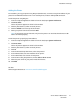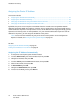User's Manual
Installation and Setup
Xerox
®
Phaser
®
6022 Printer 43
User Guide
Finding the IP Address of the Printer Using the Control Panel
To install the print drivers for a network-connected printer, you need the IP address of your printer. You
also need the IP address to access the settings of your printer through CentreWare Internet Services. You
can view the IP address of your printer on the Configuration Page or on the control panel.
After the printer has been on for two minutes, print the Configuration Page. The TCP/IP address appears
in the Network section of the page. If the IP address listed on the page is 0.0.0.0, the printer needs more
time to acquire an IP address from the DHCP server. Wait two minutes, then print the Configuration
Page again.
To print the Configuration Page:
1. At the printer control panel, press the Menu button.
Note: To navigate through the menu, use the up or down arrow buttons.
2. Navigate to Information Pages, then press OK.
3. Navigate to Configuration, then press OK.
The IP address of the printer is listed in the Wired Network section of the page.
To view the IP address of the printer on the control panel:
1. At the printer control panel, press the Menu button.
Note: To navigate through the menu, use the up or down arrow buttons.
2. Navigate to Admin Settings, then press OK.
3. Navigate to Network Setup, then press OK.
4. Navigate to TCP/IP, then press OK.
5. Navigate to IPv4, then press OK.
6. Navigate to IP Address, then press OK.
The IP address of the printer appears on the IP Address screen.