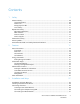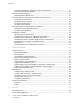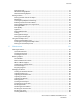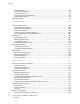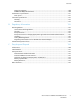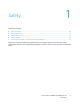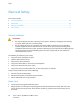Xerox Phaser 3610 Black and White Printer Imprimante noir et blanc ® ® Xerox Phaser 3610 ® ® User Guide Guide d'utilisation Italiano Guida per l’utente Svenska Användarhandbok Čeština Uživatelská příručka Deutsch Benutzerhandbuch Dansk Betjeningsvejledning Polski Przewodnik użytkownika Español Guía del usuario Suomi Käyttöopas Magyar Felhasználói útmutató Português Guia do usuário Norsk Brukerhåndbok Türkçe Kullanıcı Kılavuzu Русский Руководство пользователя Ελληνικά Εγχειρίδι
© 2013 Xerox Corporation. All rights reserved. Unpublished rights reserved under the copyright laws of the United States. Contents of this publication may not be reproduced in any form without permission of Xerox Corporation.
Contents 1 Safety 9 Electrical Safety ............................................................................................................................................................. 10 General Guidelines................................................................................................................................................ 10 Power Cord .....................................................................................................................................
Contents Finding the IP Address of the Printer Using the Control Panel............................................................ 31 Connecting to a Wireless Network ................................................................................................................. 32 Configuring Network Settings .................................................................................................................................. 34 About TCP/IP and IP Addresses ..................................
Contents Print Driver Help .................................................................................................................................................... 71 Windows Printing Options ................................................................................................................................. 72 Macintosh Printing Options ..............................................................................................................................
Contents Clearing Storage.................................................................................................................................................... 96 Clearing Device Memory .................................................................................................................................... 97 Adjusting the Altitude .........................................................................................................................................
Contents Power Consumption ...........................................................................................................................................130 ENERGY STAR Qualified Product...................................................................................................................130 Performance Specifications ....................................................................................................................................131 Print Speed ..................
1 Safety This chapter includes: • Electrical Safety ................................................................................................................................................................ 10 • Operational Safety .......................................................................................................................................................... 12 • Maintenance Safety ..............................................................................................
Safety Electrical Safety This section includes: • General Guidelines........................................................................................................................................................... 10 • Power Cord ......................................................................................................................................................................... 10 • Emergency Turn Off .............................................................................
Safety • Do not use a ground adapter plug to connect the printer to an electrical outlet that does not have a ground connection terminal. WARNING: Avoid the potential of electrical shock by ensuring that the printer is grounded properly. Electrical products can be hazardous if misused. • • • • • • • Only use an extension cord or power strip designed to handle the electrical current capacity of the printer. Verify that the printer is plugged into an outlet that is providing the correct voltage and power.
Safety Operational Safety Your printer and supplies were designed and tested to meet strict safety requirements. These include safety agency examination, approval, and compliance with established environmental standards. Your attention to the following safety guidelines helps to ensure the continued, safe operation of your printer. Operational Guidelines • • • • • Do not remove any paper trays while the printer is printing. Do not open the doors when the printer is printing.
Safety Printer Supplies • • • • • • Use the supplies designed for your printer. The use of unsuitable materials can cause poor performance and a possible safety hazard. Follow all warnings and instructions marked on, or supplied with, the product, options, and supplies. Store all consumables in accordance with the instructions given on the package or container. Keep all consumables away from the reach of children. Never throw toner, print/drum cartridges, or toner containers into an open flame.
Safety Maintenance Safety • • • 14 Do not attempt any maintenance procedure that is not specifically described in the documentation supplied with your printer. Do not use aerosol cleaners. Clean with a dry lint-free cloth only. Do not burn any consumables or routine maintenance items. For information on Xerox supplies recycling programs, go to www.xerox.com/gwa.
Safety Printer Symbols Symbol Description Warning: Indicates a hazard which, if not avoided, could result in death or serious injury. Caution: Indicates a mandatory action to take in order to avoid damage to the property. Hot surface on or in the printer. Use caution to avoid personal injury. Do not burn the item. Do not expose the imaging unit to light for more than 10 minutes. Do not expose the imaging unit to direct sunlight. Do not touch the part or area of the printer.
Safety Environmental, Health, and Safety Contact Information For more information on Environment, Health, and Safety in relation to this Xerox product and supplies, contact the following customer help lines: United States: 1-800 828-6571 Canada: 1-800 828-6571 Europe: +44 1707 353 434 For product safety information in the United States, go to www.xerox.com/environment. For product safety information in Europe, go to www.xerox.com/environment_europe.
2 Features This chapter includes: • Parts of the Printer........................................................................................................................................................... 18 • Energy Saver Mode ......................................................................................................................................................... 22 • Information Pages...................................................................................................
Features Parts of the Printer This section includes: • Front View ........................................................................................................................................................................... 18 • Rear View ............................................................................................................................................................................ 19 • Internal Parts .................................................................
Features Rear View 1. 2. 3. 4. 5. 6. Duplex Unit Transfer Roller Fuser Power Connector Rear Cover Control Board 7. Left Side Door 8. Power Switch 9. Ethernet Connector 10. USB Port 11. Wireless Network Adapter Port Internal Parts 1. Front Door Handle 2. Output Tray Paper Stop 3. Front Door 4. Smart Kit Drum Cartridge 5.
Features Control Panel The control panel consists of a display, indicator lights, and buttons you press to control the functions available on the printer. The control panel: • Displays the current operating status of the printer. • Provides access to print features. • Provides access to reference materials. • Provides access to administrative and maintenance menus. • Prompts you to load paper, replace supplies, and clear jams. • Displays errors and warnings. 1. 2. 3. 4. 5. 6. 7. 8.
Features Error Indicator − Lights red to indicate an error condition or warning that requires your attention. − Blinks red when an error occurs that requires technical support. 10. Ready Indicator − Lights green when the printer is ready to receive data. − Blinks green when the printer is busy receiving data. 9.
Features Energy Saver Mode You can set the time the printer spends idle in ready mode before the printer transitions to a lower power level. Exiting Energy Saver Mode The printer automatically cancels Energy Saver mode when it receives data from a connected computer. To exit Energy Saver mode manually, press the Power Saver button on the control panel.
Features Information Pages Your printer has a printable set of information pages. These include configuration and font information, demonstration pages, and more. Configuration Report The Configuration Report lists printer information such as default settings, installed options, network settings including IP address, and font settings. Use the information on this page to help you configure network settings for your printer, and to view page counts and system settings. Printing a Configuration Report 1.
Features Administrative Features Finding the IP Address of the Printer You can view the IP address of your printer on the Configuration Report. IPv4 and IPv6 address information is located in the Network Setup section of the Configuration Report under IPv4 and IPv6. CentreWare Internet Services CentreWare Internet Services is the administration and configuration software installed on the embedded Web server in the printer. It allows you to configure and administer the printer from a Web browser.
Features Logging In to CentreWare Internet Services When Administrator Mode is enabled, the Jobs, Address Book, Properties, and Support tabs are locked until you enter the administrator user name and password. To log in to CentreWare Internet Services as the administrator: 1. At your computer, open a Web browser, in the address field, type the IP address of the printer, then press Enter or Return.
Features More Information You can obtain more information about your printer from these sources: Resource Location Installation Guide Packaged with the printer. Other documentation for your printer www.xerox.com/office/3610docs System Administrator Guide www.xerox.com/office/WC3615docs Recommended Media List United States: www.xerox.com/paper European Union: www.xerox.
Installation and Setup 3 This chapter includes: • Installation and Setup Overview ................................................................................................................................ 28 • Selecting a Location for the Printer........................................................................................................................... 29 • Connecting the Printer ..........................................................................................................
Installation and Setup Installation and Setup Overview Before printing, your computer and the printer must be plugged in, turned on, and connected. Configure the initial settings of the printer, then install the driver software and utilities on your computer. You can connect to your printer directly from your computer using USB, or connect over a network using an Ethernet cable or wireless connection. Hardware and cabling requirements vary for the different connection methods.
Installation and Setup Selecting a Location for the Printer 1. Select a dust-free area with temperatures from 10–32°C (50–90°F), and relative humidity 15–85%. Note: Sudden temperature fluctuations can affect print quality. Rapid heating of a cold room can cause condensation inside the printer, directly interfering with image transfer. 2. Place the printer on a level, solid, non-vibrating surface with adequate strength for the weight of the printer.
Installation and Setup Connecting the Printer This section includes: • Selecting a Connection Method ................................................................................................................................. 30 • Connecting to a Computer Using USB..................................................................................................................... 30 • Connecting to a Wired Network ........................................................................................
Installation and Setup 1. 2. 3. 4. 5. 6. Ensure that the printer is turned off. Connect the B end of a standard A/B USB 2.0 cable to the USB Port on the back of the printer. Attach the power cord and then plug in the printer and turn it on. Connect the A end of the USB cable to the USB Port on the computer. When the Windows Found New Hardware Wizard appears, cancel it. You are ready to install the print drivers. For details, see Installing the Software on page 39. Connecting to a Wired Network 1. 2. 3.
Installation and Setup Connecting to a Wireless Network A wireless local area network (WLAN) provides the means to connect two or more devices in a LAN without a physical connection. The printer can connect to a wireless LAN that includes a wireless router or wireless access point. Before connecting the printer to a wireless network, the wireless router must be configured with a service set identifier (SSID), a passphrase, and security protocols.
Installation and Setup 4. To enable the wireless network adapter, disconnect the Ethernet cable from the printer. Note: Only one network connection can be active. During power on, if a network cable is detected, it is enabled and the wireless network adapter is disabled. 5. 6. Turn on the printer. In the Admin Menu, configure the Wi-Fi settings. For details, see the System Administrator Guide at www.xerox.com/office/WC3615docs. Removing the Wireless Network Adapter 1. 2. 3. Turn off the printer.
Installation and Setup Configuring Network Settings This section includes: • About TCP/IP and IP Addresses ................................................................................................................................. 34 About TCP/IP and IP Addresses Computers and printers primarily use TCP/IP protocols to communicate over an Ethernet network. Generally, Macintosh computers use either TCP/IP or the Bonjour protocol to communicate with a network printer.
Installation and Setup Configuring General Setup Using CentreWare Internet Services This section includes: • Viewing Printer Information ........................................................................................................................................ 35 • Configuring System Settings ....................................................................................................................................... 36 • Configuring Clock Settings ....................................
Installation and Setup Configuring System Settings Use this menu to configure general settings of the printer. For example, time to Energy Saver mode, alarm settings, and so on. To configure the system settings: 1. At your computer, open a Web browser, in the address field, type the IP address of the printer, then press Enter or Return. 2. In CentreWare Internet Services, click Properties. 3. To expand the menu, in the Properties pane, next to the General Setup folder, click the plus symbol (+). 4.
Installation and Setup Configuring Tray Settings Use this menu to configure the paper trays for the paper size and type, set custom sizes, and turn the display prompts on and off. To configure the tray settings: 1. At your computer, open a Web browser, in the address field, type the IP address of the printer, then press Enter or Return. 2. In CentreWare Internet Services, click Properties. 3. To expand the menu, in the Properties pane, next to the General Setup folder, click the plus symbol (+). 4.
Installation and Setup Configuring General Setup Using the Control Panel This section includes: • Getting Information About the Printer.................................................................................................................... 38 • Using the Power On Wizard ......................................................................................................................................... 38 Getting Information About the Printer 1.
Installation and Setup Installing the Software This section includes: • Operating System Requirements ............................................................................................................................... 39 • Installing the Print Drivers for a Windows Network Printer ............................................................................. 39 • Installing the Print Drivers for a Windows USB Printer................................................................................
Installation and Setup 7. In the Discovered Printers list, select your printer, then click Next. Note: When installing drivers for a network printer, if you do not see your printer in the list, click the IP Address or DNS Name button. In the IP Address or DNS Name field, type the IP address of your printer, then click Search to locate your printer. If you do not know the IP address of the printer, see Finding the IP Address of Your Printer on page 24. 8. 9. 10. 11. 12. 13. 14.
Installation and Setup 4. 5. 6. 7. Open the installer file. To acknowledge the warning and introductory messages, click Continue. Click Continue again. To accept the license agreement, click Continue, then click Agree. To accept the current installation location, click Install, or select another location for the installation files, then click Install. 8. Enter your password, then click OK. 9. Select your printer in the list of discovered printers, then click Continue. 10.
Installation and Setup 2. At your computer, do the following: a. Go to www.xerox.com/office/3610drivers and select your printer model. b. From the Operating System menu, select UNIX, then click Go. c. Select the Xerox® Services for UNIX Systems package for the correct operating system. This package is the core package and must be installed before the printer support package. d. To begin downloading, click the Start button. e.
Installation and Setup Installing the Printer as a Web Service on Devices Web Services on Devices (WSD) allow a client to discover and access a remote device and its associated services across a network. WSD supports device discovery, control, and use. To install a WSD printer using the Add Device Wizard: 1. At your computer, click Start, then select Devices and Printers. 2. To launch the Add Device Wizard, click Add a Device. 3.
4 Paper and Media This chapter includes: • Supported Paper............................................................................................................................................................... 46 • Loading Paper ................................................................................................................................................................... 50 • Printing on Special Paper .............................................................................
Paper and Media Supported Paper This section includes: • Recommended Media .................................................................................................................................................... 46 • Ordering Paper .................................................................................................................................................................. 46 • General Paper Loading Guidelines ..................................................................
Paper and Media Paper That Can Damage Your Printer Some paper and other media types can cause poor output quality, increased paper jams, or damage your printer.
Paper and Media Supported Paper Types and Weights Trays Paper Types Weights All Trays Plain Letterhead Hole Punched Rough Surface Colored (60–80 g/m²) Plain Thick Letterhead Hole Punched Colored (81–105 g/m²) Light Card (106–163 g/m²) Heavy Card (164–216 g/m²) Labels Bypass Tray only Envelope Supported Standard Paper Sizes Tray European Standard Sizes North American Standard Sizes All Trays A4 (210 x 297 mm, 8.3 x 11.7 in.) B5 (176 x 250 mm, 6.9 x 9.8 in.) A5 (148 x 210 mm, 5.8 x 8.3 in.
Paper and Media Supported Paper Types and Weights for Automatic 2-Sided Printing Paper Types Weights Plain Letterhead Hole Punched Colored (60–80 g/m²) Plain Thick Letterhead Hole Punched Colored (81–105 g/m²) Light Card (106–163 g/m²) Supported Standard Paper Sizes for Automatic 2-Sided Printing European Standard Sizes North American Standard Sizes A4 (210 x 297 mm, 8.3 x 11.7 in.) B5 (176 x 250 mm, 6.9 x 9.8 in.) A5 (148 x 210 mm, 5.8 x 8.3 in.) Legal (216 x 356 mm, 8.5 x 14 in.
Paper and Media Loading Paper This section includes: • Loading Paper in the Bypass Tray ............................................................................................................................. 50 • Loading Small Paper Sizes in the Bypass Tray ...................................................................................................... 53 • Configuring Trays 1–4 for the Paper Length ................................................................................................
Paper and Media 3. Flex the sheets back and forth and fan them, then align the edges of the stack on a level surface. This procedure separates any sheets that are stuck together and reduces the possibility of jams. Note: To avoid jams and misfeeds, do not remove paper from its packaging until you are ready to use it. 4. Load the paper in the tray. Load hole punched paper with the holes to the left. − For 1-sided printing, load letterhead or pre-printed face up with the top edge going into the printer.
Paper and Media − For 2-sided printing, load letterhead and pre-printed face down with the top edge facing you. Note: Do not load paper above the maximum fill line. Overfilling the tray can cause the printer to jam. 5. Adjust the width guides until they touch the edges of the paper. 6. If the control panel prompts you, on the screen, verify the paper size and type. a. At the printer control panel, verify that the displayed paper size matches the paper in the tray. If correct, press OK. b.
Paper and Media 7. Verify or set the paper size and type. a. At the printer control panel, press the Menu button. Note: To navigate through the menu, use the Up or Down arrow buttons. 8. b. Navigate to Tray Settings, then press OK. c. Navigate to the desired paper tray, then press OK. d. Navigate to Tray Mode, then press OK. e. Navigate to Panel Specified, then press OK. f. To return to the previous menu, press the Left arrow button. g. Navigate to Paper Size, then press OK. h.
Paper and Media 3. If the bypass tray is loaded with paper already, remove any paper that is a different size or type. Then, raise the paper stop. 4. Move the width guides to the edges of the tray. 5. Flex the sheets back and forth and fan them, then align the edges of the stack on a level surface. This procedure separates any sheets that are stuck together and reduces the possibility of jams. Note: To avoid jams and misfeeds, do not remove paper from its packaging until you are ready to use it. 6.
Paper and Media 7. Adjust the width guides until they touch the edges of the paper. 8. Adjust the paper stop until it touches the edges of the paper. 9. Slide the tray back into the printer. 10. If the control panel prompts you, on the screen, verify the paper size and type. a. At the printer control panel, verify that the displayed paper size matches the paper in the tray. If correct, press OK. b.
Paper and Media 11. Verify or set the paper size and type. a. At the printer control panel, press the Menu button. Note: To navigate through the menu, use the Up or Down arrow buttons. b. c. d. e. f. g. h. i. j. k. Navigate to Tray Settings, then press OK. Navigate to the desired paper tray, then press OK. Navigate to Tray Mode, then press OK. Navigate to Panel Specified, then press OK. To return to the previous menu, press the Left arrow button. Navigate to Paper Size, then press OK.
Paper and Media 3. To extend the tray, with one hand, hold the back of the tray. With the other hand, at the front of the tray, press the release latch and pull the ends outward until they latch. 4. To protect the paper, place the paper cover over the extended section of the paper tray. 5. To compress the tray for shorter paper, with one hand, hold the back of the tray. With the other hand, at the front of the tray, press the release latch, then push the ends inward until they latch.
Paper and Media Loading Paper in Trays 1–4 1. 2. Pull out the tray until it stops. To remove the tray from the printer, pull out the tray until it stops, lift the front of the tray slightly, then pull it out. 3. 4. At the back of the paper tray, press the paper lift tray down until it locks. Adjust the paper length and width guides as illustrated. 5. Flex the sheets back and forth and fan them, then align the edges of the stack on a level surface.
Paper and Media Note: Do not load paper above the maximum fill line. Overfilling the tray can cause the printer to jam. 7. Adjust the length and width guides to fit the paper. 8. Slide the tray back into the printer. 9. Push the tray in all the way. Notes: • • If the tray does not go in all the way, ensure that the paper lift plate at the back of the tray is locked down. If the tray is extended for legal size paper, the tray protrudes when it is inserted into the printer.
Paper and Media 10. If the control panel prompts you, on the screen, verify the paper size and type. a. At the printer control panel, verify that the displayed paper size matches the paper in the tray. If correct, press OK. b. If the displayed paper size does not match the paper in the tray, navigate to the correct paper size, then press OK. Note: To navigate through the menu, use the Up or Down arrow buttons. Verify that the displayed paper type matches the paper in the tray. If correct, press OK.
Paper and Media To set the priority for a tray: 1. At the printer control panel, press the Menu button. Note: To navigate through the menu, use the Up or Down arrow buttons. 2. 3. 4. 5. 6. Navigate to Tray Settings, then press OK. To determine the order in which the printer selects the tray for a print job, navigate to Tray Priority, then press OK. To specify the first priority, use the Up or Down arrow buttons, then press OK. The second priority setting appears.
Paper and Media Printing on Special Paper This section includes: • Envelopes ............................................................................................................................................................................ 62 • Labels ....................................................................................................................................................................................
Paper and Media Loading Envelopes in the Bypass Tray 1. Open the bypass tray. 2. Move the width guides to the edges of the tray. Note: If you do not load envelopes in the bypass tray right after they have been removed from the packaging, they can bulge. Flatten them to avoid jams.
Paper and Media 3. To load envelopes, select an option: − For Number 10 envelopes, load the envelopes with the short edge going into the printer, flaps down, and flaps to the right. − 64 For C5 envelopes, do one of the following. If the envelopes wrinkle, try another option. • Insert envelopes with the print side up, flaps closed and down, and flaps going into the printer.
Paper and Media • Insert envelopes with the print side up, flaps closed and down, and flaps going into the printer. Note: When loading Monarch or DL envelopes, remove the Multipurpose Tray. For details, see Loading Small Paper Sizes in the Bypass Tray on page 53. 4. At the printer control panel, press the Menu button. Note: To navigate through the menu, use the Up or Down arrow buttons. 5. 6. 7. 8. 9. 10. 11. 12. 13. 14. Navigate to Tray Settings, then press OK.
Paper and Media Loading Labels in the Bypass Tray 1. 2. 3. 4. Remove all paper from the tray. Load labels in the bypass tray, face up, with the top edge of the page feeding into the printer only. Adjust the width guides until they touch the edges of the paper. At the printer control panel, press the Menu button. Note: To navigate through the menu, use the Up or Down arrow buttons. 5. 6. 7. 8. 9. 10. 11. Navigate to Tray Settings, then press OK. Navigate to Bypass Tray, then press OK.
Paper and Media Guidelines for Printing Labels • • • • • • • • • • Use labels designed for laser printing. Do not use vinyl labels. Do not feed a sheet of labels through the printer more than once. Do not use dry gum labels. Print only on one side of the sheet of labels. Use full sheet labels only. Store unused labels flat in their original packaging. Leave the sheets of labels inside the original packaging until ready to use. Return any unused sheets of labels to the original packaging and reseal it.
5 Printing This chapter includes: • Printing Overview ............................................................................................................................................................. 70 • Selecting Printing Options ............................................................................................................................................ 71 • Printing Features ......................................................................................................
Printing Printing Overview Before printing, your computer and the printer must be plugged in, turned on, and connected. Ensure that you have the correct print driver software installed on your computer. For details, see Installing the Software on page 39. 1. Select the appropriate paper. 2. Load paper in the appropriate tray. 3. At the printer control panel, specify the size and type. 4. In your software application, access the print settings.
Printing Selecting Printing Options This section includes: • Print Driver Help................................................................................................................................................................ 71 • Windows Printing Options ............................................................................................................................................ 72 • Macintosh Printing Options ....................................................................
Printing Windows Printing Options Setting Default Printing Options for Windows When you print from any software application, the printer uses the print job settings specified in the Printing Preferences window. You can specify your most common printing options and save them so that you do not have to change them every time you print. For example, if you want to print on both sides of the paper for most jobs, specify 2-sided printing in Printing Preferences. To select default printing options: 1.
Printing 1. 2. 3. 4. 5. 6. With the document open in your application, click File > Print. To open the Printing Preferences window, select your printer, then click Properties or Preferences. In the Printing Properties window, click the tabs, then select the desired settings At the bottom of the Printing Properties window, click Saved Settings, then click Save As. To save the set of options in the Saved Settings list, type a name for the set of printing options, then click OK.
Printing Printing Features This section includes: • Printing on Both Sides of the Paper .......................................................................................................................... 74 • Orientation ......................................................................................................................................................................... 76 • Selecting Paper Options for Printing........................................................................
Printing 2-Sided Page Layout Options You can specify the page layout for 2-sided printing, which determines how the printed pages turn. These settings override the application page orientation settings. To make a 2-sided printing selection, on the Page Layout tab, use the arrow button in the bottom left corner of the preview pane. Page Layout is on the Document Options tab. • • • 1-Sided Print prints on one side of the media.
Printing Orientation To select the default orientation: 1. In the print driver, on the Document Options tab, click the Orientation tab. 2. Select an option: − Portrait orients the paper so that the text and images print across the short dimension of the paper. 3. − Landscape orients the paper so that the text and images print across the long dimension of the paper. − Rotated Landscape orients the paper so that the content is rotated 180 degrees and with the long bottom side up. Click OK.
Printing Printing Multiple Pages to a Single Sheet When printing a multiple-page document, you can print more than one page on a single sheet of paper. Print 1, 2, 4, 6, 9, or 16 pages per side by selecting Pages Per Sheet on the Page Layout tab. Page Layout is on the Document Options tab. Printing Booklets With 2-sided printing, you can print a document in the form of a small booklet. Create booklets from any paper size that is supported for 2-sided printing.
Printing Print Quality Print quality modes: • Standard print-quality mode: 600 x 600 dpi • Enhanced print-quality mode: 1200 x 1200 dpi Lightness Lightness allows you to adjust the overall lightness or darkness of the text and images in your printed job. 1. To adjust the lightness, on the Image Options tab, move the slider to the right to lighten or to the left to darken your print job. 2. Click OK or Apply.
Printing 7. 8. 9. Click Pages, then select the pages to print the watermark: − Print on All Pages prints the watermark on all pages of your document. − Print on Page 1 Only prints the watermark only on the first page of the document. If you select a picture as a watermark, specify the lightness settings for the image. Click OK. Scaling Scaling reduces or enlarges the original document to match the selected output paper size.
Printing Saved Job Saved jobs are documents sent to the printer and stored there for future use. Note: This function is available only if RAM Disk is enabled or the Device Memory option is installed. To release a saved job: 1. To access the Walk-Up Features menu, click the Left arrow button. 2. Navigate to Saved Jobs, then press OK. 3. Navigate to your username, then press OK. 4. Navigate to the desired job, then press OK. 5. Select an option. 6. Press OK.
Printing Using Custom Paper Sizes This section includes: • Defining Custom Paper Sizes ....................................................................................................................................... 81 • Creating and Saving Custom Paper Sizes ............................................................................................................... 81 • Printing on Custom Paper Sizes ...............................................................................................
Printing To create and save custom sizes for Macintosh: 1. In the application, click File > Page Setup. 2. Click Paper Sizes, then select Manage Paper Sizes. 3. To add a new size, in the Manage Paper Sizes window, click the plus sign (+). 4. Double-click Untitled at the top of the window and type a name for the new custom size. 5. Enter the height and width of the new custom size. 6. Click the arrow to the right of the Non-Printable Area field and select the printer from the list.
6 Maintenance This chapter includes: • Cleaning the Printer ........................................................................................................................................................ 84 • Ordering Supplies ............................................................................................................................................................. 86 • Managing the Printer ..........................................................................................
Maintenance Cleaning the Printer This section includes: • General Precautions ........................................................................................................................................................ 84 • Cleaning the Exterior ...................................................................................................................................................... 85 • Cleaning the Interior ..........................................................................
Maintenance Cleaning the Exterior Clean the exterior of the printer once a month. • Wipe the paper tray, output tray, control panel, and other parts with a damp, soft cloth. • After cleaning, wipe with a dry, soft cloth. • For stubborn stains, apply a small amount of mild detergent to the cloth and gently wipe the stain off. CAUTION: Do not spray detergent directly on the printer. Liquid detergent could enter the printer through a gap and cause problems.
Maintenance Ordering Supplies This section includes: • Consumables ..................................................................................................................................................................... 86 • Routine Maintenance Items ........................................................................................................................................ 86 • When to Order Supplies ..................................................................................
Maintenance When to Order Supplies A warning appears on the control panel when the Toner Cartridge or the Smart Kit Drum Cartridge are near their replacement time. Verify that you have replacements on hand. It is important to order these items when the messages first appear to avoid interruptions to your printing. An error message appears on the control panel when the Toner Cartridge or the Smart Kit Drum Cartridge must be replaced. Order supplies from your local reseller or go to www.xerox.
Maintenance Toner Cartridges This section includes: • General Precautions ........................................................................................................................................................ 88 • Replacing a Toner Cartridge ........................................................................................................................................ 88 General Precautions WARNINGS: • • • • When replacing a toner cartridge, be careful not to spill the toner.
Maintenance Printer Status Message Cause and Solution Toner Low: Toner Low, Replace Soon The toner cartridge is low. Order a new toner cartridge. Toner Out: Replace Toner Cartridge The toner cartridge is empty. Open the front door and replace the toner cartridge. Recycling Supplies For more information on the Xerox® supplies recycling program, go to: www.xerox.com/gwa.
Maintenance Managing the Printer This section includes: • Viewing the Firmware Version .................................................................................................................................... 90 • Adjusting Paper Type ..................................................................................................................................................... 91 • Adjusting the Transfer Unit ..................................................................................
Maintenance Adjusting Paper Type Use Adjust Paper Type to compensate for paper thickness within a paper type. If the printed image is too light, use a heavier setting for the paper you are using. If the printed image is mottled or blotchy-looking, decrease the setting for the paper you are using. To adjust the paper type: 1. At the printer control panel, press the Menu button. Note: To navigate through the menu, use the Up or Down arrow buttons. 2. 3. 4. 5. 6. 7. Navigate to Admin Settings, then press OK.
Maintenance Adjusting the Fuser Use Adjust Fuser for optimum print quality across a wide range of paper types. If the toner on a print is smearing or can be rubbed off the paper, increase the offset for the paper you are using. If the toner is blistered or mottled, decrease the offset for the paper you are using. To adjust the fuser: 1. At the printer control panel, press the Menu button. Note: To navigate through the menu, use the Up or Down arrow buttons. 2. 3. 4. 5. 6. 7. 8.
Maintenance Printing Charts The Charts feature prints different charts that you can use to help diagnose printing issues. To print a chart: 1. At the printer control panel, press the Menu button. Note: To navigate through the menu, use the Up or Down arrow buttons. 2. 3. 4. 5. 6. Navigate to Admin Settings, then press OK. Navigate to Service Tools, then press OK. Navigate to Chart, then press OK.
Maintenance Cleaning the Transfer Unit The Clean Transfer Unit feature allows you to start motors that clean the bias transfer roller. You can use this feature if you observe toner on the back side of printed pages. To clean the transfer unit: 1. At the printer control panel, press the Menu button. Note: To navigate through the menu, use the Up or Down arrow buttons. 2. 3. 4. 5. Navigate to Admin Settings, then press OK. Navigate to Service Tools, then press OK.
Maintenance Initializing the Print Meter The Initializing the Print Meter feature resets the print meter count to zero. To initialize the print meter: 1. At the printer control panel, press the Menu button. Note: To navigate through the menu, use the Up or Down arrow buttons. 2. 3. 4. 5. Navigate to Admin Settings, then press OK. Navigate to Service Tools, then press OK. Navigate to Init Print Meter, then press OK. At the Are you sure? prompt, press Yes, then press OK.
Maintenance Clearing Job History The Clear Job History feature erases the history of all finished jobs. To clear job history: 1. At the printer control panel, press the Menu button. Note: To navigate through the menu, use the Up or Down arrow buttons. 2. 3. 4. 5. Navigate to Admin Settings, then press OK. Navigate to Service Tools, then press OK. Navigate to Clear Job History, then press OK. At the Are you sure? prompt, press Yes, then press OK.
Maintenance Clearing Device Memory The Clear Device Memory feature initializes the optional Device Memory. Note: This feature is available only when the optional Xerox Device Memory is installed. This feature is not compatible with generic memory devices. To clear device memory: 1. At the printer control panel, press the Menu button. Note: To navigate through the menu, use the Up or Down arrow buttons. 2. 3. 4. 5. Navigate to Admin Settings, then press OK. Navigate to Service Tools, then press OK.
Maintenance Decreasing Electrostatic Memory The Decrease Electrostatic Memory feature reduces the instances of streaks along the edges of the printed output. CAUTION: Use of this feature reduces print speed and the life of toner and drum cartridges. To enable Decrease Electrostatic Memory: 1. At the printer control panel, press the Menu button. Note: To navigate through the menu, use the Up or Down arrow buttons. 2. 3. 4. 5. 6. Navigate to Admin Settings, then press OK.
Maintenance Moving the Printer • • • • • Always turn off the printer and wait for the printer to shut down. Disconnect the power cord from the back of the printer. When lifting the printer, grasp the areas as shown. Keep the printer level to avoid toner spillage. Repack the printer and its options using the original packing material and boxes or a Xerox Repackaging Kit.
7 Troubleshooting This chapter includes: • General Troubleshooting.............................................................................................................................................102 • Paper Jams .......................................................................................................................................................................105 • Print-Quality Problems ..........................................................................................
Troubleshooting General Troubleshooting This section includes: • Printer Does Not Turn On ............................................................................................................................................102 • Printer Makes Unusual Noises ...................................................................................................................................102 • Printer Does Not Print.......................................................................................
Troubleshooting Printer Does Not Print Probable Causes Solutions The printer has an error. To clear the error, follow the onscreen prompts. If the error persists, contact your Xerox representative. The printer is out of paper. Load paper into the tray. A toner cartridge is empty. Replace the empty toner cartridge. The Error Indicator is blinking. • To clear the error, follow the onscreen prompts. • If the Ready Indicator is off, the printer has stopped working.
Troubleshooting Printer Resets or Turns Off Frequently Probable Causes Solutions The power cord is not plugged into the outlet Turn off the printer, confirm that the power cord is plugged in correctly. correctly to the printer and the outlet, then turn on the printer. A system error occurred. Turn off the printer, then turn it on again. Print the Error History report from the Information Pages menu. If the error persists, contact your Xerox representative.
Troubleshooting Paper Jams This section includes: • Locating Paper Jams .....................................................................................................................................................105 • Minimizing Paper Jams ................................................................................................................................................106 • Clearing Paper Jams.............................................................................................
Troubleshooting Minimizing Paper Jams The printer is designed to function with minimal paper jams using Xerox supported paper. Other paper types can cause jams. If supported paper is jamming frequently in one area, clean that area of the paper path. The following can cause paper jams: • Selecting the incorrect paper type in the print driver. • Using damaged paper. • Using unsupported paper. • Loading paper incorrectly. • Overfilling the tray. • Adjusting the paper guides improperly.
Troubleshooting Clearing Paper Jams This section includes: • Clearing Paper Jams from the Front of the Printer ...........................................................................................107 • Clearing Paper Jams from the Back of the Printer ............................................................................................109 Clearing Paper Jams from the Front of the Printer Note: To resolve the error displayed on the control panel you must clear all paper from the paper path. 1.
Troubleshooting 3. Remove Tray 1 from the printer. 4. Remove any crumpled paper from the tray and any remaining paper jammed in the printer. 5. Insert tray 1 into the printer, then push it in all the way. Note: If the tray is extended for legal size paper, the tray protrudes when it is inserted into the printer.
Troubleshooting 6. Insert the bypass tray back into the printer. 7. To reset the interlock switch and clear the paper jam message, open and close the back door. Clearing Paper Jams from the Back of the Printer Note: To resolve the error displayed on the control panel you must clear all paper from the paper path. 1. To open the lower rear door for an optional paper tray, pull it down from the top.
Troubleshooting 2. Remove any jammed paper from the back of the printer. 3. To open the rear door, pull the release and lower the cover. 4. If paper is jammed in the fuser, raise both green levers to open the fuser. 5. To open the paper guide, raise the green handle.
Troubleshooting 6. Remove the paper as shown. 7. Return the paper guide to its normal position. 8. Lower the levers to their original position. 9. Remove any jammed paper from the back of the printer.
Troubleshooting 10. Close the rear door. Note: The rear cover cannot close until both green levers are returned to their starting position, as instructed in step 8.
Troubleshooting Troubleshooting Paper Jams This section includes: • Multiple Sheets Pulled Together ..............................................................................................................................113 • Paper Misfeeds................................................................................................................................................................113 • Label and Envelope Misfeeds .......................................................................
Troubleshooting Label and Envelope Misfeeds Probable Causes Solutions The label sheet is facing the wrong way in the • Load label sheets according to the instructions from the tray. manufacturer. • Load labels in the tray, face up. For details, see Loading Labels in Trays 1-4 on page 66 or Loading Labels in the Bypass Tray on page 66. Labels are missing, curled, or pulled away from the backing sheet. Do not use any sheet where labels are missing, curled, or pulled away from the backing sheet.
Troubleshooting Print-Quality Problems This section includes: • Controlling Print Quality ..............................................................................................................................................115 • Solving Print-Quality Problems..................................................................................................................................115 Your printer is designed to produce consistently high-quality prints.
Troubleshooting Symptom Solutions The output is too light. • To check the toner level, check the control panel, use the print driver, or CentreWare Internet Services. If the toner cartridge is near empty, replace it. • Verify that the toner cartridge is approved for use in this printer, and replace it as needed. For best results, use a genuine Xerox toner cartridge. • Replace the paper with a recommended size and type, and confirm that your printer and print driver settings are correct.
Troubleshooting Symptom Solutions The output is blank. • Turn off the printer, then turn it on again. • If the error persists, contact your Xerox representative. Streaks appear in the output. • Replace the Smart Kit Drum Cartridge. • Contact your Xerox representative. The output has a mottled appearance. • Verify that the paper is the correct size, type, and weight. If not, change the paper settings. • Ensure that the humidity in the room is within specifications.
Troubleshooting Symptom Solutions The printed output is foggy. Clean the developer. For details, see Cleaning the Developer on page 93. Auger marks appear on the printed output. • To check the toner level, check the control panel, use the print driver, or CentreWare Internet Services. If the toner cartridge is near empty, replace it. • Verify that the toner cartridge is approved for use in this printer, and replace it as needed. For best results, use a genuine Xerox toner cartridge.
Troubleshooting Symptom Solutions The top margin is incorrect. • Ensure that the paper is loaded properly. • Ensure that the margins are set correctly in the application you are using. The printed surface of the paper is bumpy. 1. Print a solid image over the entire surface of one sheet of paper. 2. Load the printed sheet into the tray with the printed side face down. 3. Print five blank pages to remove debris from the fuser rollers. The printed areas contain white spots.
Troubleshooting Getting Help This section includes: • Error and Status Messages .........................................................................................................................................120 • Online Support Assistant .............................................................................................................................................120 • Information Pages...................................................................................................
Troubleshooting More Information You can obtain more information about your printer from these sources: Resource Location Installation Guide Packaged with the printer. Other documentation for your printer www.xerox.com/office/3610docs System Administrator Guide www.xerox.com/office/WC3615docs Recommended Media List United States: www.xerox.com/paper European Union: www.xerox.
A Specifications This appendix includes: • Printer Configurations and Options ........................................................................................................................124 • Physical Specifications .................................................................................................................................................126 • Environmental Specifications ......................................................................................................
Specifications Printer Configurations and Options Standard Features The Xerox® Phaser® 3610 Black and White Printer provides the following features: Feature Xerox® Phaser® 3610 Black and White Printer Print speed Standard mode up to 47 ppm for Letter and 45 ppm for A4 2-Sided print speed Standard mode up to 28 ppm for Letter and 27 ppm for A4 Print resolution • Standard print-quality mode • Enhanced print-quality mode • 600 x 600 dpi • 1200 x 1200 dpi Paper capacity • Bypass Tray • Tray 1 • Optiona
Specifications Options and Upgrades • • • • • Wireless network adapter 550-Sheet Feeder with up to 3 additional trays 512 MB RAM Memory 4 GB Device Memory Printer Stand ® ® Xerox Phaser 3610 Black and White Printer User Guide 125
Specifications Physical Specifications Weights and Dimensions Phaser 3610DN Phaser 3610DN with Optional 550-Sheet Feeder Width 39.4 cm (15.5 in.) 39.4 cm (15.5 in.) Depth 42.6 cm (16.8 in.) 42.6 cm (16.8 in.) Height 31.5 cm (12.4 in.) 41.0 cm (16.2 in.) Weight 13 kg (28.7 lb.) 16.1 kg (35.5 lb.
Specifications Total Space Requirements Phaser 3610DN Phaser 3610DN with Optional 550-Sheet Feeder Width 59.4 cm (23.4 in.) 59.4 cm (23.4 in.) Depth 142.2 cm (56.0 in.) 142.2 cm (56.0 in.) Height 48.9 cm (19.3 in.) 58.4 cm (23.0 in.
Specifications Clearance Requirements with Optional 550-Sheet Feeder Xerox® Phaser® 3610 Black and White Printer 128 ® ® Xerox Phaser 3610 Black and White Printer User Guide
Specifications Environmental Specifications Temperature • • Operating temperature: 10–32°C (50–90°F) Optimum temperature: 15–28°C (59–82°F) Relative Humidity • • Minimum–Maximum Humidity Range: 10–85% Optimal Humidity Range: 20–70% relative humidity at 28°C (82°F) Note: Under extreme environmental conditions, such as 10°C and 85% relative humidity, defects can occur due to condensation. Elevation For optimum performance, use the printer at elevations below 3100 m (10,170 ft.).
Specifications Electrical Specifications Power Supply Voltage and Frequency Power Supply Voltage Power Supply Frequency 110–127 VAC +/-10%, (99–140 VAC) 50 Hz +/- 3 Hz 60 Hz +/- 3 Hz 220–240 VAC +/-10%, (198–264 VAC) 50 Hz +/- 3 Hz 60 Hz +/- 3 Hz Power Consumption • • • Energy Saver Mode (Sleep): 2W Ready, with fuser on: 52W Continuous printing: 686W This printer does not consume electric power when the power switch is turned off even if the printer is connected to an AC outlet.
Specifications Performance Specifications Feature Specifications Printer warm up time Power on: As fast as 12 seconds. Recovery from sleep mode: As fast as 3 seconds. Note: Warm up time assumes an ambient temperature of 20ºC (68°F) at 60% relative humidity. Print Speed Maximum print speeds for 1-sided continuous printing are 47 ppm for Letter (8.5 x 11") and 45 ppm for A4 (210 x 297 mm).
Specifications Controller Specifications Memory Memory Xerox® Phaser® 3610 Black and White Printer Standard memory 512 MB RAM (optional 1024 MB total) Device Memory 4 GB Device Memory (optional) Flash memory 64 MB ROM EEPROM 48 KB EEPROM Interfaces Universal Serial Bus (USB 2.0) Ethernet 10/100/1000Base-TX IEEE802.
Regulatory Information B This appendix includes: • Basic Regulations ...........................................................................................................................................................134 • Material Safety Data Sheets .....................................................................................................................................
Regulatory Information Basic Regulations Xerox has tested this printer to electromagnetic emission and immunity standards. These standards are designed to mitigate interference caused or received by this printer in a typical office environment. United States FCC Regulations This equipment has been tested and found to comply with the limits for a Class A digital device, pursuant to Part 15 of the FCC Rules.
Regulatory Information European Union CAUTION: This is a Class A product. In a domestic environment, this product can cause radio interference in which case the user could be required to take adequate measures.
Regulatory Information Paper Types This product can be used to print on both recycled and virgin paper, approved to an environmental stewardship scheme, which complies with EN12281 or a similar quality standard. Lighter weight paper (60 g/m²), which contains less raw material and thus save resources per print, may be used in certain applications. We encourage you to check if this is suitable for your printing needs.
Regulatory Information Importeur Xerox GmbH Hellersbergstraße 2-4 41460 Neuss Deutschland Turkey RoHS Regulation In compliance with Article 7 (d), we hereby certify “it is in compliance with the EEE regulation.” “EEE yönetmeliğine uygundur.” Regulatory Information for 2.4 GHz Wireless Network Adapter This product contains a 2.4 GHz Wireless LAN radio transmitter module which complies with the requirements specified in FCC Part 15, Industry Canada RSS-210 and European Council Directive 99/5/EC.
Regulatory Information Material Safety Data Sheets For Material Safety Data information regarding your printer, go to: • North America: www.xerox.com/msds • European Union: www.xerox.com/environment_europe For the Customer Support Center phone numbers, go to www.xerox.com/office/worldcontacts.
Recycling and Disposal C This appendix includes: • All Countries .....................................................................................................................................................................140 • North America .................................................................................................................................................................141 • European Union ..............................................................................
Recycling and Disposal All Countries If you are managing the disposal of your Xerox product, please note that the printer may contain lead, mercury, perchlorate, and other materials whose disposal may be regulated due to environmental considerations. The presence of these materials is fully consistent with global regulations applicable at the time that the product was placed on the market. For recycling and disposal information, contact your local authorities.
Recycling and Disposal North America Xerox operates an equipment take-back and reuse/recycle program. Contact your Xerox representative (1-800-ASK-XEROX) to determine if this Xerox product is part of the program. For more information about Xerox environmental programs, visit www.xerox.com/environment , or for recycling and disposal information, contact your local authorities.
Recycling and Disposal European Union Some equipment may be used in both a domestic/household and a professional/business application. Domestic/Household Environment Application of this symbol on your equipment is confirmation that you should not dispose of the equipment in the normal household waste stream. In accordance with European legislation, end of life electrical and electronic equipment subject to disposal must be segregated from household waste.
Recycling and Disposal Collection and Disposal of Equipment and Batteries These symbols on the products and/or accompanying documents mean that used electrical and electronic products and batteries should not be mixed with general household waste. For proper treatment, recovery, and recycling of old products and used batteries, please take them to applicable collection points, in accordance with your national legislation and the Directive 2002/96/EC and 2006/66/EC.
Recycling and Disposal Other Countries Please contact your local waste management authority to request disposal guidance.