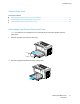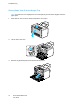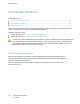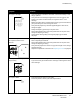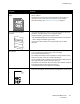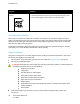User Guide
Troubleshooting
Phaser 3010/3040 Printer 47
User Guide
Symptom
Solutions
The output is too light.
Use PrintingScout to check the toner level. If the toner cartridge is near
empty, replace it.
Verify that the toner cartridge is approved for use in this printer, and
replace it as needed. For best results, use a genuine Xerox
®
toner
cartridge.
Replace the paper with a recommended size and type, and confirm that
your printer and print driver settings are correct.
Verify that the paper is dry and that supported paper is used. If not,
change the paper.
Change the Paper Type settings in the print driver.
On the Paper/Output tab in the Printing Preferences of the print driver,
change the Paper Type setting.
Use the Printer Setting Utility to change the paper type to match
the paper.
Toner smears or print comes off.
The output has stains on the
back side.
Change the Paper Type setting in the print driver. For example, change
Plain to Lightweight Cardstock.
On the Paper/Output tab in the Printing Preferences of the print driver,
change the Paper Type setting.
Verify that the paper is the correct size, type, and weight. If not, change
the paper settings.
Adjust the temperature of the fuser. See Adjusting the Fuser on page 52.
Random spots on the output, or the
image is blurry.
Ensure that the toner cartridge is installed correctly.
If you used a non-genuine brand toner cartridge, install a genuine Xerox
®
toner cartridge.
The output is blank.
Turn off the printer, then turn it on again.
If the error persists, contact your Xerox representative.