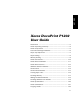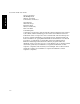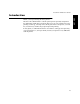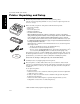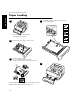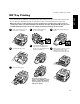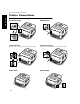ENGLISH Xerox DocuPrint P1202 User Guide 1 retpahC Introduction ................................................................................. 1-3 Printer Unpacking and Setup ..................................................... 1-4 Printer Components .................................................................... 1-5 Laser Print Cartridge Installation ............................................... 1-6 Paper Tray Adjustment ...............................................................
DocuPrint P1202 User Guide ENGLISH Xerox Corporation 800 Phillips Road Webster, NY 14580 United States of America Xerox Europe Channels Group Bessemer Road Welwyn Garden City Herts AL7 1HE United Kingdom © 1999 Xerox Corporation. Xerox®, The Document Company®, the stylized X, DocuPrint, and the identifying product names and numbers herein are trademarks of Xerox Corporation. Xerox Canada Ltd. and Xerox Europe are licensees of all the trademarks.
DocuPrint P1202 User Guide Introduction The Xerox DocuPrint P1202 is a desktop laser printer specially designed for the demanding small office and home office users. It uses a highly innovative printing technology, which provides all the performance and power you need for your business, small workgroup and personal printing. In this guide you will find information essential for setting up and operating your laser printer. So, do keep it handy should you experience any difficulties with the printer.
DocuPrint P1202 User Guide ENGLISH Printer Unpacking and Setup 1 Remove the printer and all accessories from the packing carton. Save the carton and packing materials in case you need to repack the printer for service or storage.
DocuPrint P1202 User Guide Printer Components ENGLISH Front View ➊ Face down output stacker ➋ Paper support ➌ Multi-Purpose Tray (MP Tray) ➍ Tray 1 (250 sheet) ➎ Tray 2 (250 sheet, optional) ➏ Control board cover (provides access to SIMM slots for adding/removing additional memory) ➐ Control panel ➑ Paper level indicators Inside Front View ➊ Top cover ➋ Laser print cartridge ➌ Serial number ➍ Top cover release button Rear View ➊ Rear cover (with face-up output stacker inside) ➋ Printer cable connector
DocuPrint P1202 User Guide ENGLISH Laser Print Cartridge Installation 1 4 2 5 3 6 Pull sealing tape completely out of cartridge. Do not expose cartridge to direct sunlight or strong room light. To avoid damaging photo-sensitive drum, never open drum shutter. To avoid damaging cartridge, complete cartridge installation as quickly as possible.
DocuPrint P1202 User Guide Paper Tray Adjustment ENGLISH Length Length Legal A4 1 Folio 1 2 2 Remove guide from rear slot and place in side slot as shown. Remove guide from side slot and place in rear slot as shown. 3 3 For Legal and Folio, lengthen tray by sliding out guide as shown. Width Refer to the section “Paper Loading“ (page 1-8) for proper paper loading procedure. After paper has been loaded, readjust tray as necessary.
DocuPrint P1202 User Guide ENGLISH Paper Loading 1 4 Do not remove tray while printing. This may cause paper jams. 2 Press bottom plate until it locks into place. 3 Fan paper before loading. Do not load above limit line as shown. Insert paper under metal corner guide as shown. 5 Certain media must be manually fed one at a time through the MP Tray. Refer to “MP Tray Printing“ (page 1-9). 1-8 Pinch side guide as shown below to adjust it to proper paper width.
DocuPrint P1202 User Guide MP Tray Printing When you print on certain envelopes, heavier weight papers, transparencies, index cards, or certain paper labels, you must manually feed them one at a time through the MP Tray. It is also recommended that you use the face-up output stacker when printing on these media. 1 Open rear cover and pull out paper support extensions. 2 Pull open MP Tray cover. 3 Pull out feeder support. 4 Observe stack height limit. Do not overload tray.
DocuPrint P1202 User Guide ENGLISH Printer Connections Parallel Interface USB Interface Serial Interface LocalTalk Interface (Requires option; see Appendix D of on-line Reference Guide) (Requires option; see Appendix D of on-line Reference Guide) Power Cord Power On/Off 1-10
DocuPrint P1202 User Guide Printer Driver Installation For other software installation procedures, including printer utilities, see the section “Software Utilities Installation“ (page 1-13). For full details on the printer software, consult the Reference Guide on the DocuPrint P1202 CD-ROM. Before installing the software, verify the following: • Your PC has at least 16 MB of RAM installed. • There is at least 20 MB of free disk space on your PC.
DocuPrint P1202 User Guide ENGLISH Printer Driver Features PCL 6 PCL 5e PS1 Select 1-99 copies. * * * Page orientation Select Portrait or Landscape. * * * Paper size Select from supported paper sizes (see “Printer Specifications”). * * * Paper source Select printing from Tray 1, MP Tray or Tray 2 (if installed). * * * Graphic quality Select enhancement for graphical and/or text printing. * * * Graphic mode Select vector or raster mode.
DocuPrint P1202 User Guide Software Utilities Installation Installing the USB Port Driver (Windows 98) The USB port driver must be installed in order to print to the DocuPrint P1202 via a USB connection. Currently, USB printing is only available through Windows 98. Installing the RCP and SM (Windows) The RCP (Remote Control Panel) and the SM (Status Monitor) software are Windows-based programs that allow the user to set default printer values as well as monitor the status of the printer.
DocuPrint P1202 User Guide ENGLISH Control Panel Indicator Light On Off ERROR Error during printing or standby. No active errors. MANUAL FEED Manual feed tray ready and waiting. Manual feed tray is inactive. PAPER Out of paper. Printer does not need paper. READY On-line and ready. Off-line and not ready. Control Button Control Button Operation Control Button Function Toggle printer on-line/off-line. Briefly press button. Reset printer. Turn printer off-line (all lights off).
DocuPrint P1202 User Guide Control Panel Indicators ENGLISH On-line Out of paper Receiving data (slow blinking) or Paper jam Printing (rapid blinking) Legend Off Off-line On Blinking Error: • Printer cover open Manual feed mode or • Laser print cartridge not installed Printing with manual feed Insufficient memory for the job Waiting for paper to be manually fed System error 1-15
DocuPrint P1202 User Guide ENGLISH Clearing Paper Jams From Input Area From Output Area 1 Gently pull paper to remove. Printing will resume (if not, see Troubleshooting in on-line Reference Guide). From Inside Printer (Tray 1 or Tray 2) 1 Open paper tray. 1 Open top cover. 2 Gently remove jammed paper. 2 Remove laser print cartridge. Make sure remaining paper in tray is positioned correctly (refer to “Loading Paper.” 3 Gently remove jammed paper. 4 Replace laser print cartridge.
DocuPrint P1202 User Guide Installing Memory ENGLISH 1 Turn off power and disconnect the power cable. 4 Install memory SIMM into second slot labeled “DRAM” as shown, slightly angled, notch side up. 7 Replace control board cover. 2 Open control board cover. 5 Push back on the SIMM until it clicks into place. 8 Reconnect power cable and turn on power. 3 Remove metal plate. 6 Reinsert metal plate.
DocuPrint P1202 User Guide ENGLISH Making Installation Diskettes Use the following procedures to copy software installation files from the Xerox DocuPrint P1202 CD-ROM onto floppy diskettes for installation onto computers that do not have a CD-ROM drive or Internet access. To install the software, see “Installing Software from Diskette“ (page 1-19). PCL 6 Printer Driver PCL 5e Printer Driver 1 Label a new or freshly formatted diskette “DocuPrint P1202 PCL 6 Driver” and insert it into the floppy drive.
DocuPrint P1202 User Guide Installing Software from Diskette RCP and SM The following instructions specify the PCL 6 driver. To install the PCL 5e driver, substitute PCL 5e for PCL 6 in the instructions. Windows 95/98 1. Insert the diskette “DocuPrint P1202 PCL 6 Driver.” 2. From the Start menu, select Settings➔Printers. 3. Double-click Add Printer. Click Next. 4. Select Local Printer. Click Next. 5. Click Have Disk. 6. In the field Copy manufacturer’s files from:, type A:\ then click OK. 7.
DocuPrint P1202 User Guide ENGLISH Printer Specifications Item Specification and Description Print Speed 12PPM (A4/Letter) Resolution True 600 x 600 dpi; 1200 dpi with Image Enhancement Paper Handing (output) Face Down: 250 sheets; Face Up: 10 sheets Feed Capacity Tray 1: 250 sheets of paper (80 g/m2 / 20 lb.) MP Tray: 100 sheets of paper (80 g/m2 / 20 lb.); 10 envelopes Option Tray 2: 250 sheets of paper (80 g/m2 / 20 lb.
DocuPrint P1202 User Guide Printer Certifications The Xerox DocuPrint P1202 complies with laser product performance standards set by governmental, national and international agencies as a Class 1 Laser Product. It does not emit hazardous radiation, as the beam is totally enclosed during all phases of customer operation and maintenance. The use of controls, adjustments, or procedure other than those specified in the documentation might result in hazardous exposure to laser light.
DocuPrint P1202 User Guide ENGLISH Printer Certifications (continued) Radio Frequency Emissions United States and Canada Note: This equipment has been tested and found to comply with the limits for a Class B digital device, pursuant to Part 15 of the FCC Rules. These limits are designed to provide reasonable protection against harmful interference in a residential installation.
DocuPrint P1202 User Guide Printer Certifications (continued) Energy Star DEMKO SEMKO FIMKO GOST C+UL+US NOM Environmental Choice NEMKO Polish B Y2K Compliant ENGLISH CE 1-23
ENGLISH Language Codes 1-24 Code Language BG Bulgarian CS Czech DA Danish DE German EL Greek EN English ES Spanish ET Estonian FI Finnish FR French HU Hungarian IT Italian LT Lithuanian LV Latvian NL Dutch NO Norwegian PL Polish PT Portuguese RO Romanian RU Russian SH Croatian SK Slovak SL Slovenian SV Swedish TR Turkish ZH Chinese