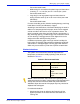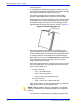User's Manual
Table Of Contents
- Introduction
- 1. Selecting stock for your Xerox Nuvera System
- 2. Managing your paper supply
- 3. Tips by stock type
- Xerox Nuvera MX: Special considerations
- Stock types
- Tips that apply to all stocks
- Bond (56 to 158 gsm)
- Bristol (147 to 220 gsm)
- Carbonless
- Cover coated (140 to 220 gsm)
- Cover uncoated (106 to 220 gsm)
- Drilled paper
- Envelopes
- Heavyweight coated (140 to 220 gsm)
- Heavyweight uncoated (106 to 220 gsm)
- Index (130 to 220 gsm)
- Label stock
- Lightweight uncoated (56 to 84 gsm)
- Middleweight uncoated (91 to 105 gsm)
- Perforated paper
- Preprinted paper
- Recycled paper
- Scored paper
- Synthetic papers and plastics
- Tabs
- Transparencies
- Xerox DocuCard
- 4. About Xerox papers
- A. Converting paper weight from pounds to gsm
- B. Printing with tabs
- Obtaining additional tabs guide kits
- Installing the tabs guide
- Tab Optimization Mode
- 1. On the DocuSP Controller, select [Printer: Tab Optimization Mode]. A dialog window appears.
- 2. Select the [On] checkbox.
- 3. Close the window. The Tab Optimization Mode is enabled.
- 1. On the DocuSP Controller, select [Printer: Tab Optimization Mode]. A dialog window appears.
- 2. Select the [Off] checkbox.
- 3. Close the window. The Tab Optimization Mode is enabled
- Define stocks, program, and load feeder trays
- 1. At the system interface, add the tab stock to the Stock Library.
- 2. Assign the tab stock to a feeder tray.
- 3. Load the tab stock as shown on the label in the tray.
- 4. Adjust the paper tray guides and adjust any tabs that are misaligned.
- 5. Open the Feed Module front door and remove the tab guide (A4/11 or A5/5.5).
- 6. Install the tab guide making sure it is positioned below the actuator arm of the paper guide.
- 7. Assign the 8.5 x 11 inch (A4) or 8.5 x 5.5 inch (A5) stock for the body sheets to another paper tray and load the stock.
- Printing on tabbed stock
- C. Managing the feed modules
- Feeder procedures
- Add stock to a tray directly from the Stock Library window
- Copy stock attributes from one tray to another
- 1. Open the Paper Trays tab.
- 2. Select the stock you wish to copy.
- 3. Select [Save Settings] from the Tray pull-down menu.
- 4. Enter the information in the Save Tray Setting window.
- 5. Select [OK].
- 6. Select the tray into which you want to place the saved stock.
- 7. Select [Load Settings] from the Tray pull-down menu.
- 8. Select the stock from the list of saved stocks.
- 9. Select [OK].
- 10. Load the stock in paper tray.
- Load non-tab stock in a paper tray
- 1. Wait for the LED on the tray to turn off before opening the tray.
- 2. When the LED is off, pull the feeder tray out from the feeder until it stops.
- 3. Move the side and rear guides away from the stack.
- 4. Load the required stock in the tray. Load the stock with the curl side down. Load Xerox stock with the package seam side face up.
- 5. Position one ream of the stock against the leading (left) edge and roughly centered in the tray.
- 6. Move the side and trail edge guides until they touch the stack. Continue loading the stock to the recommended amount.
- 7. Close the tray slowly, but firmly, until it latches.
- Load tab stock in a paper tray
- 1. Wait for the LED on the tray to turn off before opening the tray.
- 2. When the LED is off, pull the feeder tray out from the feeder until it stops.
- 3. Move the side and trail edge guides away from the stack.
- 4. Load the required stock in the tray.
- 5. Position the stock against the leading (left) edge of the tray.
- 6. Move the rear and side guides until they touch the stack.
- 7. Close the tray slowly, but firmly, until it latches.
- Prevent a tray from feeding
- View a list of paper trays and their settings
- Inserter procedures
- Feeder procedures
- D. Managing the Finishing Transport Module and Stacker
- Finisher procedures
- Stacker Limitations
- Unload stacker cart
- 1. If an Unload condition exists, go to step 5.
- 2. Open the Stacking Tab.
- 3. Select the stacker to be unloaded. The row is highlighted.
- 4. Press the right mouse button and select [Unload].
- 5. To unload a stacker cart, open the stacker front door.
- 6. Pull the cart from the stacker.
- 7. Remove the stack from the cart (or use the alternate cart).
- 8. Push the cart into the stacker.
- 9. Firmly close the stacker door.
- View stacker settings
- Unload stacker cart
- E. Managing the Stock Library
- Define a new stock
- 1. Select the Stock Library tab in Printer Manager.
- 2. On the Stock Library tab, select the source stock. The table row is highlighted.
- 3. Select [Stock: Duplicate]. A settings window opens.
- 4. The Stock Name field is empty; type new value in the field.
- 5. Select the attribute to be modified.
- 6. Select the desired value for the attribute from the menu or type a new value in the field.
- 7. Repeat steps 5 and 6 for each attribute to be modified.
- 8. To add or modify comments, type the desired text in the Comments field. These comments will be displayed on the settings window for this stock only.
- 9. To make the changes without closing the settings window, select [Apply]. Otherwise, select [Save] to apply the changes and close the window.
- Delete a stock
- Edit stock attributes
- 1. Select the Stock Library tab.
- 2. Select the stock to be edited. The table row is highlighted.
- 3. Double click the row to open a settings window.
- 4. Select the attribute to be modified.
- 5. Select the desired value for the attribute from the menu or type a new value in the field.
- 6. Repeat steps 4 and 5 for each attribute to be modified.
- 7. To add or modify comments, type the desired text in the Comments field. These comments will be displayed on the settings window for this stock only.
- 8. To make the changes without closing the settings window, select [Apply]. Otherwise, select [Save] to apply the changes and close the window.
- Define a new stock
- Glossary of paper terms
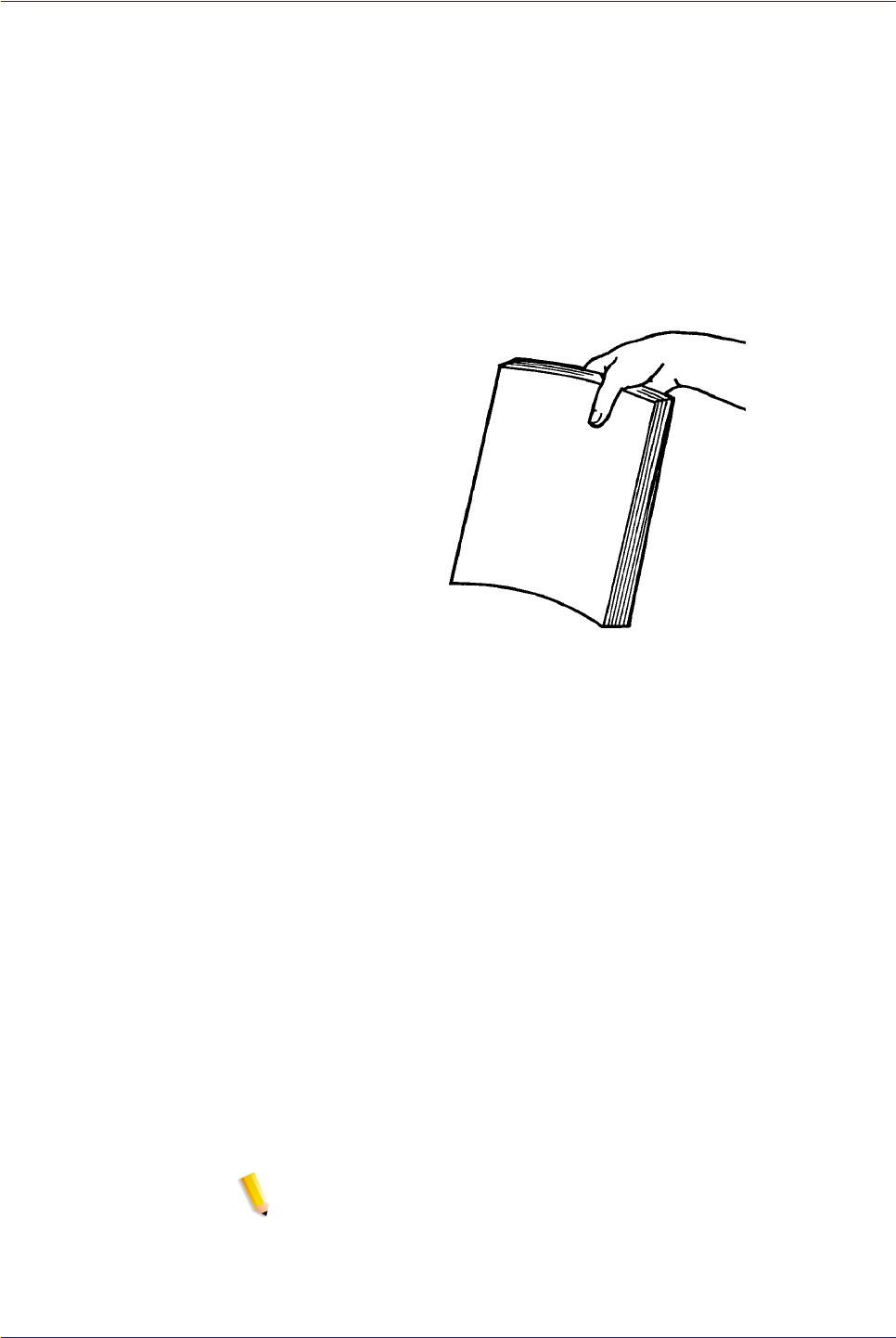
Xerox Nuvera Paper Guide
2-8
Managing your paper supply
and Training Aid.
• To avoid placing handling dings (dents) on sheets, you may
need to fan the paper after it is loaded in the feed tray. Fanning
may improve performance if paper is poorly cut.
• If the paper packaging does not specify a paper loading
direction, load paper into the tray with the curl side down.
To determine the curl side of the paper, hold a 1/2 inch (13mm)
stack between your thumb and first finger by the short edge
and allow the paper to hang freely. The long edges will curl
slightly toward the center of the stack as shown in Figure 2-4.
Figure 2-4. Determining paper curl
• Place paper gently into the feeder tray. Handle large size
stocks in partial reams to prevent leaving handling dents on
sheets. Handling dents are small creases on the paper surface
or coating, which can cause deletions in the printed image.
• Stack paper into the tray in a uniform stack so that all sheets
are touching the lead edge (left side) of the tray and are
roughly centered front to back.
• Never stack paper above the maximum mark, which is on the
right, rear paper guide. Tray capacities (based on 20 pound
bond (75 gsm) paper) are:
• 4-tray feed module
– Tray 1: up to1600 sheets
– Tray 2: up to 3100 sheets
– Trays 3 and 4: up to 550 sheets each.
• 2-tray feed module
– Trays 1 and 2: up to 1,600 sheets each.
• After all of the paper has been placed into the tray, adjust the
paper guides so they are touching the stack.
NOTE: Feeding problems will occur if the paper is not stacked
uniformly. Faults will occur if the paper guides are not adjusted
properly.
• If a stock does not feed properly, try flipping the paper stack