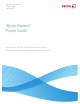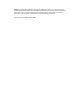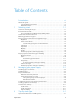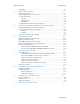User's Manual
Paper Guide -vi
Introduction
This guide provides information for selecting, storing, and using paper in the Xerox Nuvera
family of products. Its goal is to help you optimize image quality, paper handling, and the
overall performance of the system.
The Xerox Nuvera family of products use a media selection model rather than a tray selection
model. There are several benefits to selecting the media such as higher productivity, less wasted
stock (especially important for specialty stock), and correct output media assurance. One
important factor of this model is to ensure that the stock properties are set correctly when the
paper trays are assigned. This will allow the system to function with optimal performance.
About this guide
This guide is intended for everyone involved with selecting, storing, or handling paper for the
Xerox Nuvera.
Typographical Conventions
This guide uses the following conventions:
• Press <Key> - Within procedures, the names of keys to be pressed are enclosed in angle
brackets. The name of the key should be as it appears on the customer’s keyboard. For
example, Press <Esc>.
• Select [option] - Within procedures, the term “select” can represent various methods of
launching a feature; the option to be selected is enclosed in square brackets.
– To open a drop-down menu, move the cursor to the menu name or to the drop-down
arrow and press the left mouse button once. For example, select [System].
– To choose a menu item, move the cursor to the item, press the left mouse button to
highlight the item, then release the left mouse button. For example, select [Logon].
– To choose an icon or row and open the associated window, move the cursor to the item
and double-click. For example, select [Paper Trays] on the Printer menu to open the
next level window.
Note
The statement “Open object” denotes the same action; that is, select [object] and double-
click.
– To perform a drag and drop select operation, move the cursor to the drag target and
press and hold the left mouse button. Move the cursor to the desired drop location and
release the left mouse button. For example, select [source] and drop it on [target].