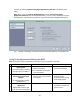User's Manual
DigiPath 4.1
Subtopic CQ# Description and Recommended Action
Adding the
Nuvera printer
When adding the Nuvera printer, select the corresponding name from the
Add Printer drop down list. E.g. to add the "Nuvera 120 DPS" printer, select
the "Xerox DocuTech 120 Pro." To add the "Nuvera 120 DC/P" printer,
select the "Xerox DocuTech 120 C/P".
Invalid Finishing
option fault
23520 There will be an "Invalid Finishing option" fault raised when submitting
DigiPath 4.1 jobs to the FTM when output = top tray and finishing = printer
default.
Optimizing an
image from the
scanner
When optimizing an image from the Scanner, select the corresponding
name from the "Optimized Image for" drop down list. E.g. to optimize the
image for the "Nuvera 120 DPS" printer, select the "Xerox DocuTech 120
Pro." To optimize the image for the "Nuvera 120 DC/P" printer, select the
"Xerox DocuTech 120 C/P".
Upgrade from
DigiPath 4.0
Customers with DigiPath 4.0 who wish to print to the Nuvera printer should
contact Xerox Service for a free upgrade to DigiPath 4.1.
Accounting
Subtopic CQ# Description and Recommended Action
Accounting log
status
The Accounting Log in DocuSP can contain from 400 to 1000 entries.
When this log becomes 80% full, a status will appear that indicates this has
happened. When the system reaches this state, a fault is declared and
logged in the system logs. After the 80% level is reached, each job that is
run will cause another fault. The status can be cleared by exporting or
purging the log from the Administration menu. Faults will not occur if the
log is routinely purged or exported.
This is normal operation for the system. If the operator takes no action, the
log files can fill and make local and remote troubleshooting more difficult.
Accounting information will be overwritten if the log is allowed to completely
fill
The Accounting function has several capabilities that will prevent this from
happening.
Automatic log
export
The Accounting Log can be automatically exported when it reaches the
80% level. This feature can be configured from the Accounting function
under the Administration menu. The exported file will be automatically
named and the purge done. With this feature enabled, the status message
and subsequent fault should not occur.
Disable
Accounting
Accounting can be disabled and no information is recorded about any jobs.
Export and purge
Accounting log
Operators or Administrators can export the log manually and then purge.
This will remove the status and the log will then be populated again as jobs
run.
31