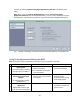User's Manual
Stock Selection
Subtopic CQ# Description and Recommended Action
Imposition in print
driver
10747 The Imposition features in the print drivers offer slightly different options
and produce different output than the Imposition features available in the
Print from File pathway on the machine.
Imaging
Subtopic CQ# Description and Recommended Action
Booklet Layout To use Booklet Layout successfully, set the body Paper Size to the size of
the image. Then turn Margins off in the Image Layout Tab to prevent 98%
scaling. Now go to the Layout/Watermark tab and select Booklet Layout.
This will automatically select the 2-sided printing for the job. Finally select
the paper size you would like the output printed on in the Fit to New Paper
Size list and then print the job.
PCL drivers 26202 If jobs take a long time to process when printing from PCL drivers, change
the Graphics Mode, on the driver’s Image Options tab, from Vector to
Raster, then resend the job.
PDF Booklets
Proper programming to create booklets using Adobe Acrobat PDF files:
To create an 11x17 folded booklet out of 8.5x11 size originals from PDF
files, program the job for 8.5x11 paper and use Fit to new Paper Size and
choose 11x17 as follows:
In the Nuvera Print Driver:
Paper/Output tab
Set Paper Size to size of the job (8.5x11).
Select booklet fold if you want it
Image Options tab
Set Margins = None
Layout/Watermark tab
Page Layout = Booklet Layout
Check Fit to New Paper Size and set it to output paper size (11x17)
Suppressing
default margins
13932 The default behavior in the print drivers is to impose a 4mm margin on all
four edges and some applications scale the output to fit within that margin.
This prevents image loss due to edge cropping in the Print Engine. In some
cases, this may not be the desired behavior (for example, when printing
scanned images, or when output scale is critical). If the default margins are
not desired, they can be suppressed by choosing a Margins setting of
"None" in the Image Options tab in the print driver.
Cover size setting 37765 When submitting a job from your application through the Xerox print driver
and Print on Side 2 is selected from the Add Covers window of the Special
Pages tab, you must select the paper size from the Back Cover Paper drop
down menu instead of using the default Use Job Setting. If you select Use
Job Setting as the paper size, the job faults at the DocuSP.
28