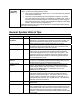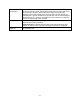User's Manual
User Interface Hints & Tips
Subtopic CQ# Description and Recommended Actions
Annotation 30531 When forwarding jobs that contain Imposition / Annotation programming, the
Imposition / Annotation programming will not be forwarded with the job.
Copying /
moving job
ticket file
31716 If you are copying / moving a job ticket file and it's associated file (.pdf, .tif, .ps)
from Saved Jobs to a UNIX File System directory, you may receive a dialog box
that says "Cannot move saved job." However, if you hit OK you will see that
the files are successfully moved. To prevent this message from appearing,
select only the job ticket file and the associated file will automatically be copied /
moved with it.
File type
filters
17560 The system is case sensitive when using file type filters in Print from File.
Example: The PostScript filter will only display files with a .ps extension and not
those with a .PS extension.
Minimize /
restore User
Interface
13723 Pressing the Open button on the system's keyboard minimizes the User
Interface to icon size. Double-click on the icon to restore the User Interface to
full size.
Mouse
speed setup
1. Select Setup, Security Profiles, Set Security to None, Select Shutdown,
Restart the machine for Security to take effect
2. Right click on the desktop and select the "Applications" sub-menu
3. Select the "Applications Manager" option under the applications sub-menu
4. Double click on the "Desktop Controls"
5. Double click on the "Mouse Style Manager"
6. Set up the mouse controls Acceleration to desired values and click ok
7. Double click on "Startup Style Manager"
8. Click "Set Home Session", Select OK, Select OK
9. Select Setup, Security Profiles, Set Security to Desired Profile, Select
Shutdown, Restart the machine for Security to take effect
Printer Off Users should not use Printer Off, since Printer On is only available to System
Administrators. If a user does use it and needs to exit, select Restart and the
system will come up to ready.
Job
Properties
on a Job in
the Job Log
40996 If you are unable to select the job properties of a completed job in the Job Log
by right clicking on that job, then double click on the job for the properties
window to display.
Sample
Printing
39437 If you are using the Print From File service and would like to sample the current
job, you will have to either send the job to a Hold queue, select [Printer: Sample
Current Job] and program the sample printing attributes or you can add Sample
Print to a Queue as an override.
Paper Tray
properties
and
changing
Stock Type
40611 If you are changing the Stock Type for a unique Stock Name within the Paper
Tray properties window, select the OK button instead of the Apply button. If you
first select Apply and then the OK button, a "No Stock Information Available"
message may display.
9