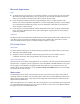User's Manual
Tabs 3-3
Tabs
Features vary on the driver tabs depending on the driver type and installable options.
Paper/Output
The Paper/Output tab has the most frequently used features. For example, you can choose to print on
two sides of the paper, select specific media on which to print, or delay your print job to a time you
specify. The Finishing feature presents the finishing options, which may include—depending on the type
of finisher you have installed—Collate, Staple, Slip Sheets, Binding, Booklet Creation, Fold, or Hole
Punch options.
Special Pages
The Special Pages tab has features for adding Covers, Inserts, and Exceptions (specifying media / page
characteristics on a per-page basis).
Layout/Watermark
The Layout/Watermark tab contains all features that relate to Page Layout and Watermarks such as Pages
Per Sheet (N-Up) and Booklet Layout. The
Watermark Editor, which is accessed from the Watermark
dialog, enables you to create and customize text or graphic watermarks.
Image Options
The Image Options tab groups together features that are related to image manipulation, such as Lighten/
Darken, or Invert Image.
Job Notes
The Job Notes tab enables you to attach special transmission information and/or processing messages to
a print job.
Advanced
The Advanced tab contains features that infrequently change once the options are set, such as custom
Copies, Application Reduce/Enlarge, TrueType Font options, and Xerox Job Ticket setup.
Status
If you have enabled the optional Bi-Directional communication for a printer driver, a Status area is added
to the bottom of all tab windows. When you click More
Status, the Status dialog opens and reports
specific information about the printer’s operational status as well as specific information about your print
jobs.
See Status Dialog on page 2-19.