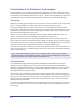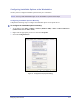User's Manual
2-16 Installing Windows Printer Drivers
3 Click Browse and locate the printer driver files for your Xerox system. For information about the
driver files, see
Obtaining CentreWare Drivers on page 1-3.
4 Copy the printer driver files for the Xerox system to the driver installation directory on the server.
5 Install the printer driver files for the Xerox system to the workstation.
6 On the desktop, select Start > Settings > Printers (Windows 2000) or Start > Printers and Faxes
(Windows XP / Server 2003 / Vista) and right-click the printer.
7 Choose Properties.
8 Select the Configuration tab and choose the settings to be used as the default settings.
9 Select the Device Settings tab and choose the settings to be used as the default settings.
10 Click OK to save the configuration and device settings as the default settings.
11 To modify the default document settings, continue with the following steps. Otherwise, close the
Properties dialog and continue with step 15.
For 2000 / XP / Server 2003 / Vista drivers, select the General tab and click Printing Preferences
OR repeat step 6 above and choose Printing Preferences. The Printing Preferences dialog opens.
12 Select the document options you wish to have as default settings from the Printing Preferences
dialog (2000 / XP / Server 2003 / Vista).
13 As soon as you make a change on the Printing Preferences dialog, in the Saved Settings
drop-down menu at the bottom of the dialog window, an asterisk (*) appears beside User Defaults.
Click OK to save any settings you have made as default settings.
14 Click OK to close the Printing Preferences dialog and the Properties dialog in 2000 / XP /
Server 2003 / Vista.
15 Locate the driver filename.dyc file created on the workstation in the
Windows/System32/Spool/Drivers/W32x86/3 directory (for 2000 / XP / Server 2003 / Vista).
16 Copy and paste the new driver filename.dyc file into the driver installation directory on the server to
overwrite the old driver filename.dyc file with the new driver default settings. Any drivers installed
from this directory will now contain the default settings you selected.
NOTE: For more information about installing the printer driver with the Xerox Printer Driver
Installation Utility,
see Direct Installation on page 2-4 or use the Microsoft Add Printer Wizard.