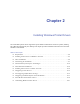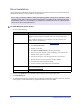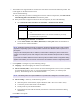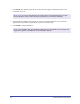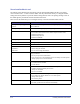User's Manual
Customizing the Installation 2-7
Customizing the Installation
The Admin Config Wizard is for system administrators who would like to set up standardized
configuration files to install printer drivers quickly and easily. Using the wizard, you can customize the
driver installation process to meet your organization’s needs.
The Admin Config Wizard preconfigures installer parameters and saves these settings to a script file.
Use this file with tools such as .vbs scripts or management programs like Microsoft System Management
Services (SMS) to automate, configure, and control the deployment of CentreWare on your network.
Start the wizard from the CentreWare CD, from a network location, or from a URL or intranet address.
However, the resulting script files and configuration folders must reside on or be saved to the network.
To customize the installation:
1 Open the CentreWare Software and Documentation AutoRun program. For further details, see Direct
Installation on page 2-4.
2 Click Xerox Install Script Utility.
3 The Admin Config Wizard opens.
4 Select the location of the installation script file.
5 Click Continue. The Configuration Options dialog appears.
6 Configure the settings in the dialog box. See Table 2-1 on page 2-8 for a list of options.
7 Click Save Script to preserve your changes.
NOTE: To set up multiple installation scenarios, first create a "baseline" script. Then, use the
wizard to edit the baseline script and save each variation to its own path. Finally, send each user
or group of users a link to the most appropriate script location, or incorporate it in their login
scripts.