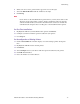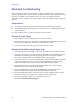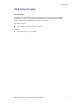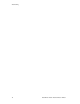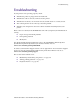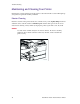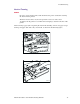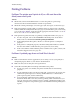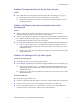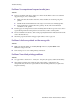All in One Printer User Manual
82 DocuPrint N4525 Network Laser Printer
Troubleshooting
Printing Problems
Problem: The printer won’t print at all, or a file sent from the
client/server won’t print
Actions:
■ Check with your network administrator to see that the printer is powered up,
connected to the network and that the network is operational.
■ Check the control panel display screen for paper jam, door open, or other messages.
■ If the port (parallel, network, USB, or serial) the printer is connected to is disabled,
enable it. Print the Configuration Sheet (see page 33) and check the port you are using
to see if the Port Enable menu item in the appropriate interface menu is set to On.
If it is set to Off, set it to On and try again.
■ If the printer has printed recently, try printing a Configuration Sheet. See page 33.
■ If it does not print, refer to the infoSMART™ Knowledge Base on the Xerox
Printer web site: www.xerox.com/officeprinting/infoSMART
■ If the Configuration Sheet prints, check to see that the printer is configured
properly.
■ If the printer is configured properly, check the Configuration Sheet to confirm
that the correct PDL is enabled for the port or protocol you are using.
■ If the correct PDL is enabled and the printer continues not to print, contact your
Customer Support Center. See page 115.
Problem: A printed page does not look like it should
Actions:
■ Make certain that the software application you are using to create your print job is
configured properly. Refer to your software documentation.
■ Make sure that you are using the correct print driver.
■ Send a file containing PCL or PostScript commands to the printer.
■ If your page prints as it should, your printer and interface are functioning
properly.
■ If your information prints, but doesn’t look right, you may have an error in your
command sequence/operator, a missing downloaded font, or a mismatched
printer option against your host formatting.
■ You can identify command errors by looking at your input file. You can
determine which fonts are in the system by printing a PCL or PS Font List; (see
page 52). You can verify your data setup by printing a Configuration Sheet and
checking your printer setup. Refer to page 33 for information about printing these
reports.