Printer User Manual
Table Of Contents
- System Administrator Guide
- Contents
- Safety Notes
- Configuring the Printer
- Managing Printer Usage
- Using the Hard Drive and Flash Memory
- Maintaining the Printer
- Troubleshooting
- Installing Printer Options
- Index
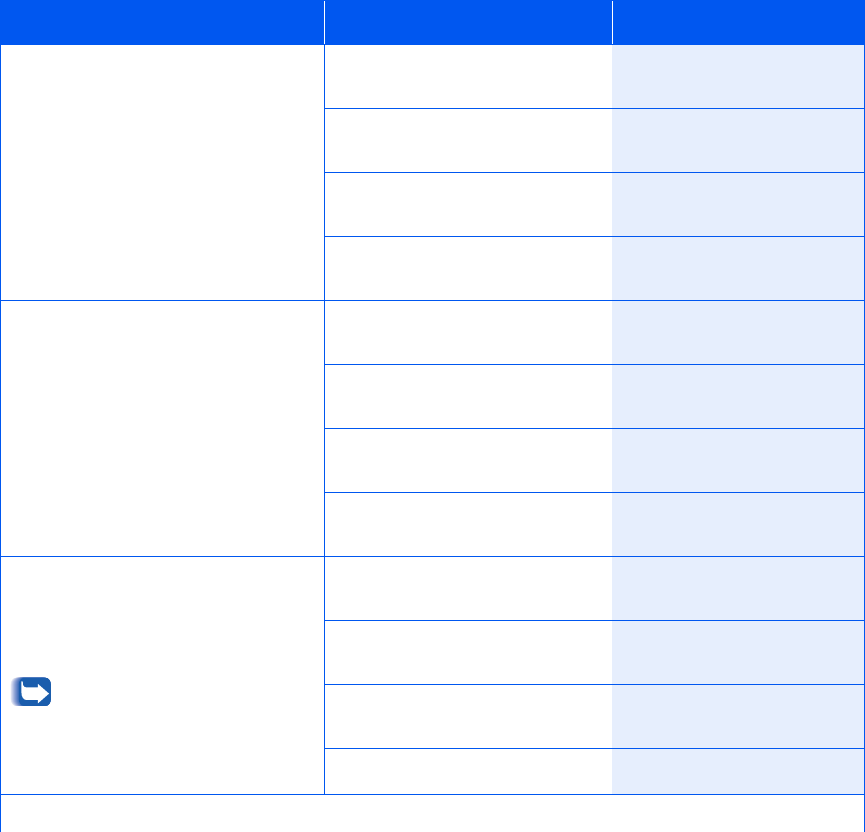
Using the Menu System
1-106 ❖ System Administrator Guide
Disk Directory
Print a list of files, fonts and macros
downloaded to the hard disk.
One copy is printed regardless of the
Print Quantity setting.
1. Press
Menu Up
or
Menu
Down
until you see:
Menus
Print Menu
2. Press
Item Up
or
Item Down
until you see:
Print Menu
Disk Directory
3. Press
Enter
. You will see:
Processing
Disk Directory
4. When completed, you will see:
Ready
Fault History
Print a log of the printer’s last 100
faults.
One copy is printed regardless of the
Print Quantity setting.
1. Press
Menu Up
or
Menu
Down
until you see:
Menus
Print Menu
2. Press
Item Up
or
Item Down
until you see:
Print Menu
Fault History
3. Press
Enter
. You will see:
Processing
Fault History
4. When completed, you will see:
Ready
Display Faults
Display the last 100 faults on the
Control Panel, from most recent (the
default) to oldest.
In the Control Panel display for
Step 3 at right, N is the
entry # 1 - 100, and M is the
page count when the fault
occurred.
1. Press
Menu Up
or
Menu
Down
until you see:
Menus
Print Menu
2. Press
Item Up
or
Item Down
until you see:
Print Menu
Display Faults
3. Press
Value Up
or
Value Down
.
You will see:
Log Entry #N
Fault Code #M
4. Press
Online
. You will see:
Ready
Table 1.29 Print Menu Functions
(continued)
Menu Item and Function Keystrokes Display
Table1.29 Page4 of 5










