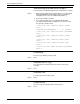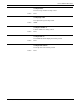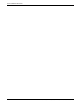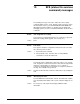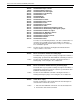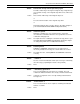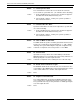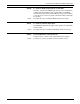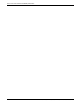Laser Printing System Message Guide
SCALE COMMAND MESSAGES
11-6 XEROX DOCUPRINT 96/DOCUPRINT 96MX LPS MESSAGE GUIDE
**Run font through fix on CD/IG Version 2 or higher**
The font must be modified through the FIX command before scaling.
Action 1. Enter the appropriate FIX command. (Refer to your
DocuPrint
96/DocuPrint 96MX LPS Operations Reference
chapter on
managing LPS resources for additional information.)
2. Reenter the SCALE command.
3. The following “FONT FILE xxxx CANNOT BE SCALED...”
messages indicate that the resulting font or logo file exceeds
the capacity of the file format.
**FONT FILE, xxxx, CANNOT BE SCALED (BITMAP
SIZE)**
**FEATURE NOT IMPLEMENTED: 600 -> 300 SCALING**
**FONT FILE, xxxx, CANNOT BE SCALED (ALIGNMENT
FIELD)**
**FONT FILE, xxxx, CANNOT BE SCALED (yBYTES
FIELD)**
**FONT FILE, xxxx, CANNOT BE SCALED (xBITS
FIELD)**
**FONTS FILE, xxxx, CANNOT BE SCALED (FMA
FIELD)**
**FONT FILE, xxxx, CANNOT BE SCALED (ESCAPEMENT
FIELD)**
Scaling bitmap.
The font or logo bitmap is being scaled.
Action None
Scaling font: xxxx to: yyyy
The requested font is being scaled to the name shown in the
message.
Action None
Scaling form: xxxx
The requested form is being scaled.
Action None
Scaling FST entry.
The font or logo specification table is being scaled.
Action None